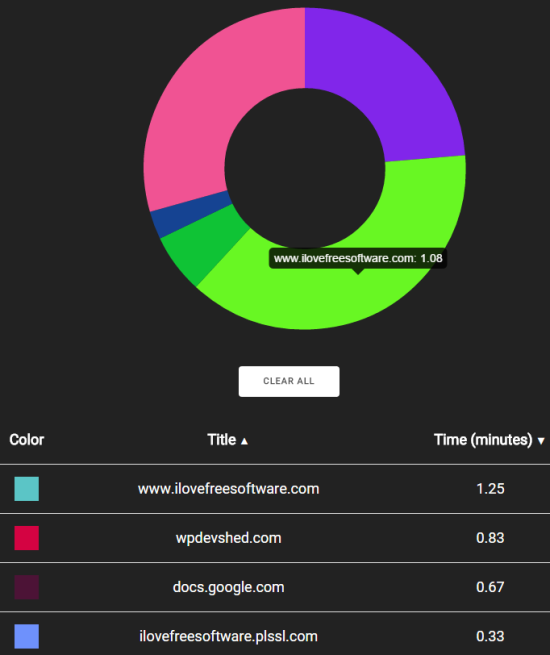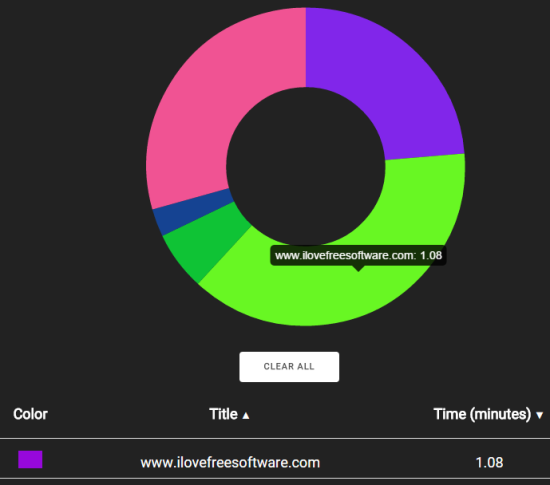Ever wondered how much time you actually spend on a particular webpage, social networking sites, reading news, etc., while using your Google Chrome browser? If yes, then this tutorial can help you track time spent on different webpages using Google Chrome. It can be done with this handy extension, known as ‘Trackr’.
Trackr monitors each and every second you spend on each individual webpage and shows result in new tab of Google Chrome. It will show a beautiful pie chart and list of webpages on which you spend time. Thus, this extension does two tasks beautifully. At first, it can help you check which website you visit the most, and secondly, it will turn the default new tab into a more useful new tab.
Above visible screenshot shows the pie chart generated by this Google Chrome extension and details of the time spent by me on different webpages in new tab. Hovering your mouse cursor on pie chart will also show you the website URL and time spent by you so far on that particular website.
Key Features of This Free Trackr Extension are:
- As soon as you will move to a particular webpage, it will start monitoring the time of that webpage.
- The timer will continue even after restarting the browser or opening the same webpage again.
- You can also clear the whole pie chart and list of webpages in a single shot to reset the timer.
How To Track Time Spent on Different Webpages using Google Chrome?
Here are some easy steps to monitor the time spent on websites using this Google Chrome extension:
Step 1: This is the common step that you need to do for every single Chrome extension. That means, install this extension. You can use this link to jump to its homepage and install it.
Step 2: After installation, this extension will start its work immediately and monitor all the opened webpages silently. Even if you open more tabs, it will add those pages to monitor the list.
Step 3: Whenever you want to check how much time till now has been spent by you on a particular webpage, simply open a new tab. You will find a well-structured pie chart and list of webpages with total time for every single webpage.
You can refresh the new tab to get the fresh result or can use CLEAR ALL button to reset the time tracking process.
Conclusion:
Earlier, we covered various extensions to customize new tab of Google Chrome, but I personally like this extension a lot. You don’t have to do anything and it silently tracks time devoted by you on a particular website. You should definitely try it once.