This article covers a free software to type Unicode characters by name or code.
Typing Unicode characters is not so easy. First, you need a text editor that can automatically detect UTF-8 encoding. Then, you have to either type Unicode characters codepoints or, copy-paste Unicode characters from some other source. Typing the codepoints to add the Unicode characters is clearly not the ideal solution. Copy-pasting is not so ideal either but, with a good tool, it can be the next best thing to an ideal solution. And, that’s where Uniqoda comes in.
Read our other articles to convert Unicode characters and generate Unicode character dongers.
How To Type Unicode Characters By Name or Code?
Uniqoda is a handy tool to add Unicode characters while typing. It follows the copy-paste method to add Unicode characters and you can do that without taking your hands off the keyboard. With a few keystrokes, you can easily insert any desired Unicode character in your text.
Uniqoda has a hotkey to quickly access it while typing. Right out of the box, it uses Alt+Ins as the hotkey that you can re-assign as per your choice.
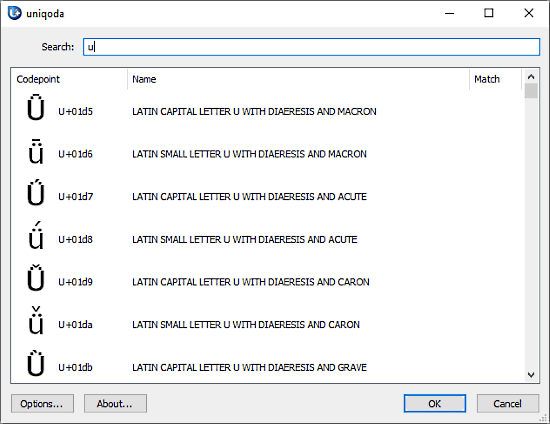
To add Unicode character while typing, first, summon the Uniqoda with the hotkey. Search for the Unicode characters in the search box and select the desired character using ↑ and ↓ arrow keys. Then, press ‘Enter’ to copy that character to the clipboard. When you do that, Uniqoda will be closed automatically leaving you back to your working program. Now, you can simply paste the Unicode character there.
With these hotkey and auto-close features, Uniqoda makes the copy-paste process a bit easier. But, the main problem we face while copy-pasting Unicode characters is the search. It takes a significant amount of time to find the desired characters. Uniqoda addresses that problem with its convenient search algorithm. Here, you can follow different search methods to find the desired characters rapidly. These different search methods are:
Unicode Characters By Name
You can search for a Unicode character by typing its name. Uniqoda lists all the character with that names (partial & full) and put the frequently used ones at the top.
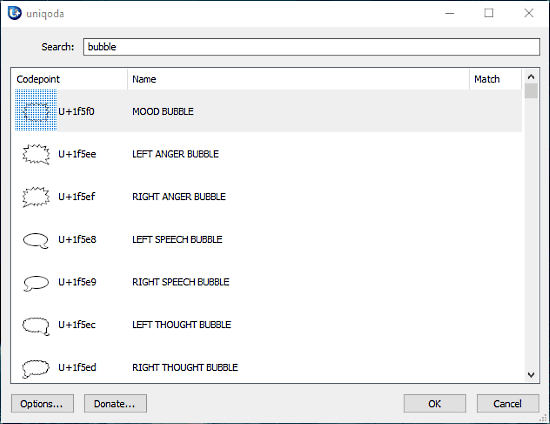
You can refine your search by entering a more specific query. For example, adding ‘latin’ after ‘delta’ in the query gives you LATIN DELTA at the top instead of listing all the delta characters. It also utilizes fuzzy search technique that means typing something like ‘dlta latin’ gives you ‘LATIN SMALL LETTER DELTA’.
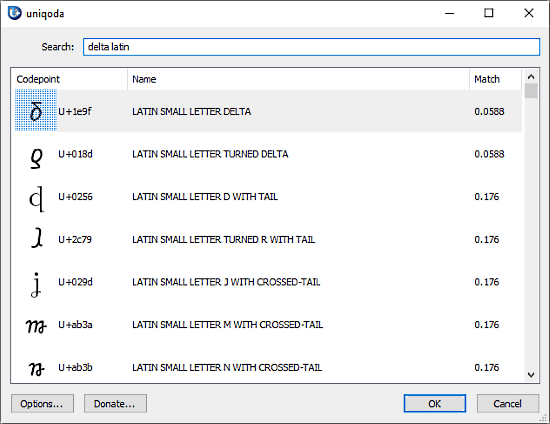
Unicode Characters By Code
Apart from the name, you can also search Unicode characters by codeprints. You don’t have type the full codepoint to find a character. Instead, you can type partial code and Uniqoda will list all the characters with the relative codepoint. This way, you can easily locate any Unicode character and paste it to your text.
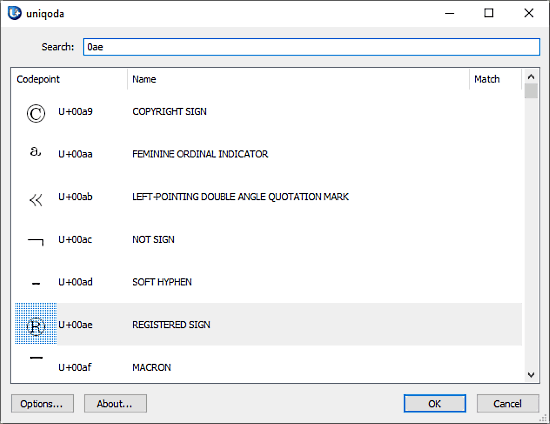
When you right-click on a character, it gives you the following options:
- Copy ‘character’ and close [Enter]
- Copy ‘character’ (without closing Uniqoda)
- Copy a C string with UTF-8 encoding
- Copy UTF-8 bytes
- Copy UTF-16 codeunits
- Copy the codepoint in the U+XXXX format
- Copy the codepoint with its name
From the context menu, you can copy any of these codes and use them for your intended purpose.
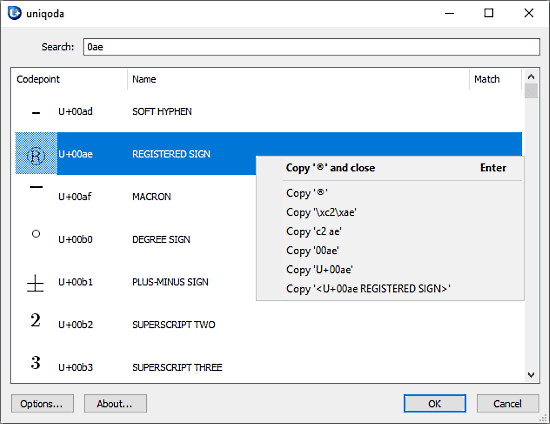
Download this tool to easily type Unicode characters here.