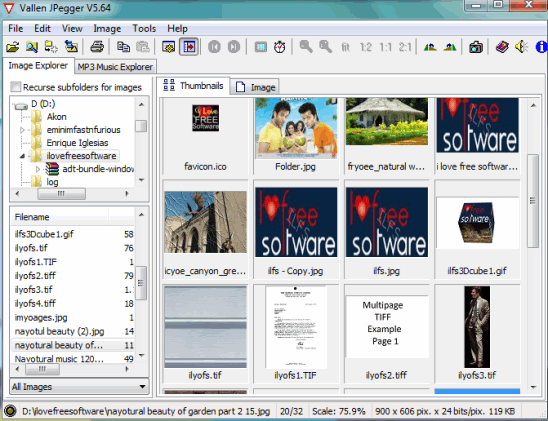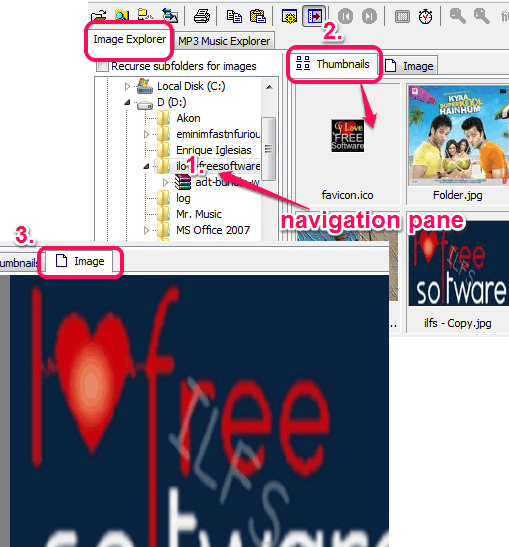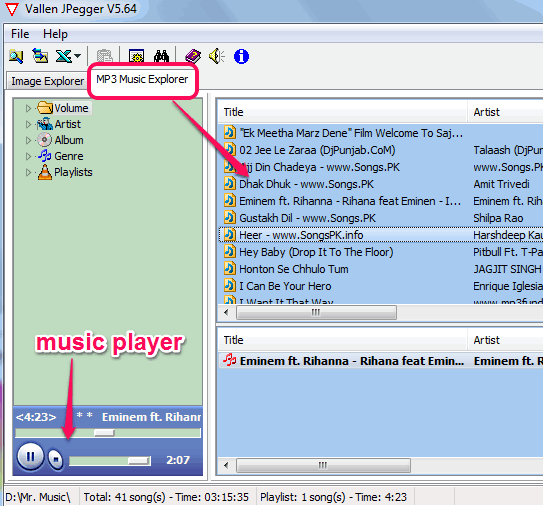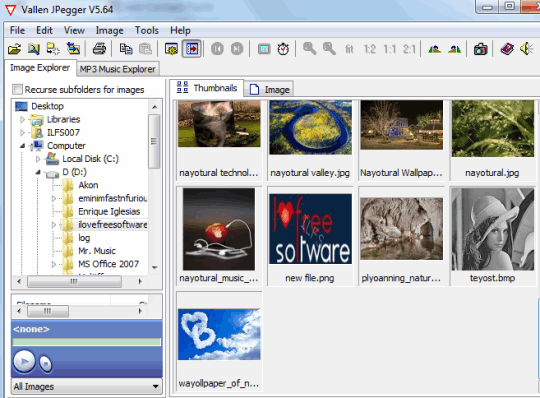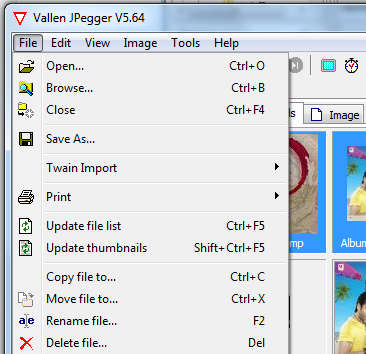Vallen JPegger is a free image viewer that helps to view images and play slideshow of images. It also comes with mp3 music explorer that lets you explore all mp3 music files present in a folder and play them directly on its interface. Apart from this, it can help you capture your desktop screen or an active window. Multiple valuable features are present in this image viewer that makes it advanced image viewer.
This free image viewer also lets you save any image as bmp, jpg, and png. Thus, you can use it as a basic image converter. Its interface provides thumbnail view of images as well. More in this, you can also sort images to view only jpeg images or sound files only.
In above screenshot, you can see the interface of this free image viewer with thumbnail view of images.
You might also be interested to check these 5 best image viewers reviewed by us.
Key Features:
- Provides a navigation pane to explore images directly from its interface. It can show both, images and audio files, present in a folder. Double-clicking on an image will open that image in full screen mode. If you want, you can also view an image in large size on its interface. See the screenshot below:

- MP3 Music Explorer feature is useful to view all mp3 files present in a folder. But first, you need to browse for that folder using File menu. Once all the mp3 files are added, you can double-click on any file to play it using its simple built-in music player.
 Apart from playing mp3 files, this feature is also helpful to edit MP3 tags. To edit ID3 tag of a mp3 file, just right-click on that file and use Edit MP3 tag option. It will open a new window to edit tags or fill missing details. However, this will only help you to add tags manually.
Apart from playing mp3 files, this feature is also helpful to edit MP3 tags. To edit ID3 tag of a mp3 file, just right-click on that file and use Edit MP3 tag option. It will open a new window to edit tags or fill missing details. However, this will only help you to add tags manually. - You can play slideshow of image using hotkey ‘F10‘ with default speed. If you want, you can even change slide show time interval using Preferences.
- Images can be rotated to left/right/180 degree. Another interesting thing is that image size can also be changed using right-click context menu. Preset sizes are available to choose from: small, medium, large, extra-large, etc.

- A simple screen capture tool is also available. This tool is helpful to capture desktop screen with default hotkey F11 (can be customized). Moreover, time delay (in seconds) can also be set by you before capturing the image.
- A duplicate image finder is also available that can be accessed using Tools option. It will automatically find and show you all the duplicate images available in the selected folder. If duplicate images are found, you can compare those images and can delete any image.
How To Use This Free Image Viewer?
To use this free image viewer, you need to download its setup file (less than 3 MB). Use the link I have placed at the end of this review to download the setup file. Once the download is completed, start the installation wizard, and complete the installation. During installation, it also provides option to associate image types (like jpeg, png, wmf, tiff, and more) with it. Once the installation is completed, you can open the interface.
Interface of this image viewer is not so attractive, but serves its purpose quite well. You will find two main tabs on its interface: Image Explorer and Music Explorer.
Image Explorer comes with a navigation pane that you can use to browse for your image folder. Once the image folder is found by you, double-click on it to explore thumbnail view of images present in that folder. Thumbnail view will be visible to you at right side, like visible in screenshot below.
Just next to Image Explorer, you will find MP3 Music Explorer where you can add a folder to view all of your mp3 files. Each file can be added as playlist and can be played using the built-in music player.
Apart from these two main tabs, menu bar contains multiple menu options for Image Explorer, such as: file menu, edit menu, image menu, tools menu, etc. Each menu is used for specific purpose. For example, you can use File menu to save an image in different format, delete an image, rename or move an image to another folder, and more.
Conclusion:
Vallen JPegger is more than just an ordinary image viewer. Multiple features are available here. While browsing images, you can play music with it, can capture desktop screen, and can delete duplicate images. It is worthy to try.