Kopia is a free open source cloud backup software with data deduplication, compression, and encryption. This is an enterprise level data backup software supports incremental file backup and supports many large cloud servcies that are meant for storing the data backup. It is a fast and secure backup tool runs in background to back up your files at a specified schedule.
Kopia comes as a CLI as well as GUI to create and manage backup tasks. You can opt to create unlimited snapshots of a folder and retrieve any version anytime you want in a couple of clicks. To save the back-up data it supports Google Cloud, Amazon S3, Backblaze B2, WebDav, and a few others. You just have to configure the backup tasks and target cloud storage in order to get started with it.
There are many file backup software we have covered so far, but Kopia here probably is the most powerful among them. It supports many compression algorithms out of the box that you can select to compress the snapshot and then upload to the cloud. This will help you save storage space and makes the backup process efficient as well.
Kopia has something called “Policies” that you specify for each backup task and in a policy, you can opt to exclude some files from the target folder, enable compression, and have custom scheduling options. Policies help you define different backup parameters for different repositories. So for different kind of backups, you can have different configurations and you can later edit them as well.
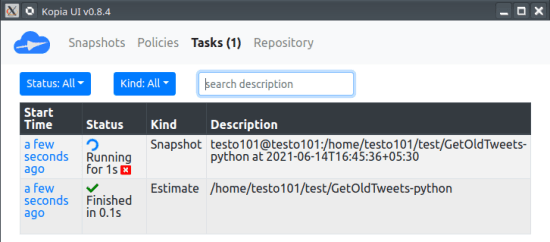
Free Open Source Cloud Backup Software with Data Deduplication, Compression
To get started with Kopia, you start by downloading it from here. Download it for your platform and then just open it up. Here I will be using the Kopia GUI to explain how to configure it, but if you are comfortable with command line tools then you can use the CLI version of the tool as well. The detailed official documentation of Kopia can be found here.
When you run it for the first time, you will be on the cloud chooser page. Here you need to specify what cloud storage you want to use. Just select the one you want and then proceed with the authentication. Different clouds have different authentication parameters and you just fill out the access key to do that.
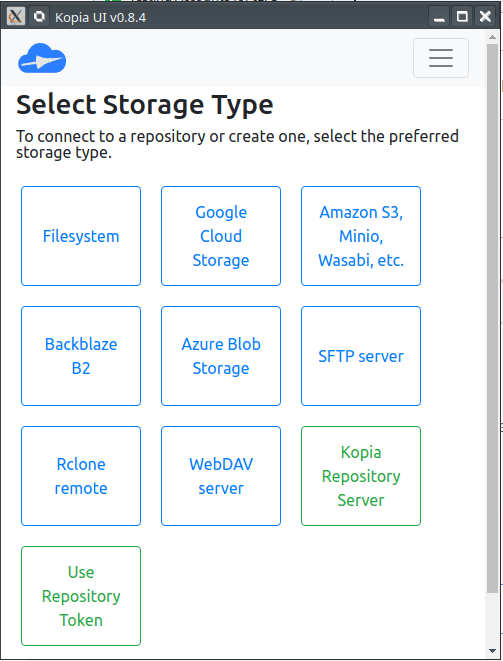
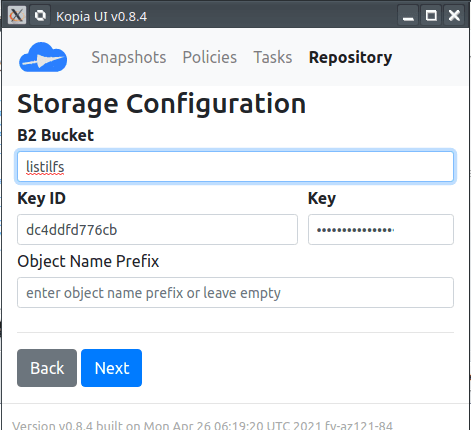
Now, you create your first repository by giving it a name and encryption password. After that, you will be redirected to the main backup manager UI.

To create a backup job, just click on “New Snapshot” and then proceed with the configuration. It will ask you to specify the folder that you want to back up and a policy that you want to attach to it. Initially, you might not have a policy to attach to the backup task, so you just create one. In the policy all you have to define many recent versions you want to keep, number of hourly, monthly, or weekly backups, encryption algorithms to use, excluding files and more.
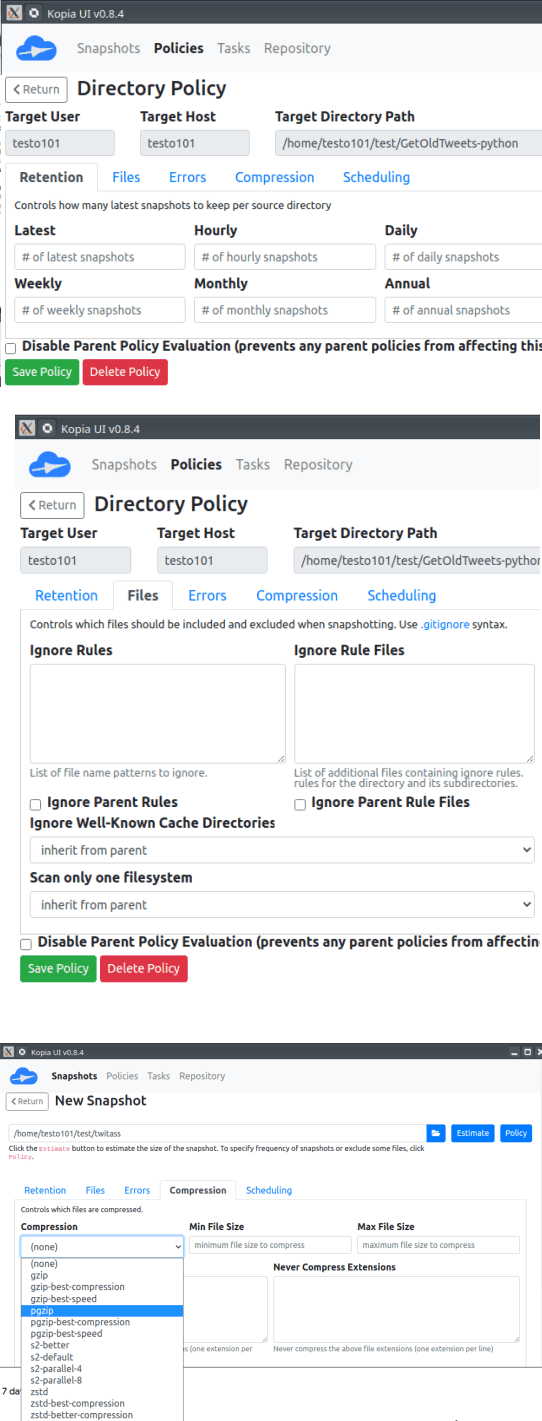
Now, just create a new snapshot and it will now start preparing it to be uploaded to the cloud. From the Tasks section, you can see the backup progress and do whatever you want. This way, can create multiple backup jobs by creating different repositories. For each repository, you can choose a different cloud storage and backup tasks easily.
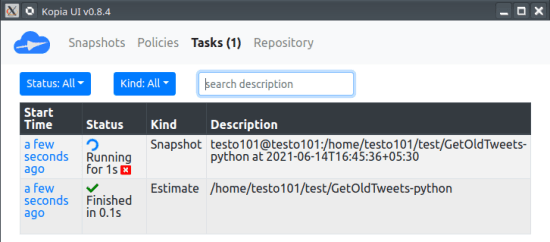
After a snapshot is uploaded to the cloud, you can restore it easily as well. Basically, this software lets you mount any given backup snapshot as a local folder on your PC. Or, you can manually restore the complete data as well. If you only want to see the list of files in a certain snapshot, then you can do that as well.
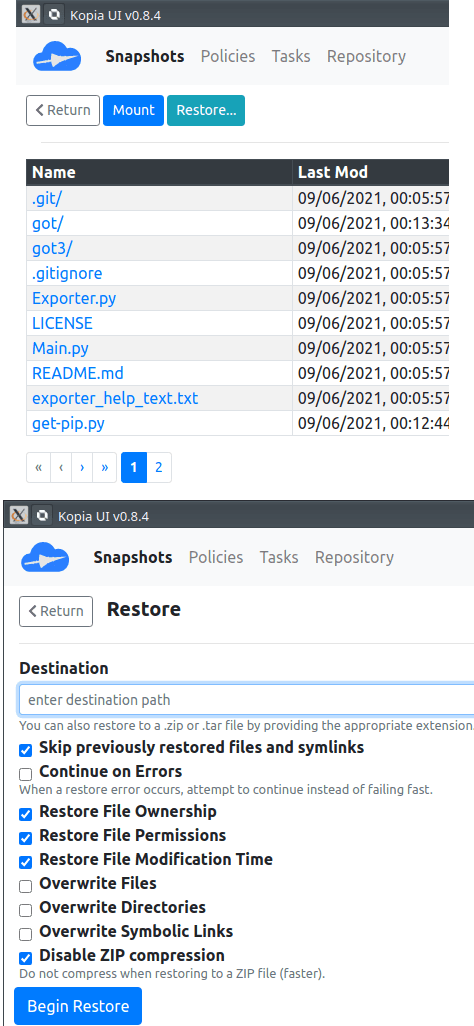
You can always edit the repository parameters and in the Tasks, you can see the status of each backup job. You can also filter the tasks and snapshots according to their status or via a search term. The process is simple and straightforward and the software is ready to be used at enterprise level to back up important files and data to the cloud periodically without any interruption.
Closing thoughts:
There are not so many free and open source file backup software that are easy to use and can be used for backing up the data of an entire company. Kopia is one such tool and it has almost all the features that you expect from an enterprise level backup tool. I liked it for its simplicity and powerful features that it offers. So, if you are looking for enterprise ready open source file backup software, then just give it a try.