The blog post draws your attention to the subject that how you can record screen as an animated GIF with this free browser-based screen recorder.
Gifcap is a free screen recorder tool that assists you to create an animated GIF from the screen recording. Using this browser-based screen recorder, you can start recording your desktop screen instantly. Also, you can control the screen that you want to record through this tool.
Afterward, you can preview the recording and then, you can start rendering the screen recording as an animated GIF. The use of this screen recorder is pretty simple. Let’s go through the website and know how to get it done in a few minutes.
Also read: Free Browser Based Screen Recorder with Webcam and Mic: Loom.
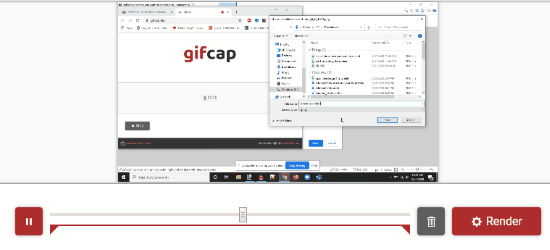
Record Screen as Animated GIF with This Free Browser-Based Screen Recorder
In order to record the screen as an animated GIF, you can go through the Gifcap. I have dropped the link at the last. Using this browser-based screen recorder, you can easily create an animated GIF right from the screen recording.
When you visit the website, It shows a page as I have shown below.
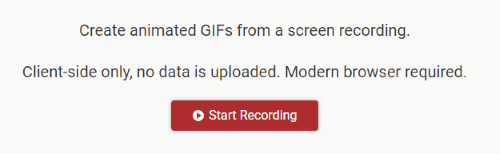
As you can see in the image above, there is this option to Start Recording. You can click on it to view the next option.
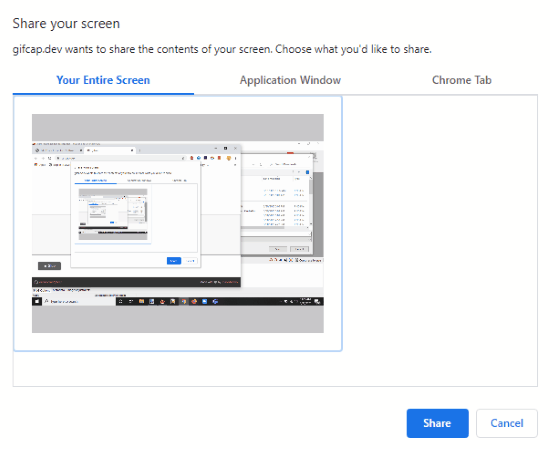
Before you start recording, you will get this option where you can decide which screen you want to share. Here, you can share your entire screen, Application window, or browser window, e.g., Chrome tab.
Whichever screen you want to share, click on that and hit the Share button.
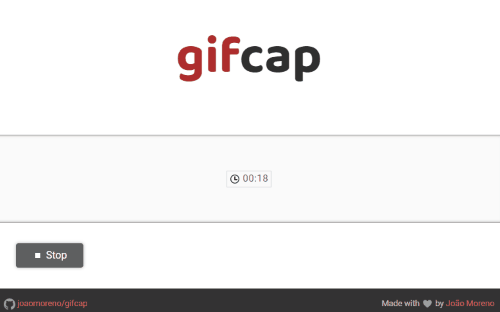
Right after you run the recorder, you will see the counting on the screen. This indicates that your desktop screen is being recorded. You can then switch tabs or windows to let them record in the GIF. Later, you can stop the recording visiting on the Gifcap website.
After that, you can preview the recording and if you find it inappropriate, you can start it again to record. When you find it right, you can hit the Render button to download the screen recording.
In brief
Gifcap is a handy tool to instantly record screen as an animated GIF. You just have to click on the recorder button and pick the screen that you want to share. And, this browser-based tool does it work silently. You can preview the recording and save it on your PC and share it with your clients.