Lepton is a free code snippet manager based on Github Gist with markdown, search. You can think of this software as a nice Gist client for Windows that you can use. It supports all the Gist features along with all the other features of GitHub. You can create Gists right from your PC and add unlimited tags in that. Also, you can opt to create public and private Gists. It automatically detects the programming language and lets you filter the list according to that. It supports the markdown format to write the Gists and save in your GitHub account. And there is a built-in search that you can use to search your Gists according to the text, title, and tags.
Lepton allows you to organize all the code snippets according to the tags. I have already mentioned that it automatically detects the languages used in the snippets and you can manage them according to that. In addition to that, it lets you pin your favorite or important code snippets. You can create and sync code snippets between your PC and GitHub account and vice versa. Also, this software allows you to share your Gists from your PC through its URL.
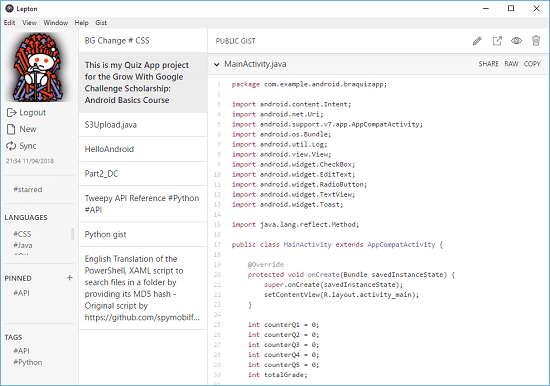
Using this Free Code Snippet Manager Based on GitHub Gist with Markdown, Search:
Lepton in a open source and a cross-platform software. In this you can create Gists just like you create in GitHub. It automatically syncs all your Gists with GitHub and you can do that manually as well. It only requires to be authenticated via your GitHub account in order to work.
Here is how to use Lepton.
Step 1: You can get the Windows executable of the software from here. After that, you can open it. And in the beginning, it will ask you to login via your GitHub account. So, simply log in with your GitHub account and authorize this software to access your GitHub profile.
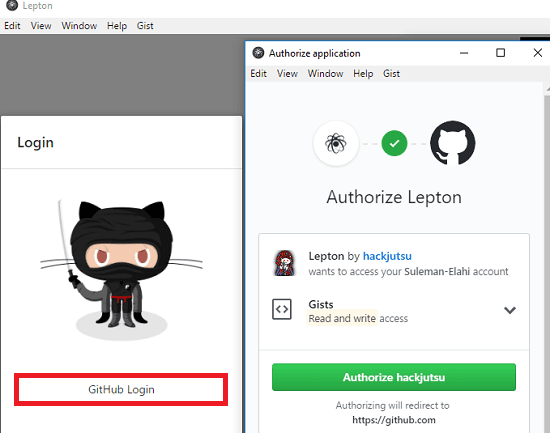
Step 2: After successful login, it will fetch all your Gists and you will see that it organizes them according to the tags. Also, it will automatically detects the programming language used and then you can opt to see the code snippets according to them.
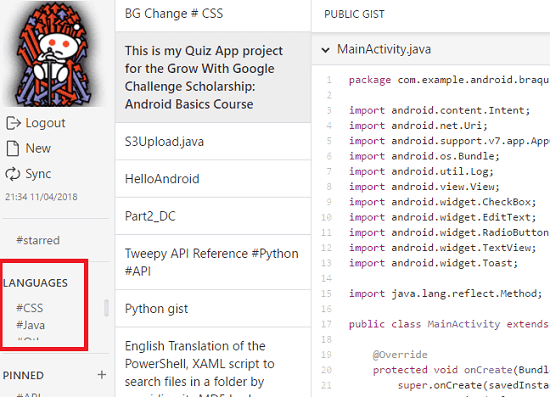
Step 3: To create a new code snippet, simply click on New. After that, specify the title, file name and code that you want to save. In the title of the code snippet, you can describe it add certain hashtags. While creating a code snippet or Gist, you can use Markdown syntax for writing the code and other information. And if you want to make the snippet, private, them simply check the “Private” option from the bottom right side of the editor.
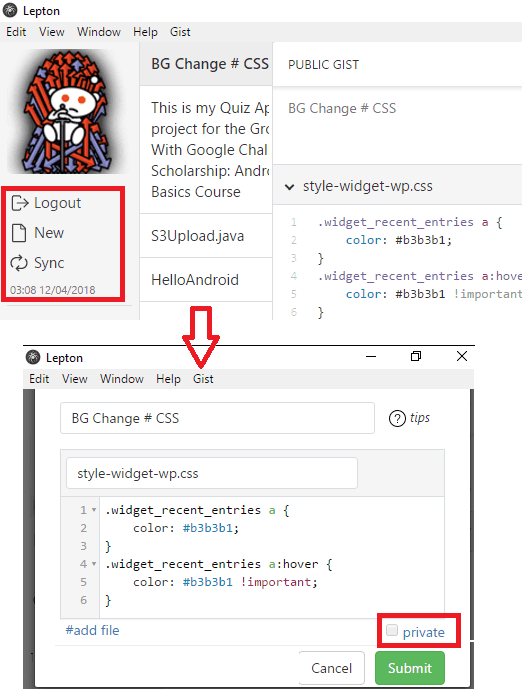
Step 4: To search a code snippet, you can filter the list according to the programming language. Or, you can use the built in search to do the same. To search a Gist, you can use programming language tags or you can hit Shift + Space hotkey to bring the search box and search your code snippet.
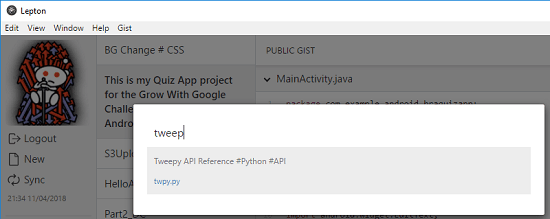
Step 5: You can see the Gist on GitHub by clicking on the eye icon on its toolbar. Also, you can click on the Share button to copy the URL of the Gist to the clipboard.
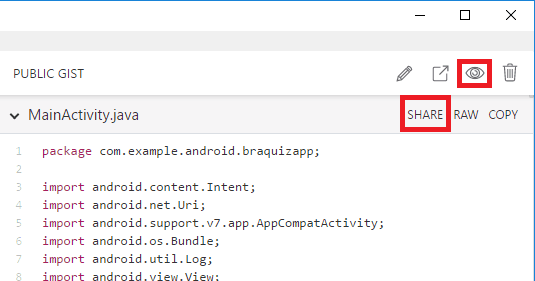
In this way, you can use this powerful code snippet manager software in Windows. Although, you can find other Gist clients out there but this is the perfect one as it has included all the features.
Final thoughts
If you more often create Gists or code snippets online on GitHub, then its time to change that. Switch to Lepton and experience whole new way of creating and managing your Gists. The software is cross-platform so you can easily use it on your PC no matter what OS you are using. Also, if you want to take part in its development, then you can also do that by forking it on Github.