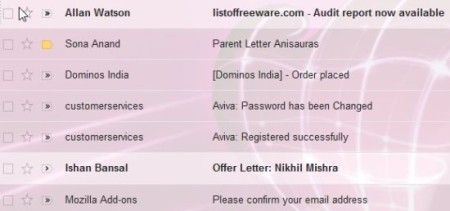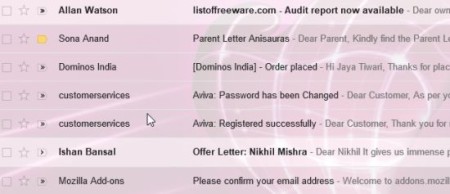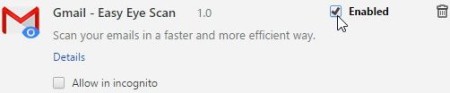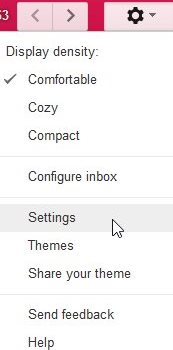Gmail – Easy Eye Scan is a Chrome extension to remove snippets from emails, which show up next to the email subject. Right now what you see when you open your Gmail inbox is the name of the sender, the subject of the email, then a snippet from the email, then the date. The snippet or part of the email being attached to the subject makes its difficult on your eyes to scan for a particular email. If you are looking for a particular email, then this subject and snippet being present together seem to blend things. This is where this Chrome extension comes in, to make your emails more readable by removing the snippet part from your emails.
Install this Chrome extension in your browser. Once the extension is installed, open your Gmail account and you will notice that the inbox just has the name of the sender and subject of the email. The snippets from the emails which makes the inbox look confusing is gone. This can be seen in the screenshot above.
Whereas, your Gmail inbox without this extension looked like the screenshot below.
When you go to your Chrome extensions page you will see this extension installed and enabled. In case you want that snippet view back in your Gmail inbox then you can simply remove the check mark from the enabled box.
The extension is pretty easy to install and you do not require to tweak any settings or anything. With all the extra text gone from the emails, it is faster to browse through them.
Another Method to remove snippets from emails:
In case you do not use Chrome browser but want that clean Gmail inbox without the snippet, then you are in luck because there is a inbuilt setting in Gmail which can be changed to bring about this effect. Here is how to get this done.
Open your Gmail and look at the right side corner. You will see the gear type icon, click on it and a drop down menu will open up as shown below in the screenshot.
From this menu choose the Settings option. This will open the settings page for your account. Scroll down the page to the second last option named Snippets.
You will see two radio button options show snippets and no snippets. Choose no snippets option for the clean inbox look.
Then at the bottom of the page click on the save changes button. Now go to your inbox and check out the clean, no snippet look of your Gmail inbox that you wanted.
As this is a setting available in Gmail itself, so it will work independent of the browser that you are using.
Both these ways are pretty easy to remove the email snippets from your Gmail inbox, so you can browse your emails faster. You can either install this extension which works with Chrome or go with the settings option which will work on all browsers.
Try out Gmail – Easy Eye Scan here.