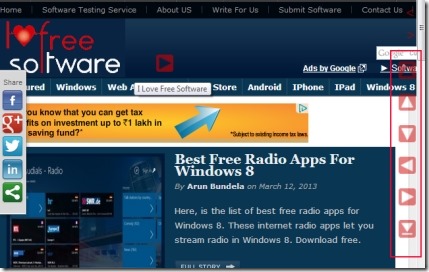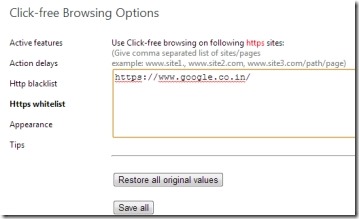Click-free Browsing is a Chrome extension that facilitates you by adding navigation icons to a webpage. This way you can easily go forward, backward, scroll web page, and can access links on a webpage without any mouse click or without touching mouse wheel. This will let your fingers rest and you can access webpages by just placing your mouse over a desired navigation icon. It’s a whole new experience of web browsing.
You will not feel tired and uneasy by using this extension as you might usually feel by clicking over mouse again and again. Browsing will become more entertaining on Google Chrome as you will feel like gliding on webpages. This Click-free Browsing will really provide you comfort for free.
There is a clear idea behind Click-free Browsing i.e. you only place mouse to any navigation icon, and this extension will click that icon for you.
It’s a unique extension of its own. As you can see in the above given screenshot, multiple navigation icons you will find on a web page (at right side) when you will add this extension icon on your Google Chrome. You just need to place mouse to the desired icon.
Note: For your convenience, Click-free Browsing will automatically activate on regular http pages (not on all pages) as it has done with me for ilovefreesoftware :). Later on, you can add multiple websites of your choice in which you want to activate Click-free Browsing.
Following Navigation Keys Will Be Available With Click-free Browsing:
- Scrolling keys to move you up and down on a web page.
- Forward and backward icons to move you forward or backward to a web page.
- Up and down icons to let you directly move up or down on a web page.
- Link icons for accessing links available on a web page.
- Switch icons to let you switch between opened tabs.
- Close tab icon.
All these icons you will find while using Click-free browsing. Apart from this, you can also find up & down scroll icons, and forward/backward navigation icons when you will move your mouse to upside, downward, left, and right edge of webpage. Well this is not the end for this extension, as there are Hotkeys also available for you.
Available Hotkeys in Click-free Browsing:
Two Hotkeys are present for your ease. Hold Alt key + place mouse on any desired link icon, and it will open that link for you in a new tab. And, Hold Ctrl key + place mouse to forward/backward icon, and it will send webpage two pages forward/backward.
More Things To Do:
More options you can perform by accessing Options of Click-free Browsing. On options page, you can easily enable/disable active features of it, change icons color, add Https sites to whitelist (with which you want to activate this extension) and more.
It’s really a very good to use extension that helps you to go for a comfortable browsing. Below you can find the link for adding it to your Google Chrome.
Add Click-free Browsing To Google Chrome:
You can get it from Chrome webstore or simply use this given link. This link will direct you to that webpage from where you can add this extension on your Chrome browser. Simply install it and then you can find it on toolbar.
Click-free Browsing comes as a meaningful solution to let you browse webpages without clicking. I can recommend it to everyone easily. Try it and use it for free.
Also have a look at these other free Facebook Chrome extensions reviewed by us.