This article covers a simple approach to get song lyrics on Spotify, YouTube in the Edge Chromium. Some people consider the lyrics in a song as an optional feature but what about those who enjoy the song but don’t know the language. For them, lyrics hold great importance even more than the music itself. Considering this importance of lyrics, Microsoft introduces a new extension tool that provides you the lyrics of the playing song in a parallel way.
Currently, this tool only supports English songs but I expect in the upcoming updates it will start supporting other languages too. Also, it only works for the YouTube Music artist official channels and for Spotify official web player. In order to activate it, all you need to do is install “Lyrics Sense for Microsoft Edge” add-on tool that is explained in the below section. So, let’s move there and have a look at the contents.
Get Song Lyrics on Spotify, YouTube in Microsoft Edge Chromium
In order to get your favorite song lyrics on Spotify and on YouTube, Microsoft has started a new extension tool for its new stable version of the Edge Chromium browser. This tool helps you to find the lyrics for the song you have to play. So, to provide your Edge browser a spider-sense for song lyrics, you need to visit the Microsoft Edge Addons page using this link.
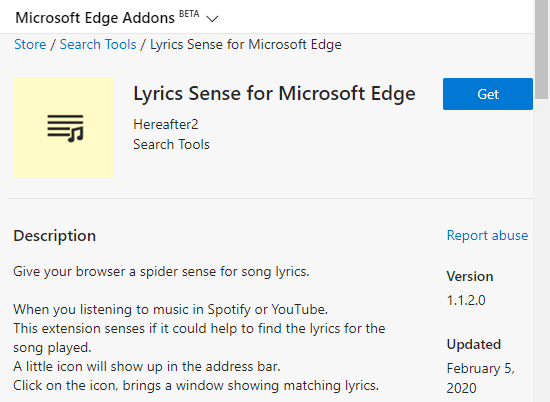
Once you are on the official page of the extension page, you might need to sign in using your Microsoft account. Thereupon, click on the Get button available in blue color next to the “Lyrics Sense for Microsoft Edge” option.
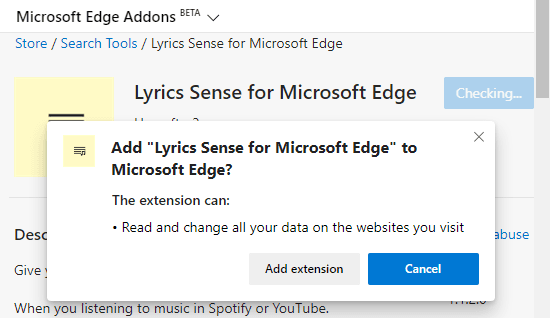
Clicking on this blue button pops up a tiny window on the screen asking you for providing the permission. Tap the “Add extension” option and it allows the extension to read and change all your data on the sites you visit.
After the proper installation of the Lyrics Sense extension, a small icon will appear next to the address bar. Since it supports only English songs only at the moment, you need to open the English video on Spotify or YouTube. And while playing the video, go to the address bar and click on the extension icon.
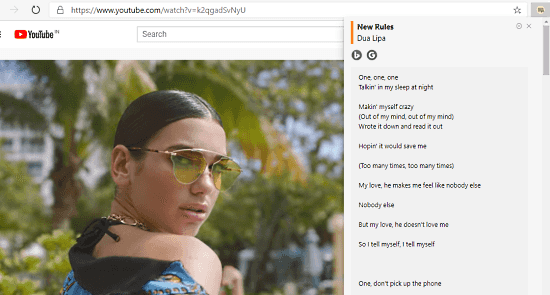
This action brings a verticle window showing matching lyrics with the playing video. It also facilitates you with a dark mode feature that reduces your eye strain and increases the visual tendency at night or in dark environments.
In order to activate this feature, you need to click on the Settings icon available at the top-right corner of the lyrics window. Now, locate the Themes section, click on the drop-down menu and switch it to the Dark option.
Closing words:
Lyrics Sense for Microsoft Edge is actually an amazing utility that provides you the lyrics of the playing video in a single click. On playing the video, if this tool fails to get the matching lyrics, you need to click on the Bing or Google icon. This will open the lyrics in a new tab for a full search. The current running version of the tool is 1.1.2.0 and is recently updated on February 5, 2020. One thing here you need to note is that it supports English songs only at the moment.