The article is going to cover free audio, video, and image converter for Windows 10.
You must have used numerous converters available online or offline. A few of them might be working slowly or providing a bad output with spoiled resolution. If you are looking for a smart converter, you can use Adapter on your Windows 10 desktop.
Adapter is a simple and powerful converter that you can use to convert media in seconds. It works fast and provides you an output with great quality. Not just this, Adapter offers a number of features to convert audio, video, and images. The converter lets you convert files in multiple formats. All you just need to set the output format and import the file to convert.
You can also preview the conversion. Adapter recommends you to install VLC player so that you can see the preview of videos. It supports batch conversion as well. Explore its more features and convert your file fast with Adapter.
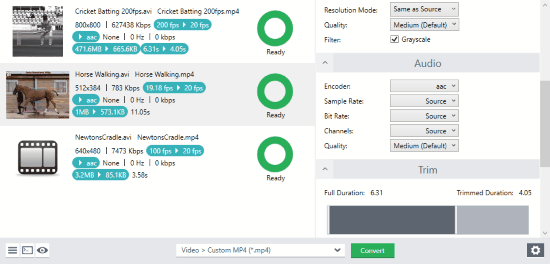
Free Audio, Video, Image Converter for Windows 10
As mentioned earlier, you need to install a free converter called Adapter. This is a free image, audio, and video converter that can be used on Windows 10.
You can install its exe. file using the link I dropped at the bottom. During the installation, Adapter may prompt you to download VLC Media Player and FFMPEG. You can allow it to install as it will help you to see the preview of your output.
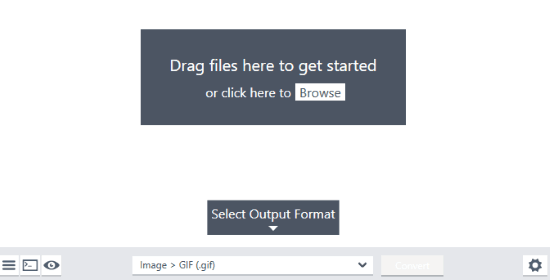
Once the converter is installed, you will see the interface as I have shown above. Here, you can select the output format and browse the file from your computer that you want to convert.
Before you go ahead, you can click on the Settings icon to set some preferences. At this point, you can make settings for Directory, Layers, Resolutions, and Advanced Settings.
After that, you can choose the output format. For that, you can click on the down arrow and select the file you want to convert, for example, video, audio, and image.
In the video, the converter can convert your video to Animated GIF, Apple, General, Sony, Tablets, Nintendo, Microsoft, and Misc. Cell Phones. Clicking on them, you will find a number of formats to use.
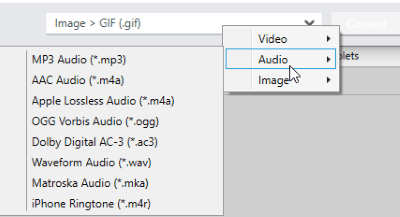
For the audio, you can a file into MP3, AAC, Apple Lossless Audio, Waveform Audio, iPhone Ringtone, OGG Vorbis, Waveform, Dolby Digital AC-3, and Matroska Audio.
In order to convert the image, the converter provides formats such as JPG, PNG, GIF, TIFF, and BMP.
Here, you can decide what you want to convert. Once you are done setting your preferences and output format, you can start browsing the file from your computer.
Since the converter supports batch conversion, so you can add multiple files. But you need to make sure that if you browse audio, video, and image at once, the converter might not support the selected output format for each file. It would be great if you add multiple files for one type of media, for example, import only multiple videos to convert it into one format together.
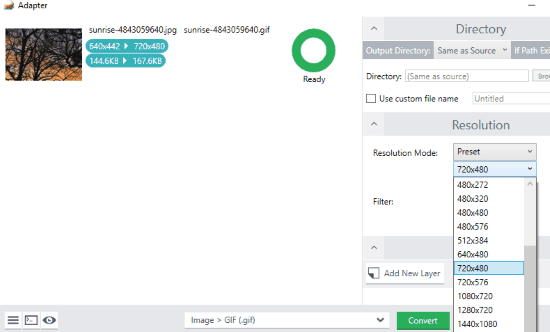
Similarly, you can do with audios and images. Also when you import an input, you can make changes using the settings option. All the preferences you set get applied in realtime.
If you upload a video, the converter lets set the Bit Rate, Frame Rate, Play Speed, and Encoder. Besides that, you will have the option to trim the video, add a new layer, and more. The converter offers other features that you can use to get advanced output.
Apart from this, you can see the preview right in the converter. To make it happen, you can click on the Eye icon located on the bottom left. Then, you can see the output with the original image. The result of your converted file will be saved as per the location you have set in directories.
In brief
Adapter is a good tool to quickly convert image, video, and audio. With the wonderful features, you can make settings for your output and import the file you want to convert. The converter lets you make realtime settings. It also supports batch conversion with the preview mode. You can try this converter and convert multiple files without losing its quality.