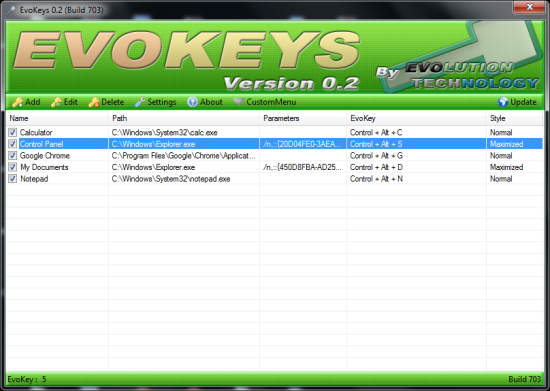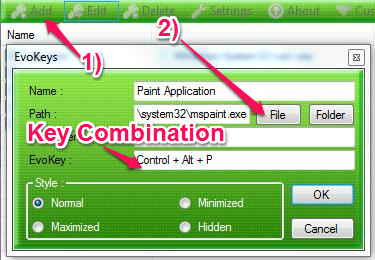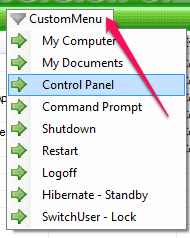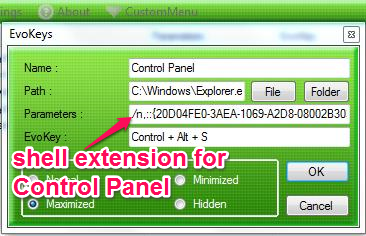EvoKeys is a free software that lets you easily create hoetkeys for Windows applications, files, folders and special system items like the Control Panel, My Documents etc. and actions like Shutdown, Restart, Logoff, Hibernate and Lock the computer. You can set it to run at start-up when Windows boots up. EvoKeys lets you choose the way you want to launch your applications: maximized, minimized or even in a Hidden state.
Yes, those icons on the desktop lets you access all the applications, document, files or folder you want to access, however you have to create shortcut icons for them though. And you will somehow manage to end up with a desktop that looks like a bee hive. There is a better way to pull up applications with EvoKeys with which you can easily create hotkeys for Windows application and file. Once you create the hotkeys, you can simply invoke these application by simple pressing the key combination assigned to them.
How to create hotkey with EvoKeys?
Creating a hotkey for Windows with EvoKeys is really simple. All we have to do is to click on the “Add” button and give a name to the entry. I want to open up the Paint Application so I will type in “Paint Application” so that I can recognize this entry. Once I choose a name for my entry, I can choose the path to the application and the finally the key combination I want to assign to it. You can simple press the keys and EvoKeys would automatically recognize the keys you’re pressing. You can also choose the way you want the application to launch. It could be minimized, maximized, or even Hidden. A hidden application would mean that it will run in the background without showing you the user interface. This type of process can only be viewed in the Windows Task manager or any other Task Manager software.
Creating Hotkey For Windows System Items
As you might have seen the Custom Menu up there on the top right hand corner of EvoKeys, it lets you even create hotkey for Windows system items, like: Control Panel, My Computer (Computer in Windows Vista) and My Documents (Documents for Vista and above), Command Prompt etc. You can also add hotkey for shutting down you computer, restarting it, logging off from your user account, to put the system on standby or even locking the computer.
While creating the hotkeys for Windows system items like Control Panel or My Computer (Computer), you might have noticed something automatically populated in the Parameters field. This is the shell extension for Control Panel that lets Windows recognize that it’s a special item and is to be treated differently than a normal folder. Check out this utility that lets you view the Shell Extension installed in your system and other cool things you can do with it.
Apart from creating hotkeys for Windows, you can also delete or edit them and set it to run at startup.
Conclusion
EvoKeys is a free and lightweight tool with a simple interface and nothing more to confuse a new user who is looking for a simple tool to launch applications and open files the easy way. As you can also create hotkeys for Windows system items like Control Panel, My Computer etc., and for commonly used tasks like shutdown, sleep, hibernate etc., this can be a good tool for you while you don’t want to waste time browsing to file locations and mess up your desktop by flooding it with icons. I have tried it on Windows 7 and work pretty well for me. Try this tool, its free and simple to use.
You might also be interested in learning about shortcuts to Control Panel Items like Programs and Features, System Properties, Mouse Properties etc. Click here to know how.