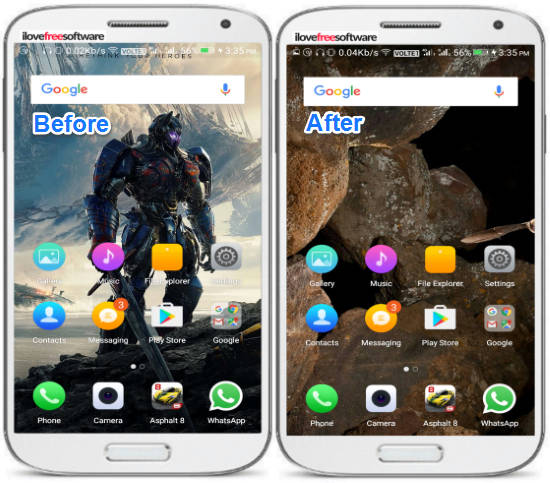In this tutorial, I will explain a simple method to set Bing Wallpaper of the day as wallpaper on your Android phone. The method incorporates a free Android app which can fetch Bing wallpaper of the day based on different locations and set it as a daily wallpaper. The best part is that the app gives you the option to automatically change Bing wallpaper of the day at the specified time and even save the fetched wallpaper in the Gallery. It can even fetch Bing wallpapers from different locations like Australia, Japan, US, UK, India, etc as well. It also lets you specify the wallpaper resolution in which you want to download them and apply as wallpaper to your phone.
This app shares the same concept of Google Wallpapers app that auto changes wallpapers on your Android device to a high-resolution one from selected categories i.e. landscapes, cityscapes, life, etc. Before moving ahead, I want to share a simple trick by which you can set different wallpapers for different home screens on Android.
We have already told you how to set NASA wallpaper of the day on your Android phone. Now let’s see how to do the same with Bing.
How to set Bing wallpaper of the day as Android wallpaper:
Let’s see the steps to set Bing wallpaper of the day as Android wallpaper:
Step 1: Download Daily Wallpapers from Bing Android app from the link at the end of this tutorial. After that, open it and it will automatically fetch Bing wallpapers for the current week and display the wallpaper of the day on the top, as you can see in the screenshot below.
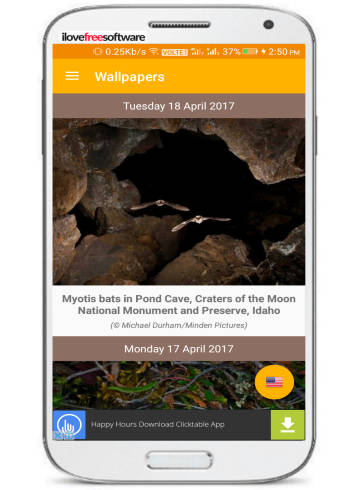
Step 2: Now, all you have to do is tap on the wallpaper of the day and then select the “SET AS WALLPAPER” option. The app will then download the Bing wallpaper of the day and give you the option to set it as wallpaper. Once done, you can enjoy the new high-resolution Bing wallpaper right on your Android home screen.
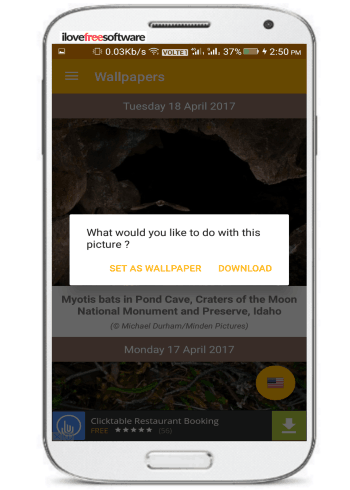
In the same manner, you can set any Bing wallpaper as your Android wallpaper.
By default, the app doesn’t automatically change the Bing wallpaper of the day as Android wallpaper on a regular basis. You need to enable this option within the app preferences. From the app menu, select “Settings” and then enable “Change wallpaper automatically“. It also gives you the option to specify the time of the day at which the Bing wallpaper of the day will be automatically applied as your Android wallpaper.
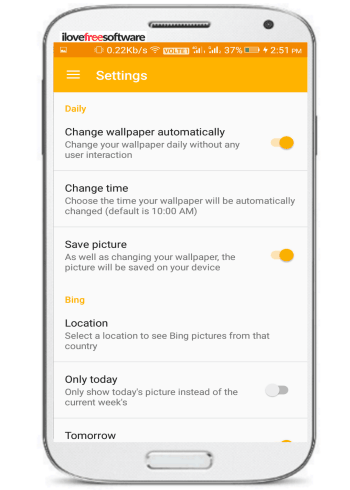
If you want to save the awesome Bing wallpapers in your phone’s storage, then there is an option for this too; just enable the “Save picture” option. This will auto save or download Bing wallpaper of the day to your Android phone.
The app also has an option to set default location based on which the app fetches Bing wallpapers of the day and week. You can select any region from supported ones i.e. India, United States, United Kingdom, Australia, Brazil, Canada, China, Germany, France, and, Japan to get Bing wallpapers.
The app also gives you the full control to specify the resolution of Bing wallpapers to be fetched from the servers and save some bandwidth if you are on a metered or slow Internet connection.
Check this video showing you how to set Bing wallpaper of the day as daily wallpaper on Android:
Verdict:
In this tutorial, I explained a simple method to set Bing wallpaper of the day as daily wallpaper on Android phone. You just need to install the Android app mentioned in this tutorial and then you can enjoy beautiful and stunning wallpapers from Bing right on your phone and you can even download them through the app.