This article explains how to stream live coding sessions from VS Code. VS Code is a popular IDE for coding and one reason for the popularity is the extension support. If you use the VS Code, you already know that it has a built-in extension store featuring a vast variety of extensions. This extension adds hundreds of new and unique features to this IDE.
GitDuck is an extension for VS Code that allows you to stream live coding sessions right from the IDE. You don’t install or set up anything; all you have to do is install this extension and create an account to use it. Once done, you can start the live stream that gives you URL to the broadcast. You can also configure the microphone and webcam to include in the stream. And, you are working with a team, you can add your team members to your GitDuck contacts and collaborate with them remotely.
Also read: Free Plugin to Color Code VS Code Workspaces Separately
How to Stream Live Coding Sessions from VS Code?
GitDuck is an open-source extension with source code available on the GitHub. It is very simple to set up and use with VS Code.
Installation & Setup
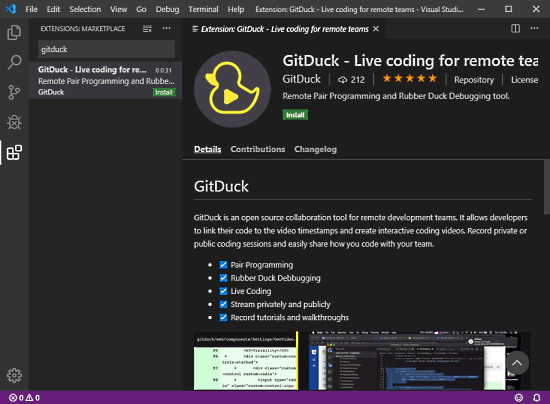
To get this extension, open VS Code and go to the extension section. Type the extension name (GitDuck) there to find it in the store. Once you find the extension, click Install to add it to the VS Code.
When the extension is added, it appears on the status bar in the VS Code. Click the extension option from there and log in with your GitDuck account. If you don’t have a GitDuck account, you can either create one or sign up with your GitHub. You can also invite your teammates or friends to join GitDuck for collaboration sessions.
Stream Coding Sessions
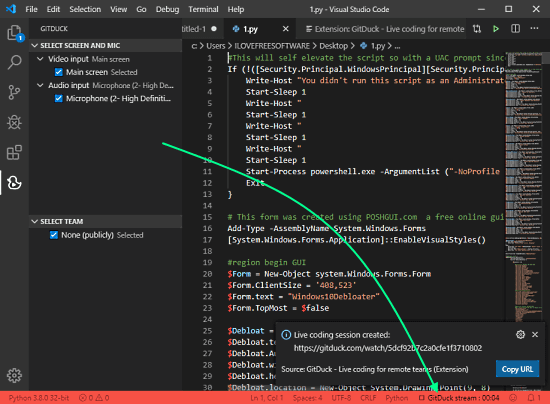
After the GitDuck is installed and logged in, it’s ready to live stream your coding session. Simply click the GitDuck option from the status bar in VS code and it instantly begins the live stream. When the live stream is started, it gives you a link to the session broadcast. which you can share with others. While live streaming, the color of the status bar changes to red from the default violet. And, when you are done with the session, click the option again to stop the stream.
Wrap Up
GitDuck is a handy extension that allows you to broadcast your coding session live to others. It can be used by remote teams for collaboration and tutors to host live coding sessions for students. The setup and use are simple and easy independent of any third-party tools like OBS, etc. Do note that, it broadcast your entire screen so make sure you don’t have any sensitive information on your screen before starting the stream.