OnzeMenu for KDE is a Windows 11 like Start menu that you can use. This is basically an extension for KDE that you can use to have a Windows 11 like menu on Linux. It doesn’t matter what Linux you are using, as long as it is running KDE desktop, you will be able to use it easily. It adds the recommended section as well the pinned apps(favorites) on the main menu screen.
There is apps list as well and all the installed apps are ordered in alphabetical order. It even supports the dark mode and blends perfectly with the KDE workspace theme too. You can center the panel items to give it more like a Windows 11 look. After installing, you can replace the system’s default menu with this one in just a few clicks. I have used it successfully on Manjaro Linux, but if you are using KaOS or Kubuntu, it will work just fine.
Free Windows 11 Like Start Menu for KDE: OnzeMenu
OnzeMenu is open source and you can find it on GitHub here. You can also download its tarball from here. After that, you open the terminal in the Downloads folder or the directory where you have downloaded its tarball. To install it, you just have to run the following command.
plasmapkg2 --install OnzeMenu.tar.gz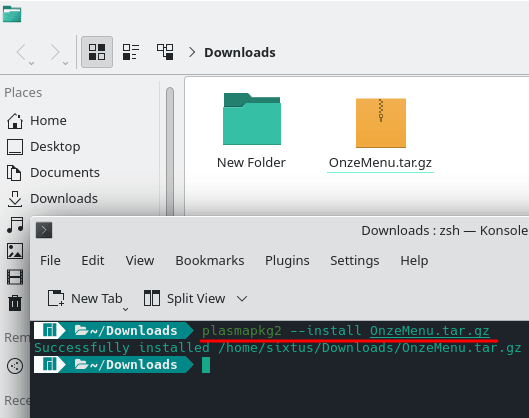
Now, when it has installed, all you have to do is replace the system’s default menu with this. So, just right-click on the menu and then select “Show Alternatives” option. Next, you choose OnzeMenu and apply the changes. That’s all, you now have the Windows 11 like menu on your Linux PC or laptop.
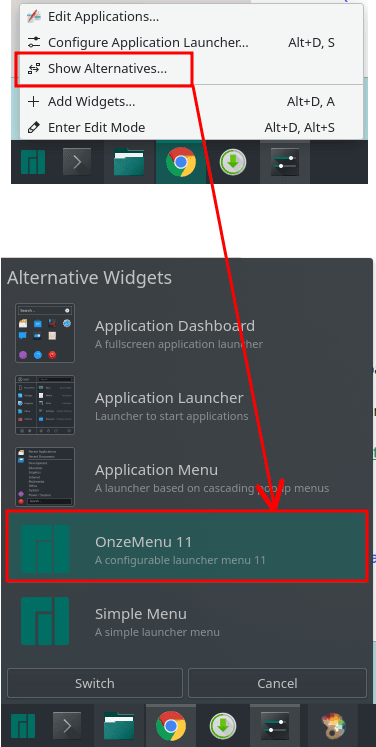
Click on the menu button or the win key and it will show up. It has all recommended apps as well as the pinned ones. You can see this in the screenshots below.
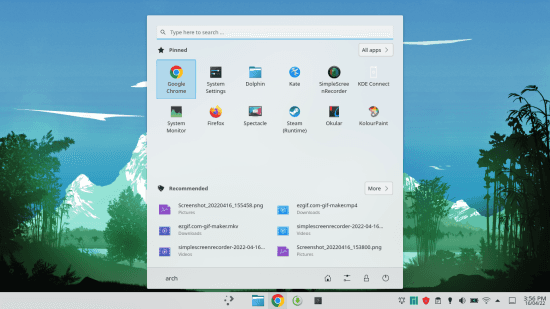
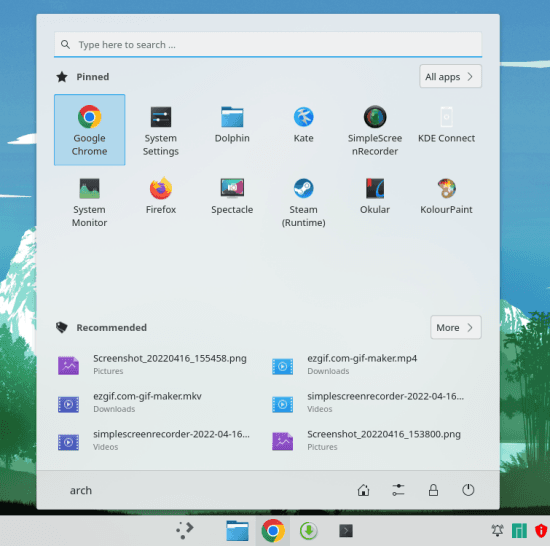
If you want to pin certain app on the main menu, then it is very easy. Just go to the apps list and find the app you want to pin. Next, you right-click and mark it as favorite. It will now appear on the main menu page. You can even remove the pinned apps later if you want to.
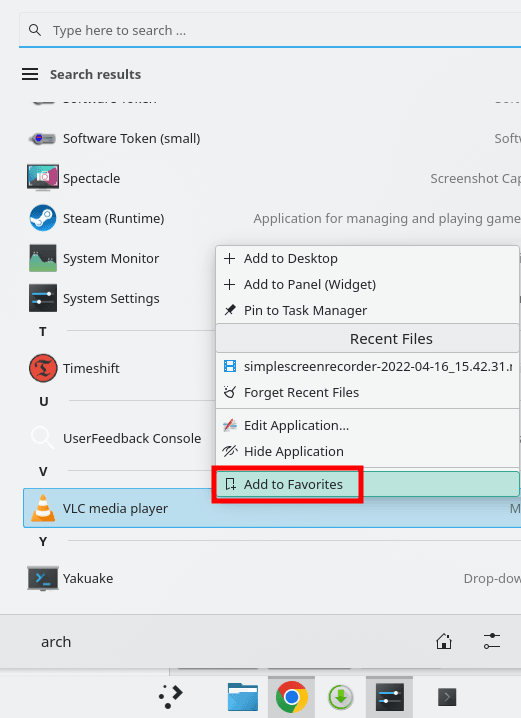
This way, you can enjoy this intuitive Windows 11 like menu on Linux. There are some lags when you launch it the first time. But after that, it runs pretty smoothly. If you know how to modify KDE themes, then you can make some changes to it.
Final thoughts:
If you are on using KDE on any flavor of Linux, then you can give this OnxeMenu a try. I really liked it and I have started using it on my machine. I liked the fact that it includes almost all the features of Windows 11 Start menu such as log out button, lock screen button, and recommended apps section. So, try it on your own and let me know what you think about it.