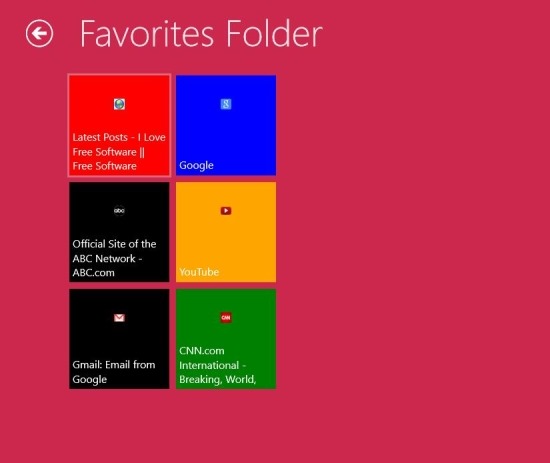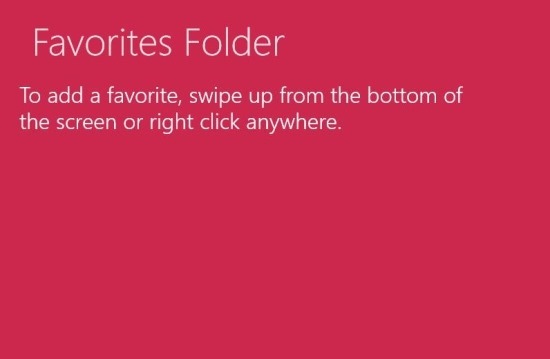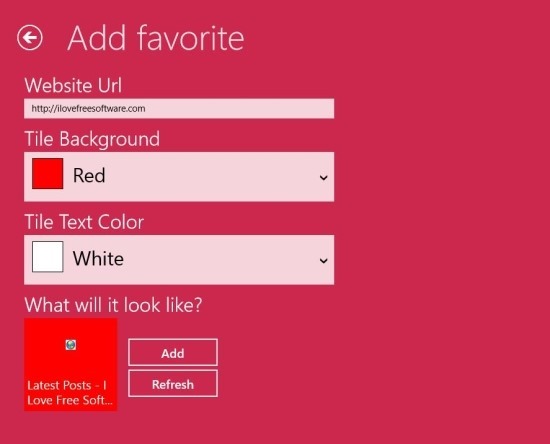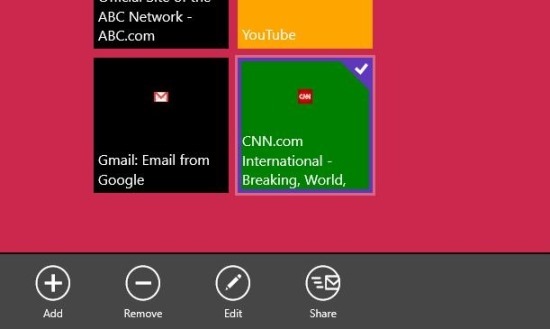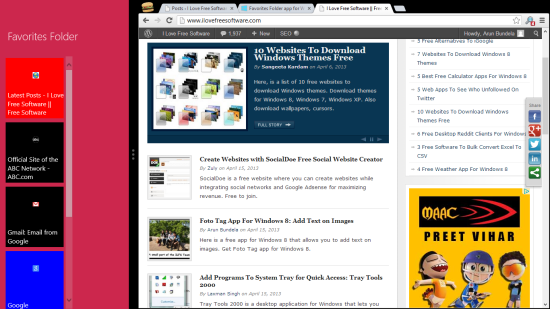Favorites Folder for Windows 8 is a free app that allows you to group all your favorite websites. In this manner you quickly access all your favorite websites with complete ease from within a single app. You know that you can pin a lot of things to the start screen and that includes your favorite websites. But putting all your favorite websites on the start screen can make it look really cluttered.
Favorites Folder for Windows 8 allows you to organize all your websites in a single place with complete ease and then you can simply launch the app from the start screen and access all your favorite websites with complete ease.
You can get Favorites Folder from the link posted at the very end of the article. The link will re-direct the browser that you are using to the Windows Store from where you can download and install Favorites Folder onto your Windows 8 device. After successful installation of Favorites Folder simply click on the start screen icon and you will be greeted with the interface as shown below. To start using the app simply right-click anywhere in the app and you will be presented with an option menu with a single button which says “Add”, so click on it and you will have the interface in front of you as seen in the screenshot just below this one.
When you are adding a favorite website to the app you will to presented with the interface shown below as explained above. Here you are supposed to enter the url of the website, tile background color, and text color. After adding all these details you will be shown the preview of the tile in the bottom most part of the app window, if you like this then simply click on the ‘add’ button and the website that you like will be added to the main page as seen in the first screenshot of the post.
Now if you would like to edit or remove the website from the app just right-click on the website that you would like to remove or edit. This action will bring up the option menu as seen below in the screenshot. This option menu will let you remove, edit, share the tiles.
Now one of the special feature that I particularly like about Windows 8 is the snap mode which allows you easy and simplistic multitasking. This app also works with ease in the snap mode which allows you to view and launch your favorite websites while you are using other application as seen below in the screenshot.
Get Favorites Folder for Windows 8 from here. Also try out Tile A File which is a free application that allows you to pin anything to the start screen and the task bar in Windows 8.