This is a quick tutorial to explain how to move notification popups on the top in Windows 11. Notifications at Top is a free and open-source utility that can move all the notifications balloons in Windows 11 to the top right side. Or, if you want them at top left then it can do that as well. This is a very tiny utility for Windows 11 that keeps running in the background. As long as it is running, it will atomically move all the notifications to the top side of the desktop screen.
In Windows 10 and Windows 11, the notification toast is shown at the bottom side. No matter if it is a website notification or app notification. Sometimes, it can be a little annoying but the sad part is that there is no way you can change this using Windows Settings. But with a simple 3rd party tool, Notifications at Top, you can do that by just a double click. And not only the top right side, but you will be able to move the notifications to top left side as well.
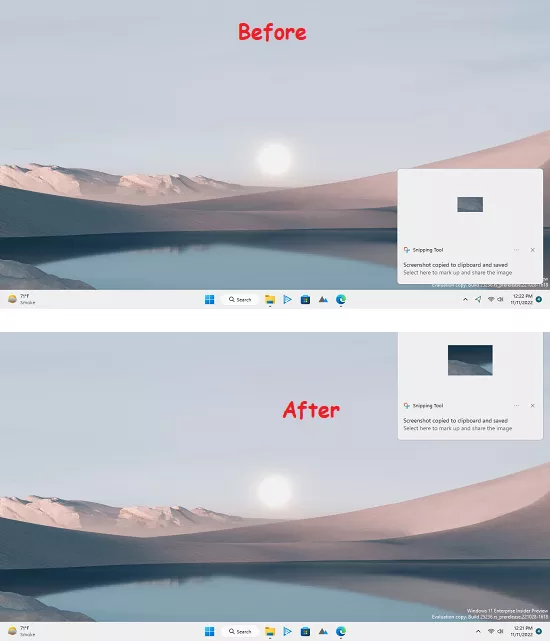
How to Move Notification Popups on Top in Windows 11?
Notifications at Top comes as an executable portable file. You don’t have to install it. Just download it from this GitHub release and then just run it afterwards. There are no dialogs or tray icons whatsoever. After running, you can see if it is indeed running in the Task Manager.
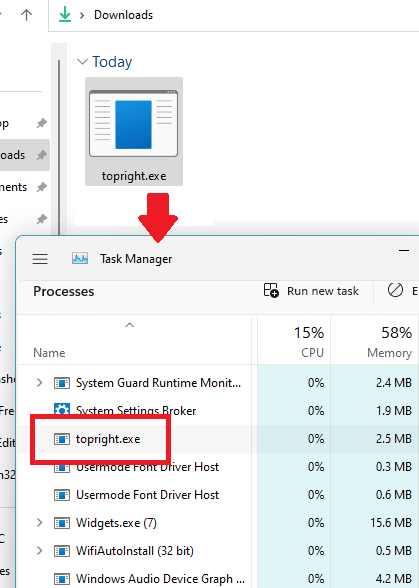
Now, as long as it is running in background, all the notifications will now be displayed at the top right side. You can see this behavior in the screenshot below.
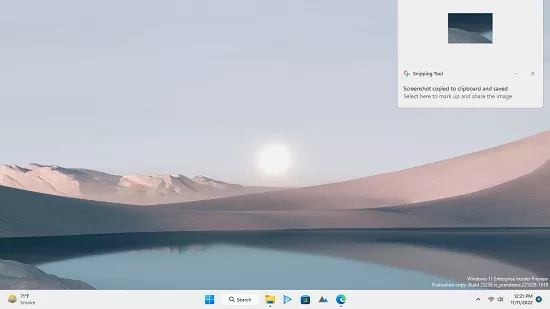
This is how this small utility help you move the notification popups to the top of the screen. But it will not do this automatically. To make it run on its own at Windows logon, you will have to copy-paste the “topright.exe” file at the below location. Just paste it in Run or in the address bar of File Explorer.
%appdata%\Microsoft\Windows\Start Menu\Programs\Startup
If you noticed, The GitHub release of Notifications At Top has two EXE files in it. One is “topright.exe” that I have mentioned above already. But that other one is “topleft.exe“. In case, you want to move the notifications to the top left side of the Windows screen then you will have to use this EXE file instead.
Wrap up…
Personally, I really don’t like when Windows 11 shows the notifications at the bottom of the screen. So, to fix this, I was looking for some solutions and then I stumbled upon this open-source utility that I have mentioned here. You will like it if you love using the desktop customization tools. It is safe and open source and does what it says beautifully.