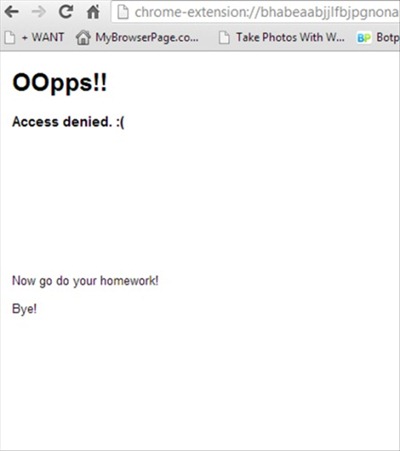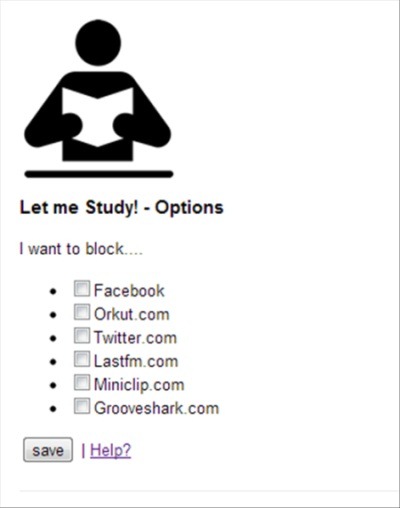Let Me Study is a chrome extension which will block Facebook, Twitter and few more social networking sites. It is for kids who are addicted to these social networking sites. It is a good parental control tool as you can block sites and prevent your child from getting distracted by unnecessarily logging into these sites. You can block Facebook, Orkut, Twitter, Lastfm, Miniclip, Grooveshark. You can do it manually and there is no time limit as to for how long you want to block the website. You will have to visit the extension window and then unblock it when you want.
Update (4-Jan-2016): This extension seems to be no longer available. Instead, you can use Cold Turkey.
See the screenshot below to get an idea as to how it will look like when you block any site:
Installing And Using This Chrome Extension:
Let Me Study is a Chrome extension so all you need to do is go to Chrome webstore and search for this extension. Once the page opens up, click on the add to chrome button. The extension will successfully be installed in your browser. However you won’t be able to see the extension in the toolbar. You need to go to the settings icon, which is at the right most corner of Google Chrome. After clicking on that go to SETTINGS. On the left hand side you will find an EXTENSION button. Clicking on that you will find all the extensions which you have installed in your system. Go to Let Me Study extension and click on OPTIONS. A page like the one below will open up.
You can check on the checkbox as to which all websites you would like to block. These are the options which are available for you to block. Once you check and save it, a message will be shown that the settings have been saved.
Now when you will open any of the sites which you have blocked, a message saying access denied will open up like the one you can see in the first screenshot. You have successfully blocked the sites which distract you from your prior engagements.
Unblocking the sites are to be done in the same process. Go to the Settings and then Extensions page. Then click on the Let Me Study extension. Going to Options, uncheck the sites you want to unblock. Then just click on Save. Doing this, the sites would be unblocked.
The drawback in this extension is that anyone can go and unblock the websites. There is no password protection available. You can try this extension out assuming that your kids do not know how to unblock it. But if you are looking for a parental control software which gives you more control on stuff your kids do or see, then you can try software like kidzy and verity.
Conclusion:
Let Me Study is a nice chrome extension as you can block social networking sites till the time you want to. However there are some limitations like there are many more sites which could have been added like YouTube which are also equally distracting. Fixing this would make this extension better.