This is a quick tutorial to explain how to force open Cortana, Windows help URLs in default browser. EdgeDeflector is a free software that reflects the URL you open from Cortana or Windows help in default browser. With the help of this software you can easily open Cortana or search results in Chrome, Firefox or whatever you have set as your default browser. And the best part is that, it doesn’t require any special configuration or modifying system settings.
If you are a Windows 10 user, then you may noticed that the URLs you open from Cortana search or any Windows help, then by default it opens in Microsoft Edge. Even if you don’t set Microsoft Edge as your default browser, these URLs will still open in it. But with the help of the EdgeDeflector freeware, you can force open those URLs in your default browser.

How to Force Open Cortana, Windows Help URLs in Default Browser?
Edge Deflector is a very good software to force open Cortana URLs in default browser. It is a tiny software that you don’t even have to configure. After installing it, just leave it and it will start doing its work. Whatever the URL you click from Cortana’s search results, it will open in your default browser. Also, it will reduce the burden of having extra browser window on desktop (Edge).
You can use these steps to see how EdgeDeflector works to force open Cortana’s URL in default browser on your PC.
Step 1: Download EdgeDeflector from here and then install it on your Windows 10 PC. But do note that, just after the installation ends, a pop up will appear, asking you to choose an application from the list. Just click on EdgeDeflector.
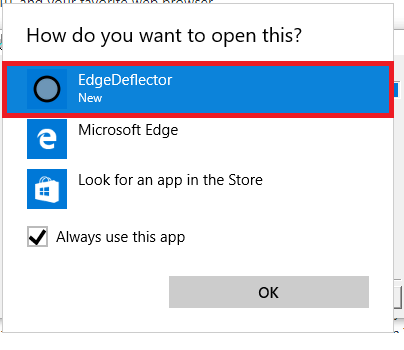
If you missed this window, then you can re-install the software without uninstalling it first.
Step 2: Now, you are all set to use your default browser in place of Microsoft Edge. When you open any URL from the Cortana’s results window or from Microsoft Help, then it will open in the default browser of your PC. However, Bing will remain as the search engine. EdgeDeflector doesn’t change the search engine; it just changes the browser.

In this way, you can force open Cortana, Help URLs in default browser of your computer. So, if you wanted to open those URLs in Chrome, Firefox, Opera, then just change your default browser to that.
Closing Words
EdgeDeflector is a very good tool to force open Cortana, Help URLs in default browser of your PC. I was looking for a solution to prevent opening Edge every time I open a URL from Cortana, and then I found EdgeDeflector and it took away my pain. Now I don’t have to see an extra browser window on my desktop when I open URLs from Cortana.