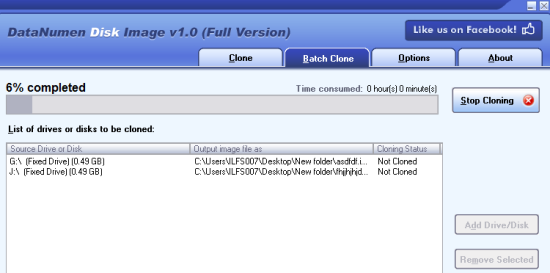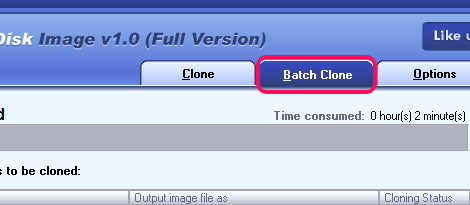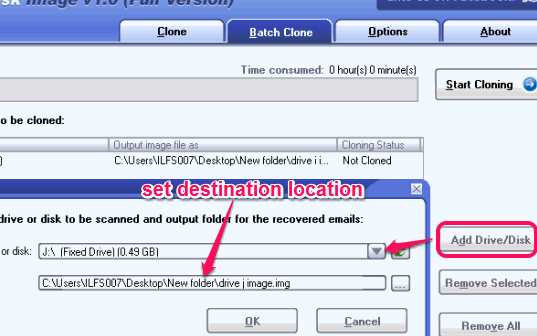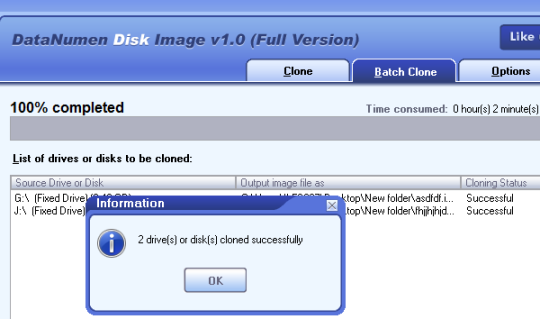DataNumen Disk Image is a freeware that helps to batch create images of drives and disk image. This is one of the easiest way to backup all important data available in your hard drives or CD/DVD. There is no hassle and no complicated process you need to follow. You can create images of drives by just following few simple steps.
Apart from creating images of drives in bulk, it also lets you add a single drive to create image of that particular drive only. It’s a very simple but very useful software to keep a secure backup of whole drive(s). However, feature to auto restore the whole backup is not possible. You need to manually use the image to restore all your files, folders, and other software. Image is created as *.img file type.
In above screenshot, you can see batch image creation process of multiple drives.
This software is quite useful to generate image file of all the drives including the drive where Windows is installed. However, if you are in search for some software that can backup and restore full system settings and programs, then you should try one of these 3 software to create full system backup.
How To Batch Create Images of Drives Using This Freeware?
To work with this software, you need to access its homepage link, and grab its setup file. Its homepage link is placed at the end of this review and setup file is less than 2 MB in size. After downloading the setup file, you can start the installation process. Follow the simple steps of installation process and open its simple interface.
To batch create drives images, you need to follow these easy steps:
Step 1: Just open its interface and select Batch Clone tab.
Step 2: In Batch clone tab, use Add Drive/Disk button. It will open a window. In that window, you will be able to select the drive whose image you want to create.
Step 3: After selecting the drive, select destination location for output image. After this, click the OK button.
Step 4: Repeat 2nd and 3rd step to enter another drive. You can select different destination locations for creating the images of drives.
Step 5: Once all the required drives are added, you can start the image creation process. Just tap Start Cloning button and process to create images of drives will begin. One by one, separate images for each drive will be created.
Based on the data of each drive, image creation process will complete.
Conclusion:
DataNumen Disk Image is useful for novice as well as pro users. Just perform above mentioned steps and images for selected hard drives will be created by this software.