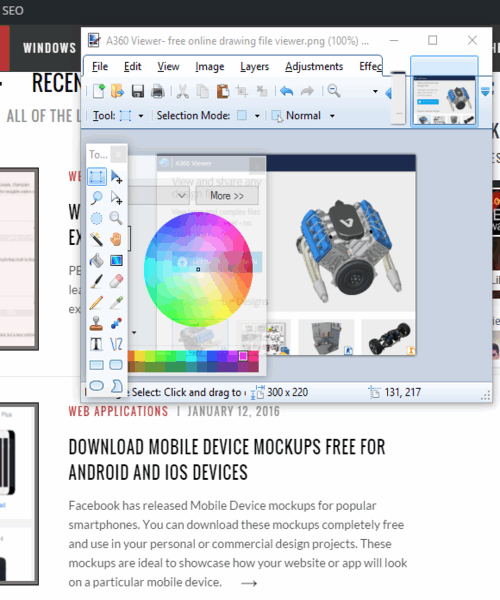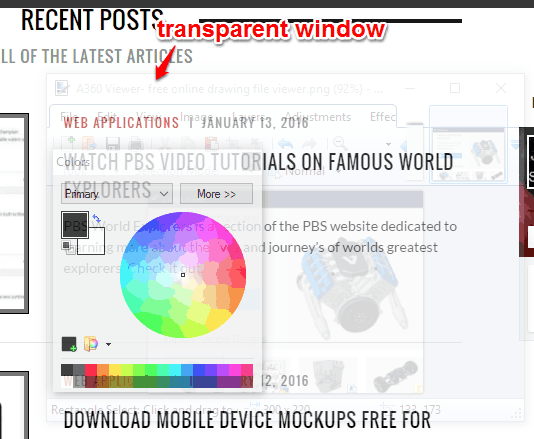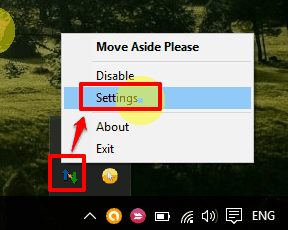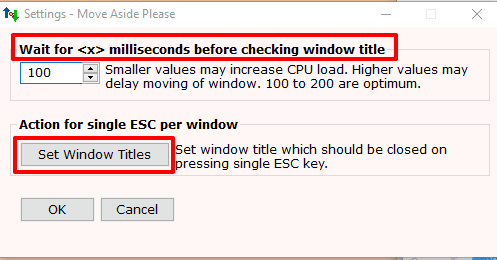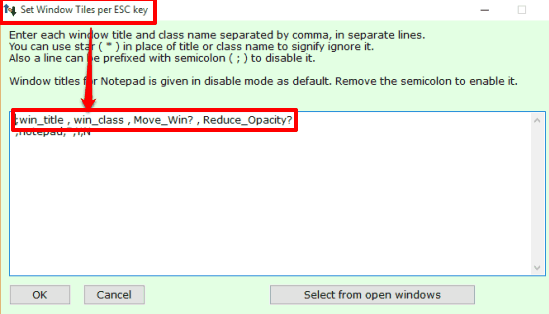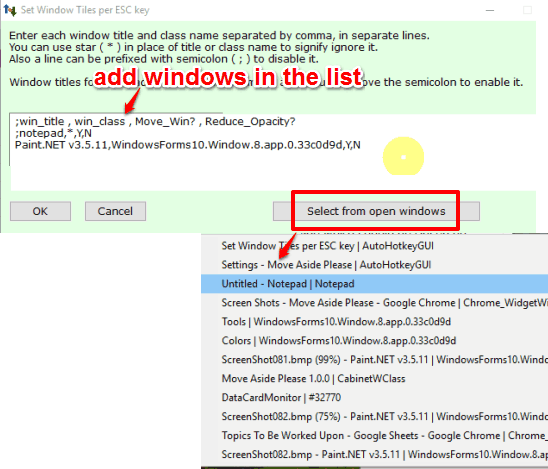This tutorial explains how to automatically move a window aside using mouse cursor.
Let’s take an example when you have a small foreground window (always on top) and you are working with some other window (like a browser). The small window hides the content of the background window. To view the content hidden behind that small window, you need to either move it manually or make it the background window. This is annoying when we have to repeat this task multiple times. To make this simple, here is a free software, named Move Aside Please.
With the help of this software, a window is moved aside automatically when you hover the mouse cursor over the edges of the title bar or the bottom area of that window. The window is moved up or below (depends on the current position of the window). You can add all or only a few running programs in the list to move automatically.
Above GIF shows exactly what I explained. Whenever I moved the mouse cursor over the title of the window, it moved aside automatically.
If you don’t want to move the active window, you can set the option to make the window transparent automatically. After that, whenever you will bring the mouse cursor over that window, it will become transparent, instead of moving aside.
Although the feature is not unique as other software, like this and this one, can do this, still it is worth mentioning.
How To Automatically Move a Window Aside Using This Software?
Download the zip archive and launch this portable software. The software silently sits in the system tray. Now you have to access Settings window of this software.
Setting window lets you set the delay time (in milliseconds) to move a window aside. The window also provides a Set Window Titles button.
Click that button and another window will open. That window contains a box in which you can add fields to make a window move aside automatically or become transparent. You need to add the title, class name, ‘Y’ (to make window move aside), and ‘N’ (to don’t make the window transparent). Your command would be like: window name,*,Y,N.
For example, if you have to automatically move an image editor, like Paint.NET, you need to enter: “Paint.NET,*,Y,N“. After this, save changes, and that window will move aside automatically. To make the window become transparent, your command would be: “Paint.NET,*,N,Y“.
You can also use Select from open windows button to automatically insert the command for a particular running program.
You can delete any window from the list to revert changes. Or else, simply put ‘;’ before the command. It would be like- “;Paint.NET,*,Y,N“.
Conclusion:
Move Aside Please is especially useful when you are working on a browser and there is a small window placed in front of the browser that you want to always stay on top, but frequently move it aside. Just include the window in the list that you want to move aside automatically and see the magic.