This article explains how to create collaborative playlists on YouTube Music. YouTube Music is Google’s bet in the music streaming industry that have well-established competitions like Spotify and Apple Music. On the music library side, YouTube Music shares the same music collection as YouTube. So, the app only needs smart features to utilize that collection.
One of those features is collaboration playlists. As much we love listening to music, we also want to share it with others and collaborative playlists are the best way to share music taste bidirectionally. Till now, only Spotify has this feature and now YouTube Music also got the same. Unlike Spotify, where you have to use the PC to make a playlist collaborative, you can do the same on any device on YouTube Music. With that said, here is how you can do that.
Also read: How to Create Collaborative YouTube Playlists
Create Collaborative Playlists on YouTube Music
Creating collaborative playlists is simple on YouTube Music. You can do it either in the mobile app or on the web app. You can make any playlist collaborative, existing, or new. To do that, simply open the YouTube Music app on your device and head to the Library section to get to your playlists.
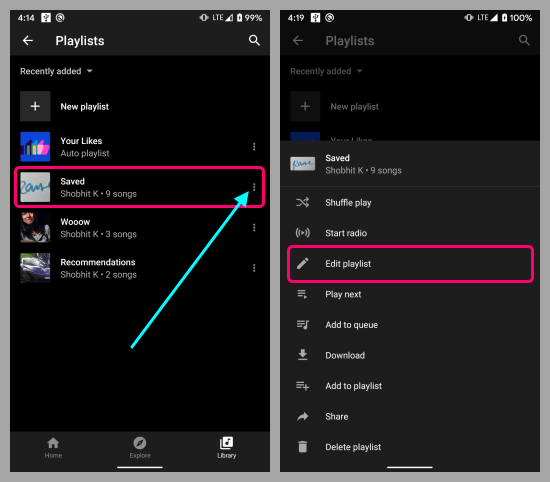
In the playlists section, click the 3-dot option on the playlist that you want to make collaborative. You can also create a new playlist and then do the same to make that collaborative. From the 3-dot menu, pick the “Edit playlist” option.
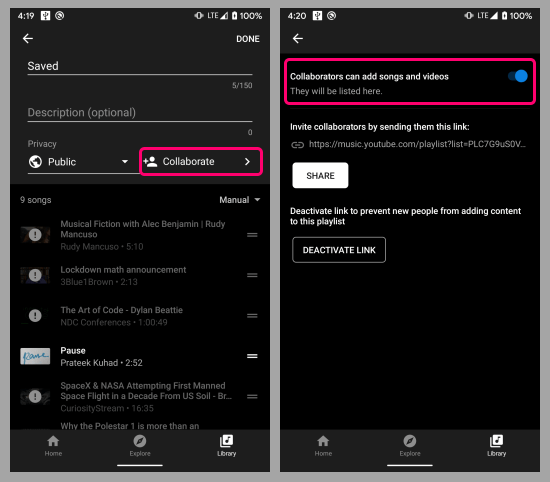
The playlist editing screen shows you a Collaborate option along with options to edit the name, description, and privacy of the playlist. Click on that option. This opens the collaboration options where you can enable collaboration on the playlist. When you do that, it gives you a link to the playlist that you can share with others allowing them to add music to the playlist. This screen also gives you an option to deactivate the link. Once you have all the collaborators on board, you can disable the link so no new people can add content to your playlist.
Closing Words
This is how you can create collaborative playlists on YouTube Music. The collaboration feature on YouTube Music has substantial advantages over Spotify. You can make a playlist collaborative from any device and can also manage the collaboration link accordingly. While making a playlist collaborative, you don’t have to change its privacy. You can make it public to share with anyone or keep it private which shares it with the collaborators only.