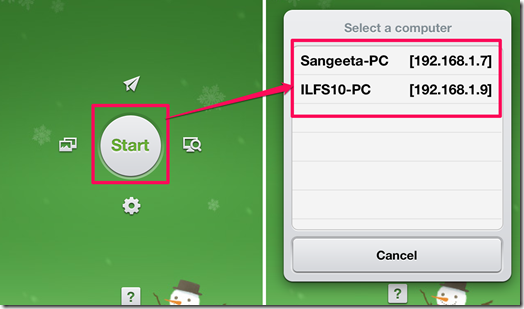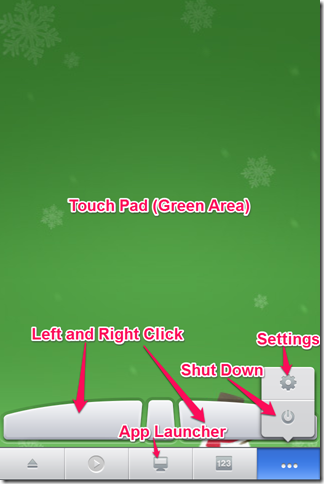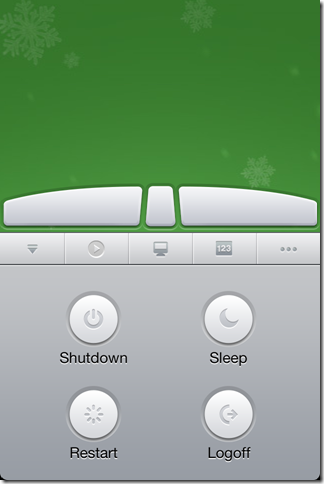Remote Mouse is a free iPhone app to control PC with iPhone. You can use your iPhone as a wireless mouse to do all the tasks that a normal mouse does for you. This app transforms your iPhone into a remote control through which you can open folders, navigate on the desktop, play/pause songs, and all the other tasks related with mouse.
The app lets you to launch the applications directly from within the app. You can even use the app to shutdown, restart, and log-off your computer.
How To Control PC With iPhone Using This App??
You can download the app either by searching on the iTunes App Store or by clicking on the link given at the end of this review. You need to install the Remote Mouse server on your desktop before you can start using the Remote Mouse app. You can download the free Remote Mouse server from here.
Install the server on your computer and run it. The server will run on your desktop in background so don’t worry, it will not affect your other activities on your system.
Now, launch the Remote Mouse app. You will see a Start button at the center of the screen. Tap on it to start the scanning process which will look for your computer. The app will automatically connect to your desktop and if there are more than 1 PC’s in the network, then you have to choose your system from the list of available systems.
Remember, you need to have both your iPhone and Desktop on the same Wi-Fi network before you can achieve this.
Once, both the system and your iPhone gets connected then you can start controlling your PC from your iPhone. After getting connected, you will see the screen similar to the one shown in the screenshot posted below.
In the bottom menu bar, there are 3 options for you: Alphabetical Keyboard, Application Launcher, Numerical Keyboard, and More (Settings/Turn Off PC).
- Alphabetical Keyboard: If you want to enter anything on the screen like some Word document, URL in browser, File Location etc. then you can do so by using this keyboard. The app also has a full supporting keyboard too with all the function keys and other keys but it can be used only with paid version.
- Application Launcher: The app also lets you access some of the applications, installed on your computer, directly from this. You don’t need to go to each application and then look for its location or double-click on it. Just tap on the icon to launch the applications.
- Numerical Keyboard: It is similar to the alphabetical but you can use it to enter numbers and perform mathematical operations.
- More: You can change the Settings from here like Tracking Speed, Scrolling Speed, Two-finger sliding, Two-finger scale, and many more.
Apart from this, you can also turn off, restart, sleep and log off your computer from the app by using the second option under the More tab.
Also checkout this free remote control app for Android reviewed by us.
Final Verdict:
Remote Mouse is a very brilliant app to control PC with iPhone. It is one of those applications which promises some really interesting features and also fulfills them. This app can surely save you money too as many of us buy expensive wireless mouse but they don’t deliver as expected. This app is surely a must have for anyone with a Wi-Fi around.
Get the Remote Mouse app from here.