GifJif is a free iPhone app to customize tons of popular celebrity GIFs by adding your own face. Yes, you heard it right. Using this app, you will be able to add your own face to all your favorite movie, celebrity, and hilarious GIFs. Unlike other GIF apps for iPhone such as Mo, Tumblr, GiFmojo, and 5SecondsApp, this one offers more than 200 funny and awesome pre-listed GIFs. All the GIFs in the app database are customizable, which means you can select any GIF and add a custom face to it. You can search GIFs with categories like baseball, basketball, couples, dancing, funny, football, and much more. No more boring conversations with your friends, as you can turn all your group chats into something fun and hilarious using GifJif.
Update (18-Mar-2016): This app is no longer free.
You can either use pre-defined faces including Donald Trump, Hillary Clinton, etc., or you can upload your own. To add your face into the GIFs, all you need to do is import a photo from your camera roll and clip the face. It lets you upload unlimited custom faces or you can capture one using the camera. If the GIF contains multiple faces, then you can insert up to 5 faces at once.
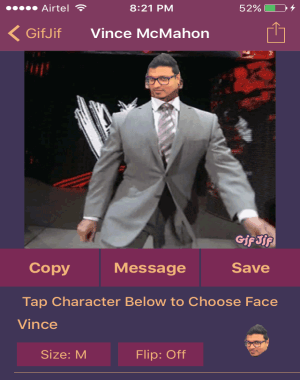
How to Add your Own Face to Popular GIFs on iPhone:
Step 1: The app interface is pretty simple and easy to use. You can simply open up the app and start customizing GIFs, as no registration is required.
Step 2: On the main screen, you will be able to see all the hilarious pre-listed GIFs. You can scroll down to find your favorite GIF or you can use the search function to find GIFs.
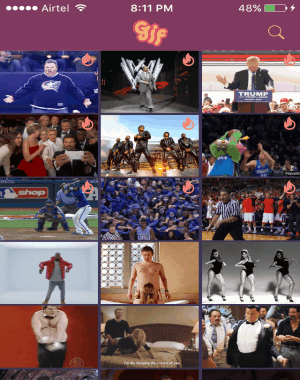
Step 3: Simply type the name of any GIF or use the available categories to find your favorite GIF. There are various categories such as baseball, basketball, funny, football, couples, dancing, fighting, and so on.
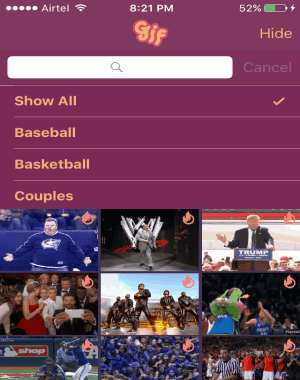
Step 4: When you’re done with selecting a GIF, tap it and proceed to the editor. To insert your own face to the GIF, tap the option “Tap Character Below to Choose Face” at the bottom of the editor. The editor also has the options to copy a GIF, directly message a GIF, save it, change the face size, and flip faces as shown below.
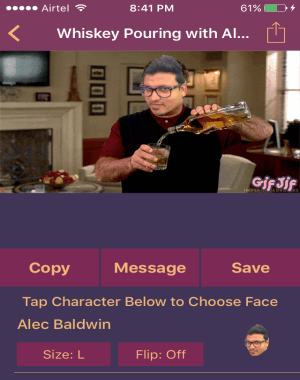
Step 5: You can either capture a photo using the built-in camera or import a photo from your camera roll. It also offers few pre-defined faces of Donald Trump, Hillary Clinton, and more. Tap the “Add New Face” button to add your own face to the GIFs.
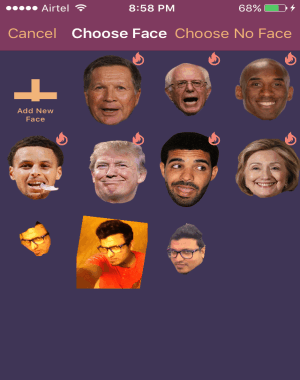
Step 6: After selecting a pre-defined face or importing a photo, it will ask you to clip the facial area. Draw around the outline of the face you would like to add into the GIFs. Once done, tap the clipping finished button to proceed for scaling and rotating the face for a perfect match with the GIF.
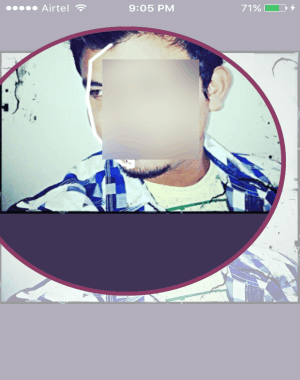
Step 7: To make your face fit perfectly with the GIF, you can scale and rotate the photo to align it perfectly within the circular face area. You can pinch and zoom the face or slide with two fingers for rotating the photo. After that, simply save the face and apply it to the selected GIF. The face will be synced perfectly with the GIF while it plays.

My Final Verdict:
If you’re looking for an app which can let you add your own face to dozens of hilarious GIFs, then GifJif is definitely for you. You can capture or import a face and add it to any of the listed GIFs for making them more hilarious. Find and customize more than 200 funny GIFs and share them with your friends. To make your face fit perfectly with the GIFs, you can clip, scale and rotate your face in the editor. Hope you like this app.