Here are 2 free dual screen PDF viewer software for Windows. You can use these software to project a PDF file to a projector or another screen connected to your PC. Not only this, you can even push a PDF file view to virtual desktop as well. One of these software also offer you the features of conventional PDF viewers like annotation, blank screen, and PDF highlighting when projected to the second screen. These software by default show two different screens and you can move the second screen to any other secondary display by simple drag and drop.
If you often have to deal with the slide show presentations via PDF, then you can use these software. You can easily push the same view of the PDF on the other screen and control the slide show. Just keep the main controller screen on your desktop and push the slide show screen to the projector or secondary desktop. Also, both these software are open source and if want to extend them to add more features, then you are free to do that.
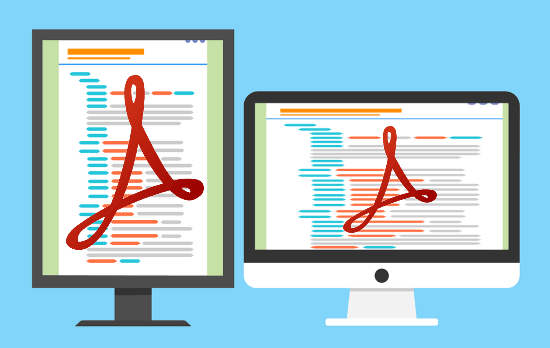
2 Free Dual Screen PDF Viewer Software for Windows
Pympress
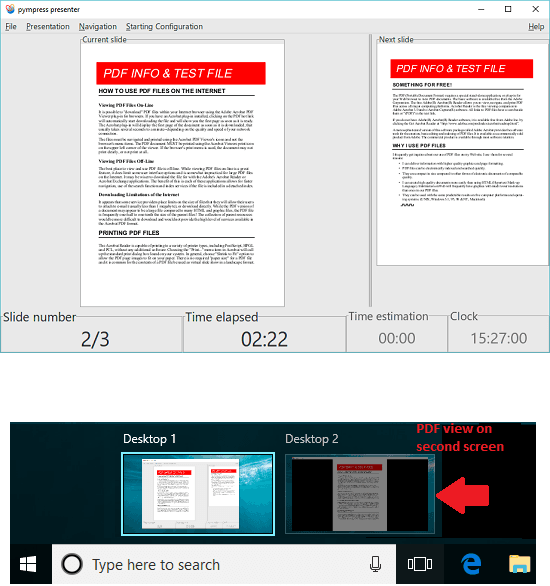
Pympress is one of the best free dual screen PDF viewer software for Windows. It comes preloaded with a set of nice tools that you will like. As you start the slide show, it opens two different windows with the same PDF view. One is the main controller screen and other is the projection screen. On the controller screen, you are given options to control the slide show and behavior of the second screen. This software allows you to put the presentation screen blank, allows annotation, highlighting, and options to show clock and running time.
This is simple dual screen PDF viewer software that you can try. Also, this is cross-platform software that you can use on multiple platforms in an easy way. For Windows, get the latest binaries and install the software. After that, install it and while installing, choose a different location that you can remember easily. Now, go to the same location and run the “pympress.exe” file. The interface of the software will open up and you can open the target PDF file. After that, file has loaded, you can start the slide show. Another screen (secondary) will appear and you can simply drag it to the secondary display like monitor, projector, etc. The options to manipulate the other screen are available in the different menus of the software.
dspdfviewer
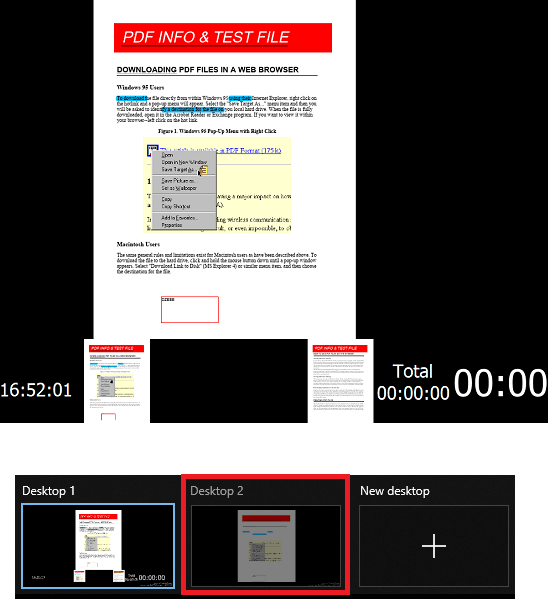
dspdfviewer is another free and open source software and a nice dual screen PDF viewer. The core functionality of the software lies when you use it from the command line. Just like the software above, it puts two different screens and you can move the other screen to the secondary display or the projector. However, it doesn’t give the annotation or highlighting feature like the above software does. It can simply take a PDF file and can show that to two different screens at the same time in an easy way.
You can run this PDF viewer right after you have installed it. But, by default, it will render only half document on both the screens. To see the PDF view in full screen, you will have to launch it from the command line. It supports some command line arguments to specify the behavior of the slide show.
You can copy the target PDF file in the installation folder of the dspdfviewer and open a command prompt there. After that launch the software from the command line like this:
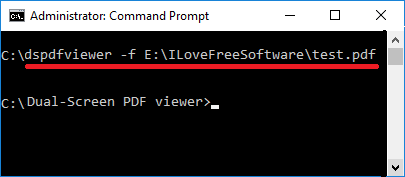
As soon as you launch the software, it will open the slide show with the PDF you have specified. It will open two different screens and just like above, you can move the second screen to the secondary display. However, here you cannot opt for highlighting or annotation while the slide show is on.
Final Thoughts:
These are the two best free dual screen PDF viewer software that I have found so far. If you often have to give PDF presentations, and you don’t want to share your primary screen, then you can simply use this tool. You can control the slide show from the main screen and only the annotation or other operations will be shown to the secondary screen. You can use it in the school or in your office. Also, their functionality is not only limited to Windows only. You can use them on different platforms.