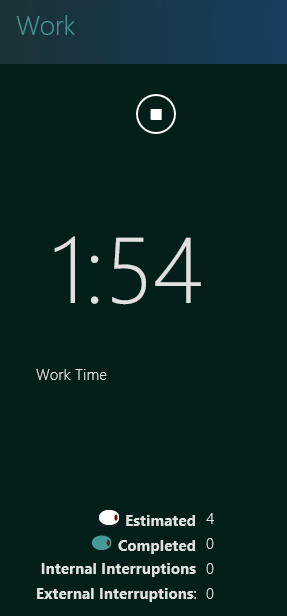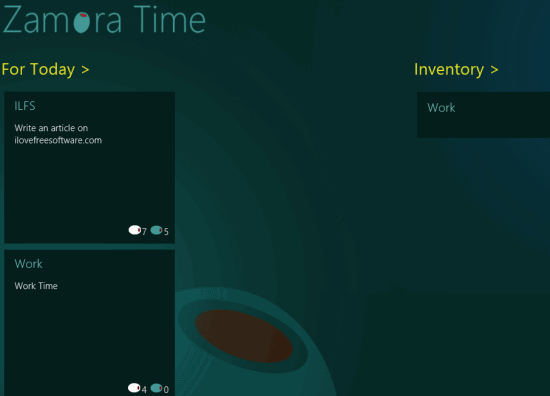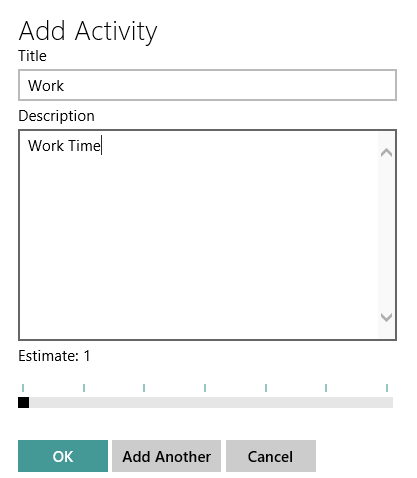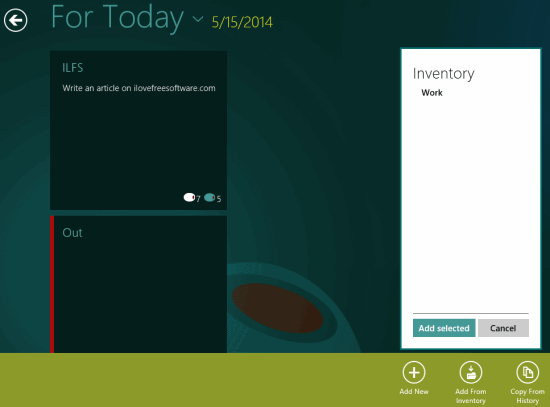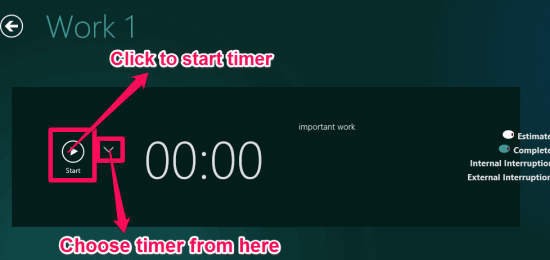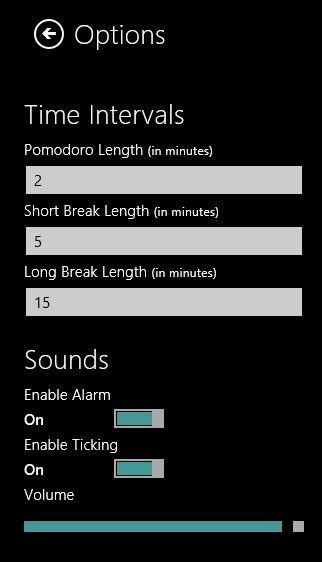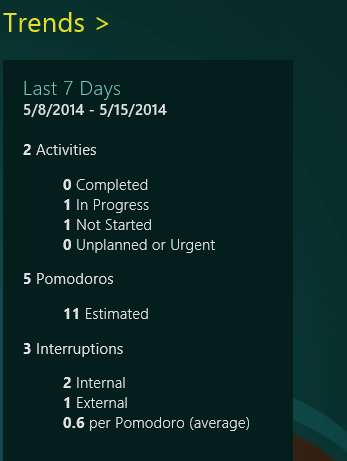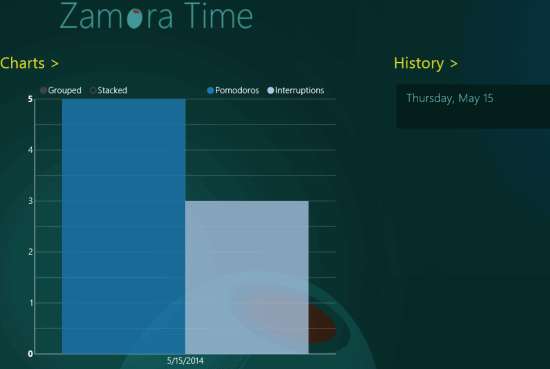Zamora Time is a free Windows 8 time management app which helps you in time management. This app uses Pomodoro Technique to split your tasks in small time intervals. Every Pomodoro timer is set for 25 minutes. After completion of each Pomodoro timer, you can start a 5 minutes break timer. After the completion of 4 Pomodoros, start a 15 minute long break timer. You can edit the time interval as per your preferences as well.
You can add your tasks with their description in the app. Tap on the task to start Pomodoro timer for that task. After the completion of the timer, you will be notified with a toast notification and sound on your Windows 8 desktop. You can add as many tasks as you want and can manage them on the basis of tasks for today and tasks for coming days.
You can also track the history of execution of your tasks. You can track your executed timers, tasks, etc. in trends as well.
The app works well in snapped view mode of Windows 8 as well, so that you can track timer while doing your work.
Key features of Zamora Time management app for Windows 8:
- Simple interface and use to use.
- Uses Pomodoro technique to split your tasks in intervals.
- Get notification with sound when the timer stops.
- Track your tasks in history.
- Track executed Pomodoros and observe your task.
- When one timer completes, automatically starts next timer.
Also try another Pomodoro based time management app for Windows 8: TimeManage.me.
Getting started with Windows 8 Zamora Pomodoro App:
You can get Zamora Time app free from Windows store by using the link given at the end of this review.
After launching the app, you will find different categories: For Today, Inventory, Trends, Charts, and History. Scroll towards right to find more options.
Adding Tasks:
If you want to add a task which you need to complete today, click on For Today option. It will redirect you to For Today task folder. Right click anywhere on the screen and then tap on Add Task to add a new task. Type the title of the task and description about the task. Also choose the estimated time that you would need to complete the task.
If you want to add a task, but don’t want to start the task today, then you can add the task in Inventory. In future, whenever you want to start the task, you can import that task from Inventory to do today.
You can also add internal and external interruptions in any task. For example, If you want to call someone while you are doing your task, then you can set the timer as interruption. You will get a notification for the same as well.
Starting Timers:
After adding tasks, click on the particular task that you are going to start. Then start the Timer by using play button. On the right side you can also check your estimated Pomodoros, completed ones, interruptions, etc.
To change the time interval of the timer, click on settings of your Windows 8 side bar. Click on Options, and enter the time of timers as per your preferences.
Trends:
Check the executed timers and completed tasks in trends. You can check it for today, for last months, and for last 7 days as well. You can use trends to keep a track of your completed tasks.
Charts and History:
You can check the executed and estimated Pomodoros and interruptions in a form of chart.
You can check the history of your task date wise in history section. It will help you to analyze your improvement in different tasks. If you want to repeat any task, you can copy it from history and add to “For Today”.
Simple steps to use Zamora Time management app:
- Add a task in For Today.
- Set the time interval for timer as per your preference.
- Start the timer and work until you get a notification about the timer.
Conclusion:
Zamora Time is a easy to use time management app for Windows 8. The different timers and the feature to edit the timer intervals as per preference makes the app more useful. You can add today tasks, and inventory tasks. The best thing I like about this app is that you can track your activities in chart as well. If you are looking for a Pomodoro based time management app, then you will surely find this app useful.