My Explorer is a free file explorer app for Windows 8.
In an earlier post, I mentioned the way Microsoft did not include a touch friendly file explorer in Windows 8. So third-party apps are showing up that are touch friendly; My Explorer for Windows 8 is such an app that helps you simplify things and enables you to browse and interact with the files on your system with complete ease.
This file explorer app also allows you to add location to your favorites so that you can access commonly used files and folders with complete ease.
When you open up the app, you will have the recent and your favorites in front of you and because most probably you might be navigating to these area this makes the process of finding and interacting with files and folders much more faster.
This file explorer for Windows 8 offers you the ability to browse throughout your computer, homegroup computers, removable media devices, network locations etc. But the app suffers from some inherent restrictions that apply to all the Windows 8 apps. It cannot access the system folder, hidden folders and files, and executable files (like js, exe, etc.). But nonetheless, these are the restriction of Windows 8 not the file explorer app. Anyway, if you like to use a minimalistic file explorer for Windows 8 then try out My Explorer for Windows 8.
To download this free file explorer for Windows 8 just click on this link. This will open up the Windows 8 app store webpage from where you can download and install My Explorer to your PC. After you have managed to install the app, just run it from the start screen in Windows 8 and you will have the interface as shown in the first screenshot of this post.
To perform operations on the files just right-click on them and you will be presented with the set of options as shown in the screenshot below. From the option bar provided you will be able to manage files, create folders, pin files etc. with complete ease.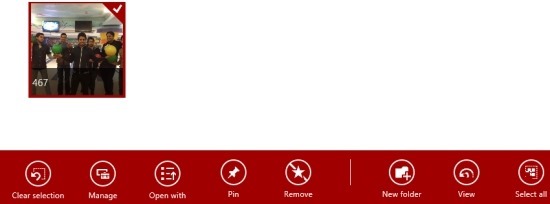
To change the view of the explorer, just click on the view button as shown below and you will be presented with the set of options. I switched to the details option and the detailed information about each file was shown as seen in the screenshot below.
To add more folders to your favorites just click on the My Explorer which is written at the top on the app window and you will have a list as shown in the screenshot below. Just select favorites options and a new windows window will appear as shown in the screenshot. Just click on the Add Favorites button which is located on the lower right corner of the window. 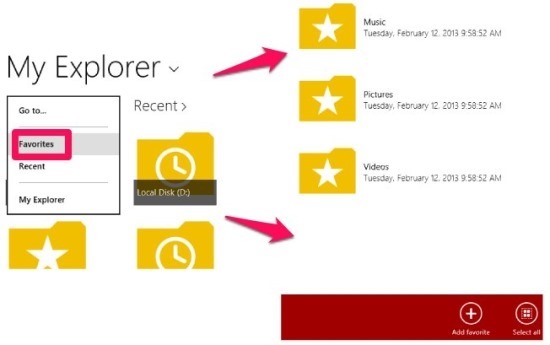
Features of My Explorer App for Windows 8:
- Simple and straightforward interface.
- Manage your most used file and folders with favorite and recent tags.
- Snap the file explorer to the side.
- Ability to pin folders to your start screen.
- Change view option and customize look according to you needs.
Verdict:
If you would like to have an app that enables you to interact with the files and folders on your computer in a touch friendly manner, then My Explorer might just be the one for you. If would like to have a more featured file explorer for Windows 8, then try out Metro Commander for Windows 8. And if you would like to try out replacements for Windows explorer then check of the list of these 7 file explorer software for Windows.

