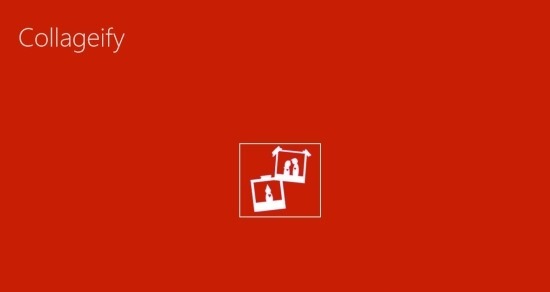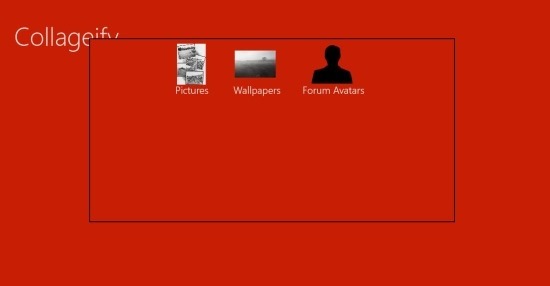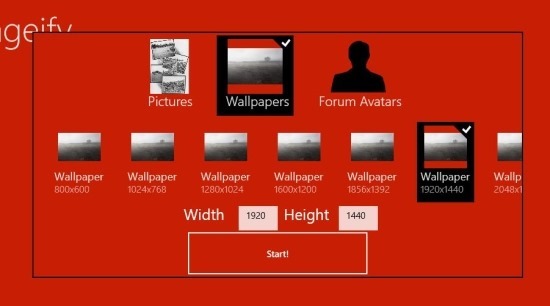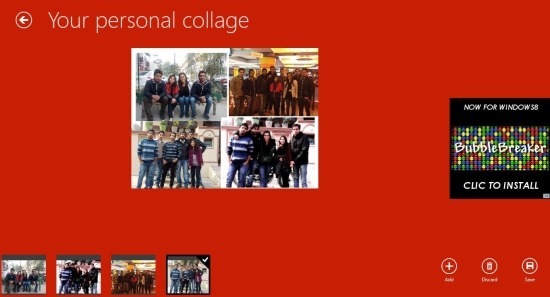Collageify is a free app for Windows 8 that allows you to create cool customized collages with ease on your Windows 8 device. The best part of the app is that you get pre-set sizes for ease of operation also if you like you can always customize the collage size. The interface is simple and allows you adding, moving, scaling all the photos in the collage.
You can get this free collage app for Windows 8 from the link posted at the very end of the article. The provided link for this app will automatically re-direct you to the Windows Store from where you can get this app. After download and installation simply click on the apps tile from the start screen and you will have the app window in front of you as shown below.
To start with the app and create collages simply click on the small button as seen above which is the only button in the app’s main window. After this you will have the interface in front of you as shown below. Here you are provided with three options pictures, wallpapers, and forum avatars. The picture option from the above gives you the ability to create a collage in portrait size while the wallpapers lets you create the collages that are horizontal and suitable as desktop wallpapers and the last option allows you to create low resolution collages that can be used as avatars.
For demonstration purposes we are only going to cover the wallpaper option from the above three. For the most part the procedure to create a collage using the other options is the same as described for wallpapers option. To make a collage click on the wallpapers options and you will be presented with the interface as seen below. Here you are presented with all the common resolution that are used as wallpapers. Select anyone of these resolution according to you needs and then click on the start button.
After you have clicked on the start button you will be taken to the interface as seen below in the screenshot. Now to add an image to the collage simply click on the ‘add’ button located in the lower right corner of the app window and you will be taken to an interface that allows you to navigate through your computer and look for the images of your choice. In this manner you can keep adding images to the collage. To change the location of an image simply select it from the bottom part of the app window and drag the image with your mouse. Also you can customize and change the background of collage by bring up the option menu and selecting the option menu.
In this manner you can enjoy and create collages with complete ease and fun with this free collage app for Windows 8. Get this free collage app for Windows 8 from here. Also try out Volet for Windows 8 which is a very capable and feature rich collage app.