This tutorial explains how to view network activity graph of multiple network adapters together. By the method in this tutorial, you can monitor the network activity of all network adapters on your PC. For it, I will simply use a free software called Network Meter. It is a lightweight and portable network monitor software. You just have to select network adapters to monitor and after that, it will show you the real-time network traffic graph of the selected adapters. It displays both network speed as well as usage data. So, you can see the current download and upload speed of multiple network adapters. In addition to that, you can also see the data usage of a network adapter and the best part is you can also see the real-time data usage graph of a network adapter too. Specifically, you will be also able to know the speed and data used of the network adapter at any point in time.
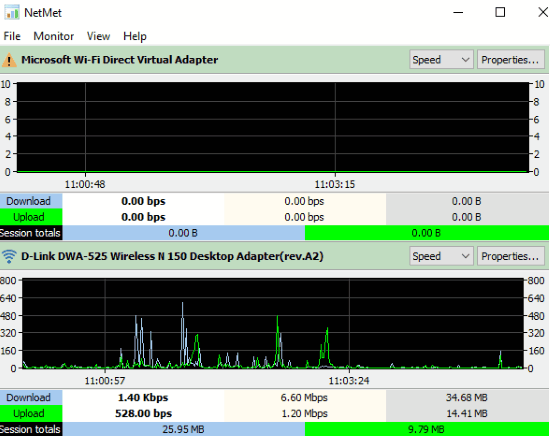
Today through this tutorial, I will tell you how to monitor network activity of multiple network adapters at once. However, the network monitor included in this tutorial is quite basic and I would recommend you to check out any of these 4 free network meter software for Windows 10 if you are looking for an advanced network monitor. But, if you just want to monitor network activity of multiple network adapters at once then I am quite sure that it will be very handy. You can also use it to just monitor network activity graph of a specific network adapter.
How to monitor network activity of multiple network adapters together:
Network Meter comes with a very simple and straightforward interface to monitor the network activity of your PC. Getting started with this freeware is really easy, download it from the link at the end of this tutorial and run its EXE file. After that, you’ll see the main interface of this free network monitor. At first, you’ll just see a white screen on its interface and you have to select the network adapters in order to monitor them.
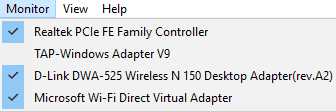
To view network activity graph of multiple network adapters at once, select network adapters from its Monitor menu. As you select network adapters from the menu, you will see its network activity graph on its interface. As I mentioned, you can select all network adapters to see their network activity graph, as shown in the main screenshot of this tutorial.
To see the data usage graph of a network adapter, select Transfer option from the drop-down list that appears next to the network adapter name. After that, you can see the data usage graph of that network adapter. The best part is that you can easily get to know the amount of data used in a particular time period. For that, hover your mouse over the data usage graph and click on a point on the graph. It will then display the timestamp and the amount of data used through that network adapter at that point in time. You can follow the same procedure to know the speed of a network adapter in a point of time.
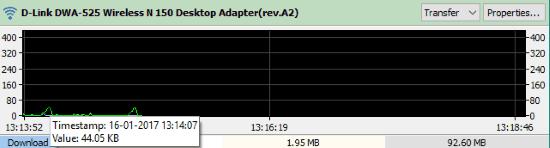
Verdict:
This tutorial explains how to monitor network activity of multiple network adapters together. You can simply do it, by the freeware mentioned in this tutorial. By the method in this tutorial, you can monitor network speed and data usage by multiple network adapters at once. Apart from that, you can easily switch between graphs to see data usage and network speed of a network adapter. As per my opinion, the only options missing are to view network activity graphs of adapters in separate windows and log the real-time network data to a file. This would make it a perfect lightweight network monitor.