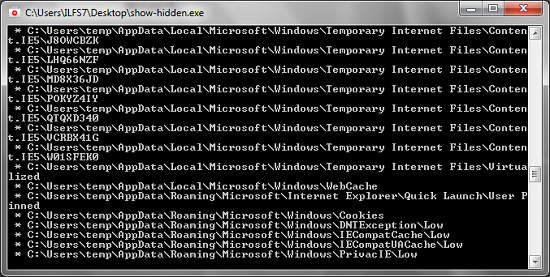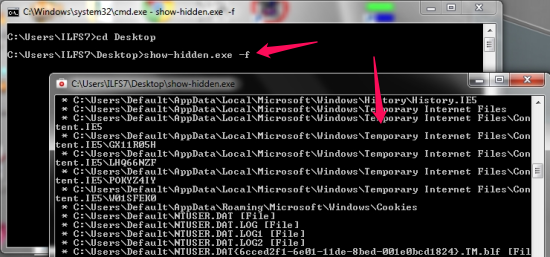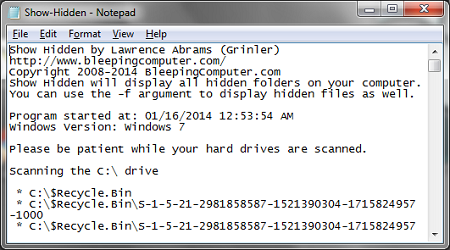Show Hidden generates a list of all hidden folders and files in your computer by scanning the hard disk drives in your computer. It automatically generates a log file and opens it for you. This tool is portable and doesn’t require installation.
This software requires administrative privileges that would allow it to scan for files in your computer. Show Hidden can be very useful while troubleshooting and tracking down viruses, malwares, rootkits, or other malicious software.
While you’re troubleshooting, a lightweight and portable tool that can help you view the list of hidden folders and files in your computer, can be really useful. It could be useful when you’re trying to manually track down a malicious program that got in to your computer.
Sometimes, even an anti-malware software, or your anti-virus would not help you. When you’re all alone, this handy tool can give you a list of hidden folders and files present in your computer. From the list, it would be easier for you to find suspicous looking programs, that might harm your computer.
How to list Hidden Folders?
There is no real interface for this tool, where you can click on and tickle it. The black screen is all what it has got, and I think that would be enough for what it does. By default, this tool only shows you the list of hidden folders and ignores the hidden files.
For using this tool, all you have to do is a double click on Show Hidden and it will come up with a black screen to display some scrolling white lines. Wait patiently for it to finish what it’s doing and it will soon pop up with a text file (the log) with a list of all hidden folders in your computer.
To list hidden files, we would have to specify the ‘-f’ parameter to it, via the command prompt. To access the command prompt: Press the Windows Key+R key to bring up the ‘Run’ box. Type in CMD to open command prompt. Once we’re in the command prompt, all we have to do is, to browse to the path where Show Hidden resides. For me, the Show Hidden tool is on the desktop. I would do something like this :
cd Desktop show-hidden.exe -f
This should bring up the Show Hidden screen, but this time, showing you the hidden files along with the hidden folders.
Once Show Hidden is done scanning, it will pop up with the log file with the list of hidden folder, and files if you specified the ‘-f’ parameter. In normal cases, the log file should be automatically open for you. However, if that doesn’t happen, you can look for a file named ‘Show-Hidden’ and open it with your favorite text editor.
Conclusion
I tried Show Hidden with Windows 7 and I think it’s going to be useful for me, sometime in future. As malicious programs are reluctant to show themselves, they often hide in a hidden folder, or change themselves to a hidden file. This handy tool can blow their cover, relieving you of all those crazy little programs you’re looking for. I liked it and I hope it will be a good addition to your list too.
If you’re looking for a program of same kind, but with an interface, check out Hidden File Finder.