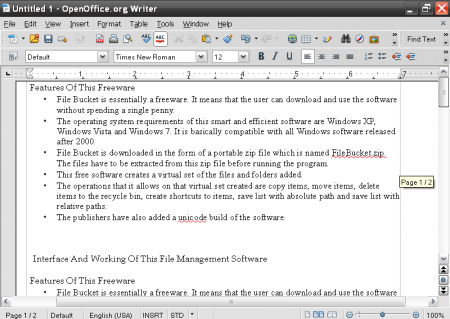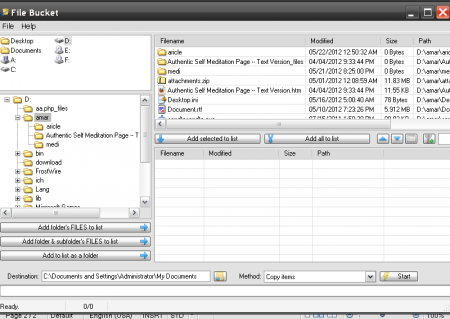File Bucket is a free files and and folders organizational tool. It lets you collects from multiple folders together, and then move all of them to a single folder. Instead of selecting files from one folder at a time, and then copying them to a destination folder, you can use this file organization tool to move files from multiple folders in one go.
The interface of this freeware shows a list of all the folders on the left side. From that list, you can choose specific files from multiple folders, and make a collection of them. You can even choose to select files of a particular extension. Once you have collected the files together, you can move them or copy them to a different folder.
This software comes real handy when the user tries to create music play lists and pictures and video collections. The software allows the user to create a virtual collection of files from various locations and perform a number of operations on them.

Features Of This Freeware
- File Bucket is essentially a freeware. It means that the user can download and use the software without spending a single penny.
- The operating system requirements of this smart and efficient software are Windows XP, Windows Vista, or Windows 7.
- File Bucket is downloaded in the form of a portable zip file which is named FileBucket.zip. The files have to be extracted from this zip file before running the program.
- This free software creates a virtual set of the files and folders added.
- The operations that it allows on that virtual set created are copy items, move items, delete items to the recycle bin, create shortcuts to items, save list with absolute path and save list with relative paths.
- The publishers have also added a uni-code build of the software.
Interface And Working Of This File Management Software
The Interface of the software is apt and user friendly. The software consists of a single window. The menu bar consists of two options: file and help. You would find the import text file listing under the file menu. The help menu allows the user to check for updates as well.
The navigation bar lying to the left of the screen is the main one and also the largest one. It allows the user to browse through the directories and the folders under them. The window below it shows the sub folders and files. You can add a particular folder’s files to the list, the folder’s and its sub folder’s files to the list or the entire folder to the list all at once. The window on the top right shows the files and the sub folders of the selected folder.
After you have selected the files, folders and documents that are to be added to the virtual container you have to select add selected files option. The destination folder is shown at the bottom left and a small icon beside it allows you to change the destination folder. You would also find a list of operations that you can perform on the virtual container created. You will find the start button to the bottom right of the screen selecting which will begin the process.
 Downloading And Installing The Freeware
Downloading And Installing The Freeware
One can one download the software from the official website of Skwire Empire (the publishers) from here.
The downloaded zip file is only 1141 kb in size and no further installations is required. You just need to extract the files and run the software.
Final Verdict
There are some aspects which can be improved like automatic deletion of repeated files and allowing to drag and drop files. Still FileBucket is very useful and comes handy if you need to move or copy files from assorted locations.