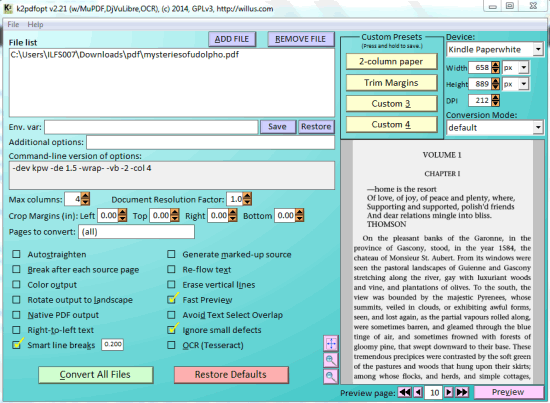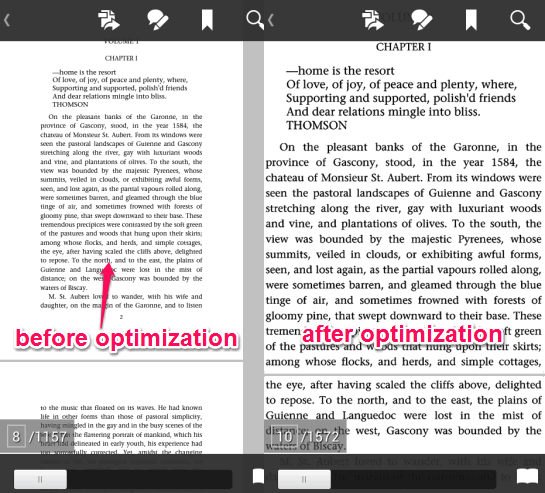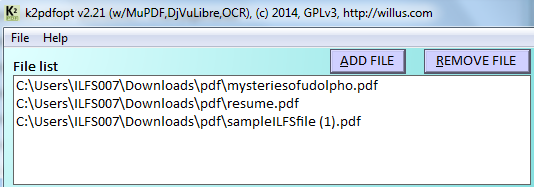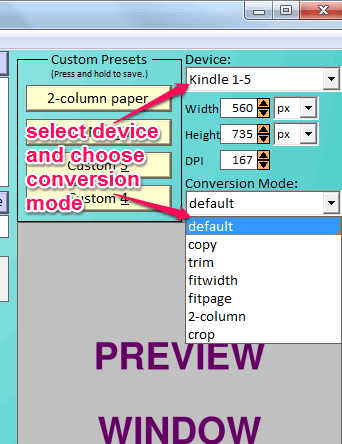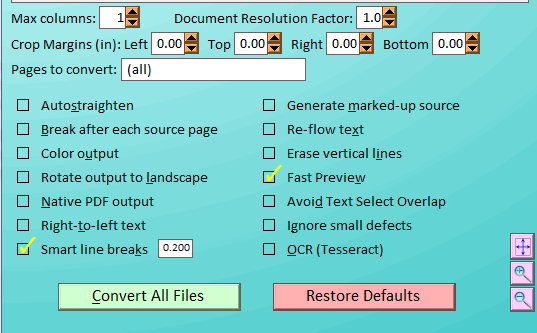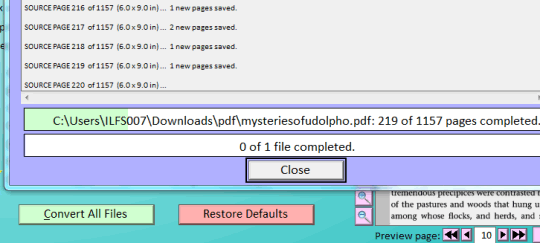This tutorial explains how to optimize PDF files for tablets and smartphones.
K2pdfopt is a free software that helps to optimize PDF files in bulk for better viewing with tablets and smartphones. Thus, you won’t need to zoom in/out of PDF pages again and again while viewing it in your smartphone or tablet. It provides different conversion modes and list of devices to optimize PDF files automatically.
K2pdfopt also lets you preview output PDF before processing it. Thus, you will get clear idea about how the output PDF files are going to look on your smartphone or tablet. Apart from automatic modes, it manually lets you set line breaks, erase vertical lines, set height & width for output pages, add DPI (dots per inch) etc. to optimize PDF files.
In screenshot above, interface of this software is visible. Earlier this software was available as command like utility (we reviewed that version here), but now it has come with graphical user interface, which makes it easier to use.
After optimizing the PDF files, you can open it with your smartphone, and see the difference. A sample PDF file optimized by me using this software is shown in below screenshot.
Note: Output PDF files size could be larger than the original PDF. Also, the number of pages will be increased. But optimization for better viewing PDF files for tablets and smartphones is done very well by this software.
You might also be interested to try these 5 free tools to compress PDF files.
How To Optimize PDF Files for Tablets and Smartphones?
Grab its setup file (9.01 MB) by clicking on the link visible at the end of this review. It is a portable software and it will run without installation.
Open its interface and follow these steps:
Step 1: Add PDF files in the File list box. You can use ADD FILE button or simply drop PDF files in the required box. Unfortunately, password protected files are not supported.
Step 2: Using this step, you will be able to select the output device for which you want to optimize your PDF files. It supports Kindle 1-5, Kobo Touch, Kindle Paper White, Kobo Mini, Kindle DX, Nook Simple Touch, etc. devices. If your device is not listed, then not to worry at all, as you can manually set PDF height & width (in cm, px, etc.), and set DPI value.
Step 3: This step is used to set a conversion mode. Each conversion mode lets you optimize PDF files for different purposes. For example, if you want to fit page width, simply use fitwidth conversion mode. Apart from this, copy mode, trim mode, 2-column, crop, and fitpage modes are also available to choose from.
Step 4: This step is optional as here you will find options that are optimized automatically after selecting a conversion mode. Still, if you want, you can enable/disable any option according to your requirement. Options such as: rotate PDF pages to landscape mode, set top/right/left/bottom margins for pages, avoid text select overlap, create Black n White or color output etc. can be set by you.
Step 5: This is an important step which is used to preview the output PDF. You can use Preview button and can also change pages to preview all the output pages.
Once you are satisfied with the preview, use Convert All Files button, and start the conversion process. Based on number of pages and files, conversion process will finish. Output files are stored in original location.
Conclusion:
K2pdfopt is surely one of the best utility of this category which provides a simple process to optimize PDF files for smartphones and tablets. Bulk conversion and preview facility are the valuable addition to this software.