nTask is a free online team task manager with various useful features like the timesheet, unlimited team members, and more. You can use this task manager to easily create and manage unlimited tasks with your team. For team task management, you can simply create projects and then add tasks to them. To add a task, you need to simply enter the task name, description, set task priority, due date, and most importantly select team members for assigning the task. You can invite as many team members as you want to your team to assign tasks.
Apart from that, you can also attach files to tasks, add task effort time, schedule meetings within tasks, schedule recurring tasks, add to-do items, and more. Another useful feature of this online team task manager is the “Timesheet”. It can help you keep track of working hours of team members for the assigned tasks on weekly basis. There are other features available as well like real-time comments, notifications, project Gantt charts, and more.
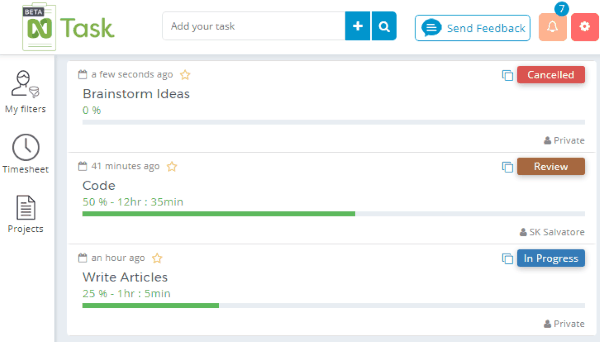
Similar to other online team task managers like Ora, SendTask, etc. this one is also very effective and provides a hassle free way to create and manage tasks.
Note: The free version of nTask has some limitations like only 5 assigned projects, maximum of 10MB file attachments, etc. You can avoid these limitations, just by upgrading to the paid version.
Using this Free Online Team Task Manager to Create and Manage Tasks:
To get started, simply visit the homepage of nTask and create a new account. After that, it will ask you whether you want to use nTask for personal productivity or for your organization & team. Once you select any of these options, it will ask you to enter some additional information. After you do that, the dashboard will open up and you can start creating and managing tasks right away.
How to Create a Project in nTask:
Before you go ahead and create a task, it is better to create a project first such that you can easily add tasks to it. To create a project, simply click on the “Projects” tab on the left of the dashboard and then an input field will appear. Now, enter the name of the project in the input field and then press the associated “+” icon. As soon as you do that, click “Create” on the popup dialog to save the new project.
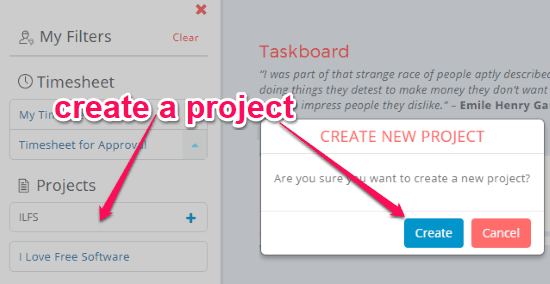
Now, you will be able to add tasks to this project and manage them seamlessly. Let’s say you have added some tasks to the project, then you will be able to see a Gantt chart when you click on the project name. The chart will display the due date, completed, and overdue task on a weekly basis. It will also display the time spent on the tasks for both individual and shared tasks.
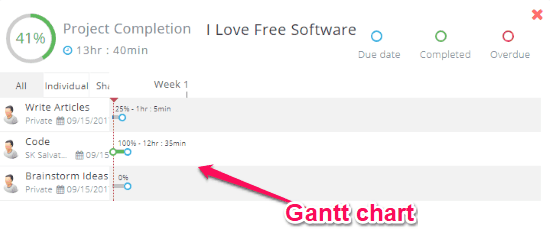
How to Invite Team Members:
To invite team members, simply click on the “Settings” icon at the top right corner of the dashboard. Then select the “Invite Friends” option and then enter the email address of the team members whom you want to invite.

They can use the invitation link to join nTask and collaborate with you on completing tasks. Remember, you can invite as many team members as you want.
How to Create a Task in nTask:
To create a task, the first thing you need to do is enter the task name in the input field at the top where it says “Add your task”. After that, click on the “+” icon to add the task to the dashboard or Taskboard (as they call it on the website). The task will be added as a card with a progress bar and the completion status, as shown below.
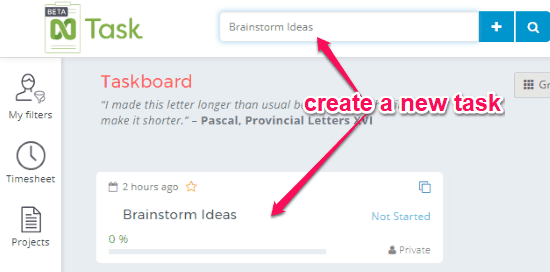
Now, you can simply click on the card to proceed and add other elements to the task. When you do that, a slider window will appear on the right where you will be able to change the task status, description, add the task to any project, set priority, due date, and assign it to any team member.
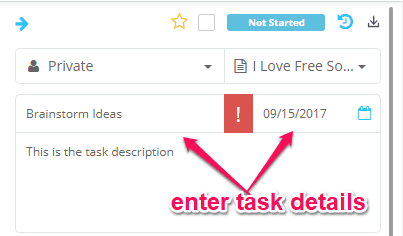
To assign a team member, simply click on the drop-down menu which says “Private”. Then choose any of the existing team members or invite new users. You can either assign the task to a single team member or ask multiple members to complete the task.
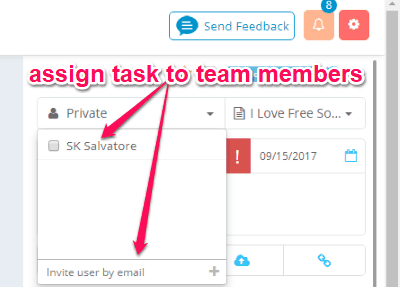
Apart from that, you will also see other options in the slider window to link the task to other tasks, upload and attach files (like documents, images, etc.), enter task effort time (in hours and minutes), and also schedule meetings. It also has the option to schedule recurring tasks on a daily, weekly, and monthly basis.
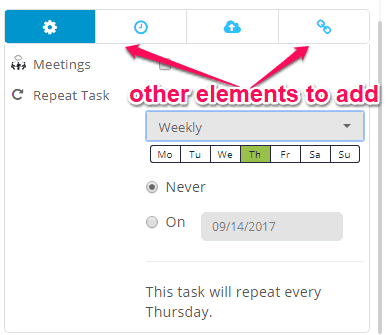
At the bottom of the slider window, you will also see other additional options using which you can add real-time comments and even create a to-do list inside the task. The assigned team members will also be able to add to-do items and add comments.
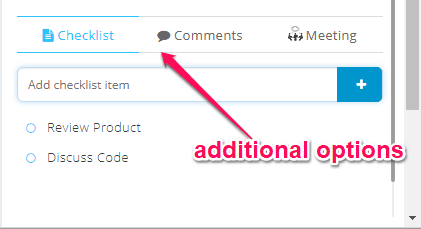
Once you’re done, the task elements will be saved automatically. Now, the assigned team members will be able to see the task and also modify the status, add attachments, and can do all the other editing to the task. Depending on the task status, you will be able to track the progress of each task card on the dashboard. There you will also see the option to export the task reports as an Excel file.
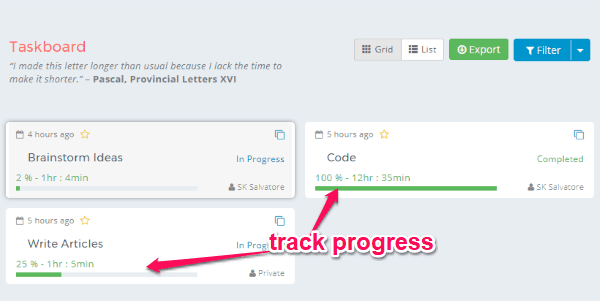
How to Use Timesheet in nTask:
One of the useful features of nTask is the “Timesheet” which allows you to keep a record of your team member’s working time on tasks. To access the timesheet, click on the “Timesheet” tab on the left. Initially, you will see your own working hours on individual tasks. But, your team members can also add their working time by opening the task card.
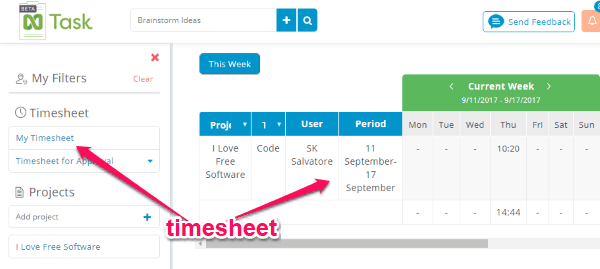
When they do that, you will receive a timesheet request which you can either approve or deny. If you approve it, then you can track their working time on a weekly basis.
Closing Words:
nTask is probably one of the best free online team task manager which makes creating and managing tasks with a team a breeze. The additional options to see the timesheet, add real-time comments, etc. can help you always stay on top of your team tasks. Personally, I like it as it provides one of the simplest ways to manage tasks efficiently.