This tutorial explains how to sort emails in Gmail as per attachment size. You can perform this task in 2 ways, one by using a Chrome extension (Google App Script) and second by using the search feature of Gmail. Both methods have their pros and cons and you can choose any one or both of them as per your needs.
The first method involves the use of a Chrome extension. This Chrome extension displays emails containing attachments larger or smaller than a size specified. It automatically calculates the size of attachments in an email and displays it. It also lets you select multiple emails and move them to trash. Keep reading to know more of its exciting features.
Its main disadvantage is that it works outside of Gmail, that means you’ll have to leave your Gmail window in order to see sorted emails that are displayed in another tab. If you want to look for sorted emails in Gmail itself then you can use its search functionality but it doesn’t display the size of an email in its results. You can use this method if you want to see emails of with attachments of particular file type, as this feature isn’t available in the Chrome extension I mentioned.
So let’s see how to sort emails in Gmail as per attachment size by using each of these methods:
Sort Emails by Attachment Size For Gmail:
Sort Emails by Attachment Size is a Google App script that you can use to sort emails as per attachment size. To start using this Google App Script, you have to first authorize it. Google Chrome users can directly go to the link included above to authorize it. For other browsers like Firefox, Opera, Safari, etc authorize it from here. Please remember it is not a Google Chrome extension, it is a Google App Script so if your thinking to use it on a regular basis then don’t forget to bookmark it.
After that, it will take you to a webpage, from where you can authorize it to access Gmail. After it, its main interface will appear as shown in the screenshot included below.
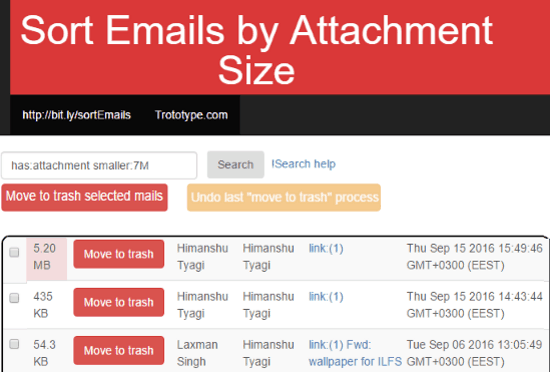
Now you can search for attachments larger or smaller than by following this syntax: “has: attachment smaller/larger: Size (in KB/M)”, an example for it would be like this “has: attachment smaller: 7M”. It will then search all of your emails having attachment size smaller than 7 MB and display the results in descending order (larger size email will be shown on top of the list). The best part of this Google App Script is that it automatically calculates the size of all the attachments in an email and displays it.
Apart from this functionality, it also lets you select multiple emails and move them into the trash. So it can also work as a cleanup tool to free up some space in your Gmail account by deleting emails with larger attachments.
Use Search Functionality Of Gmail To View Emails By Attachment Size:
You can directly use native way of Gmail to view emails with attachments that are either smaller or larger than specified size by following this search syntax: “smaller/larger:Size(in MB)”, like you can search for “larger:5m” to retrieve all emails that have attachments of size greater than 5 MB. Please note there is no white space between words, so it won’t work if you search for “larger: 5m”.
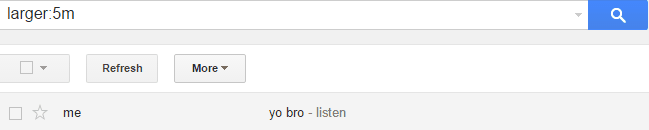
Gmail offers a lot more flexibility in its search feature; you can also use it to find attachments with exact name, or a particular file format, etc. To search an attachment of a particular file format like PDF, Mp3, etc just follow this search syntax: “filename:[file extension]”, with/without square brackets. Suppose you need to find all PDF attachments then for it you need to search “filename:pdf” and then Gmail will return all pdf attachments from your mail.

If you want to dig deeper into Gmail search then you can read all its search syntaxes from here.
Verdict:
The methods explained in this tutorial will surely help you in sorting emails in Gmail by attachment size. I will surely recommend you to try Sort Emails by attachment size for Gmail Google App Script as it displays total attachments size in an email and allows you to quickly select multiple emails and move them to trash. You can surely keep using native Gmail method to do so but it doesn’t display the total attachment size. But it has an added advantage of finding emails attachments of particular file types.