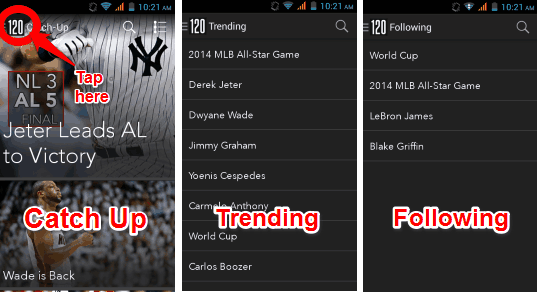120 Sports brings the latest sports News and Highlights to your Android Device for free. Watch over 10 hours of live news and reviews on MLB, NBA, NHL, PGA Tour, NCAA Football, NCAA Basketball, NASCAR and more without any subscription or fee. This app is from website 120Sports.com. 120 Sports has live videos on topics from all over the sports event and their players. All of this in a beautiful and user friendly layout. No Sign Up or Login. Just install and start watching.
Watch the latest videos or catch up on the latest updates from your favorite teams and athletes. There is a section to view all the Trending stories in the world of sports. You can follow players, teams, or tournaments. The app gives you notifications about every update of your favorites.
Do note that this app is not available in all countries. I had to change Play Store to USA to try out this app.
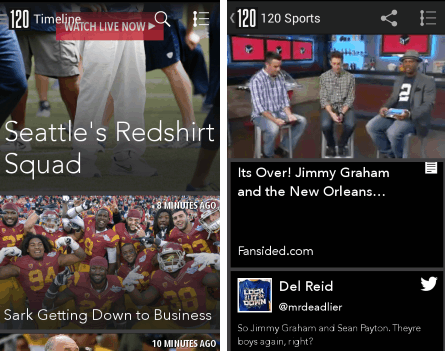
Watch Live Sports News and Highlights on Android
This Android app to see Live Streaming Sports news is extremely easy to use. Get it on your Android device using link or QR code I have added at the end of the review.
When you launch the app, you will see the interface, as in the screenshot below. Swipe it away to see lot of sports news and corresponding videos. Latest news are at the top, while the previous ones at bottom.
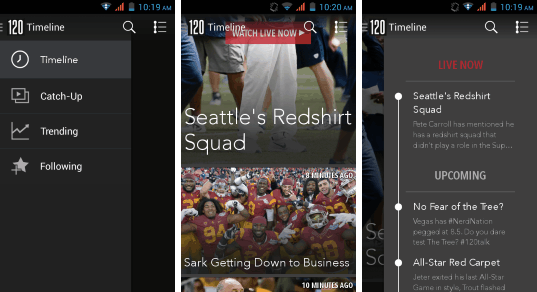
Now, let’s get to the meat of this app: Watch Live Streaming sports news. The app will show you option for “Watch Live Now”, or “Go To Live”, when you are browsing all the posts. Just click on any of these option to switch to Live programming. As I mentioned earlier, you can watch 10 hours of Live Sports news programming of 120 Sports website.
Just tap on a post to watch the video. I like simple players. That’s why I think this app is so cool. Just tap on the video to play/pause. Access the volume, time scroller also by tapping on the video. I had a little problem watching it in landscape (Part of the video hid behind the cards). To solve this, tap on the full-screen button (looks like a box in a box).
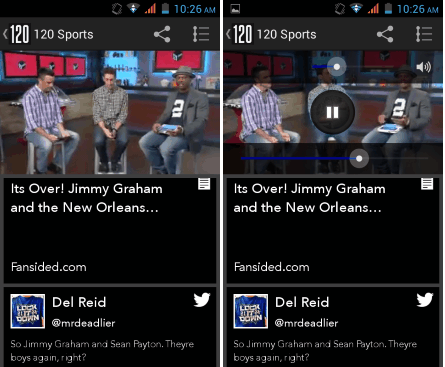
Under the video, there are cards. These cards contain photos, tweets, web pages related to the video from all around the web. Just tap on the card to get more information. If the card refers to a web page, it will open in the browser.
Share the video or view ongoing/upcoming events from the drawer on right. Share the video using the share button on the top right.
How to Follow Players, Teams, Tournaments on Android and get their updates:
As I mentioned in the beginning, the app makes it very easy to follow your favorite players, teams, and tournaments.
There are two ways in which you can mark players, teams, and tournaments as favorites.
In the first method, just go to Trending section of the app. It will show you the teams, events, etc. that are being hot right now. If you want to follow any of those, just click on that to see a “Follow” option. Tap on that to add that to your Favorite.
If you don’t see your favorite or team in Trending, then just use the Search icon available in Trending section to search the one you are looking for. When it shows up, click on that to again get “Follow” button and tap on that to add that to favorite. This was the second method.
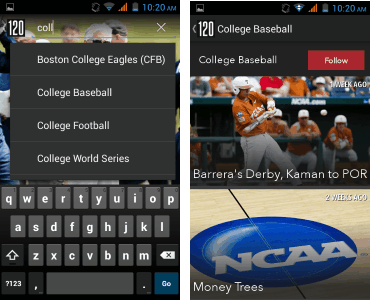
To see all the players, teams, tournaments that you are following, just go to “Following” section of the app. This will show everyone that you are following and you can also remove from here.
By default, you will get notifications for any updates related to the ones that you are following. Thankfully, the app even lets you switch notifications on / off for them selectively.
To do that, go to Settings > Notifications. Here, you will get again see list of everyone you are following. You can choose to enable / disable notifications here.
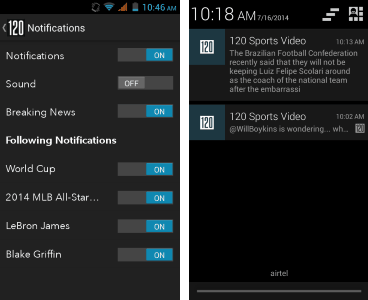
Conclusion
120 Sports is my new go to app for catching up on sports news and highlight. I adore the interface and content. Even though the USP of the app is Live Streaming of Sports programming, my personal favorite feature is the Notifications, so that I stay updated on my favorite players and tournaments.
If you prefer watching sports on a bigger screen, check out “Watch Live Sports On Google Chrome“.
Get 120 Sports here or use the QR code below