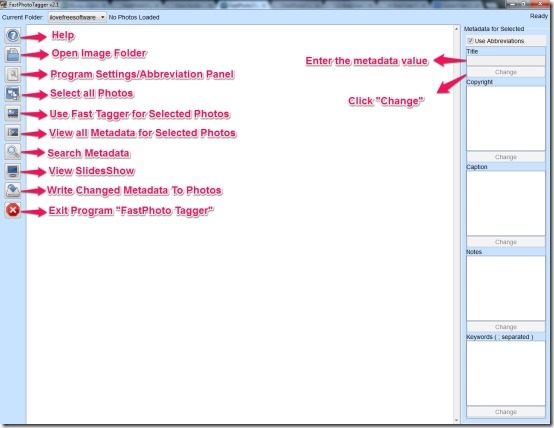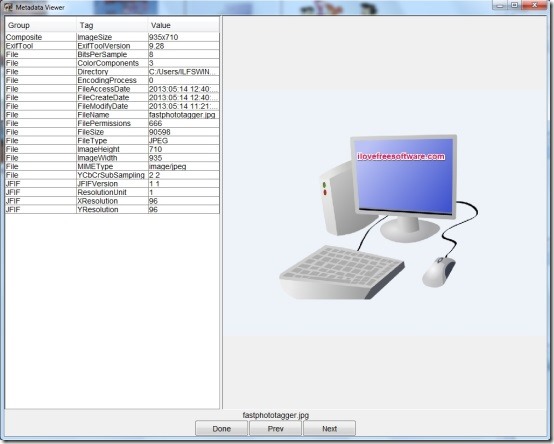FastPhoto Tagger is a free software which allows to set the metadata tags in your photos in a fast way. Tags are basically information used to describe a photo using which you can later search or find these photos easily. Defining a tag is up to the user, as they can describe it personally or in any other way they want. Now what FastPhoto Tagger does is allow you to change these metadata tags by setting abbreviations for the most common tag values in a matter of seconds. It searches for metadata with an easy to use visual interface. You can also modify and undo tags before committing the changes to image files.
Fast Photo Tagger helps to view slideshows that display a tag value as captions. It supports JPEG, PNG and GIF file formats. It allows to set unique tag values for any individual image. FastPhoto Tagger uses ExifTools to read and write tags. HyperSQL manages its database.
Download And Installation Info:
You can download the setup of FastPhoto Tagger using the link given at the end of this article, which will be around 1.84 MB in size. FastPhoto Tagger requires the Java Runtime Environment. It also requires ExifTool to be installed on your system. This will be provided in the user guide available with the software. This is required for the first time when you execute FastPhoto Tagger. If you are unable to do so then you may not be able to use the program further. It’s simple, to install the FastPhoto Tagger open the distribution file and move it to the location of your choice. Then just execute the program by double-clicking on FastPhoto Tagger.jar file and you are now ready to use this.
How to Use: FastPhoto Tagger
To begin with, you need to open image folder and select one or more photos either with the mouse or using “Select All” button. Then you can enter the metadata value and click “Change” button and continue to write the metadata to the photo files.
When you wish to assign unique metadata to each photo all you need to do is open image folder and then the settings. Using the right-click or insert Rows to add rows and create abbreviations for common tag values which can be separated using a semi-colon. Select all photos using “Select All” and open the fast tagger window then you can enter an appropriate tag name using abbreviations. When you are done with the tagged photos click to write changed metadata to the photos. You can also modify or undo your changes before writing them to the image files using the “Setting” of FastPhoto Tagger. Further it allows you to choose the metadata fields you wish to work on and view the available metadata stored in your photos using “Metadata Viewer”.
FastPhoto Tagger allows you to view the images in a slideshow along with their respective captions. It allows you to create a database of the metadata in all your photos so that you can easily Search for them.
Features of FastPhoto Tagger:
- It sets metadata in seconds using abbreviations for common tag values
- Allows multiple images to have the same tag values
- Allows to undo or modify the tag before committing the change to images
- Allows to set a unique tag value for an individual image
- Can view slideshows that display tag values as the caption
- Choose and change metadata fields
- Supports JPEG, PNG and GIF file formats
- Allow to create and search a metadata database
My Verdict
FastPhoto Tagger tries to be the fastest way to set the metadata tags in your photos. It is very simple to use and provides a visual interface to search for a specific metadata. You cannot use this single program as you need to have Java and ExifTool on your system to start with FastPhoto Tagger otherwise it will not work. The pixels of the image viewed using this program gets distorted. Therefore, the clarity of the image is not up to the mark when viewed in this program. You cannot edit photos using this program, it can be only used to change the metadata tags of the photos so you can grab this from here.