This tutorial explains how to add rounded corners and margins to Taskbar to Windows 10. RoundedTB is a free and open source software and Windows 10 app which lets you do it in a few clicks. It adds rounded corners and margins to the Taskbar to enhance it looks, and it works amazingly.
If you are into desktop enhancement utilities, then you will like this simple tool. Here it gives a whole new look to the desktop by making the taskbar look quite professional. Even though, you cannot add a lot of padding but with proper parameters, you can give your Taskbar a new look.
This tool can be run automatically at startup, and it works with other additional taskbar enhancement utilities such as TranslucentTB. The best part is that, it doesn’t modify any system setting on your PC, neither it requires admin rights in order to work.
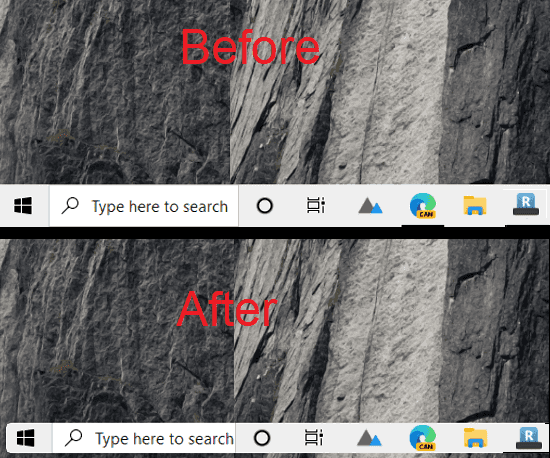
How to Add Rounded Corners and Margins to Taskbar in Windows 10?
You simply start by downloading this tool from here. It is available on Windows Store as well, and you can install it from there as well. After that, you just run it right away and its interface which is very minimal looks like as shown below.
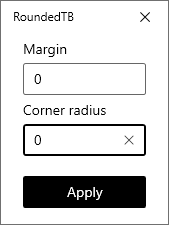
Now, you only have to enter the parameters for rounded corners and margins. In my case, I am using 6, and it looks great on my desktop. You are however free to enter less or more number whatever you like. You can see it in action in the screenshot below.
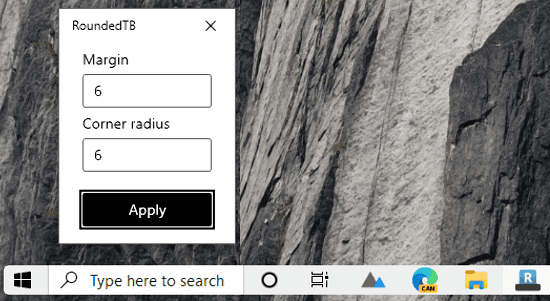
Here you can opt to make it run automatically at Windows startup to make the rounded corners and add margins or padding. For that, you just right-click on its system tray icon and select auto start option. This is as simple as that.
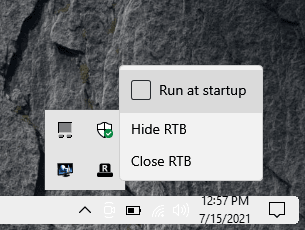
In this way, you can use this simple tool to add rounded corners to the Windows 10 Taskbar It works amazingly on Windows 10, however, I didn’t test it on Windows 11 yet. Also, one thing you need to know is that don’t add too many margins, otherwise it will hide the date and time from the Taskbar.
Final thoughts:
If you like desktop enhancement utilities then you will surely like this one here. Just run it, and it will give a whole new look to your desktop. The corner and margin parameters are customizable so based on your screen size, you add the appropriate ones. This is an open source tool and pretty safe to use. If you are invested in its source code, then you can find that on GitHub.