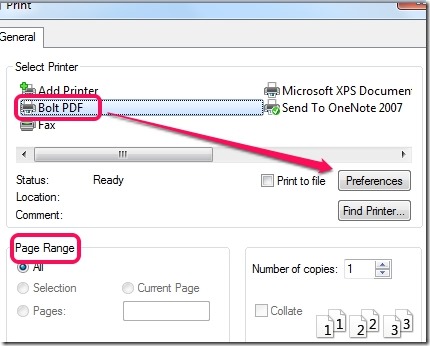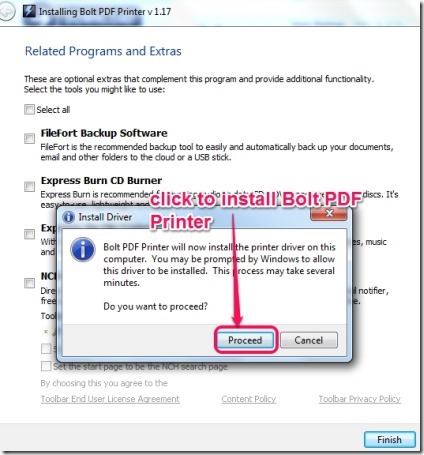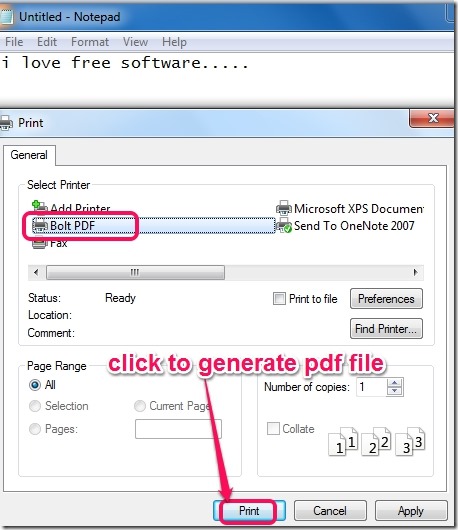This tutorial explains how to create a PDF file with applications like Notepad, MS Word, WordPad using the print option.
Bolt PDF Printer is a handy PDF printer software that lets you create DPF files with almost any application that has print option. Instead of saving your documents as text file, word file, rich text file, you will be able to generate PDF file from all supported applications. It actually installs as a virtual printer on your PC and provides Bolt PDF option while using Print option. So, instead of taking out a print of your document, you will be able to save the document as a PDF (Portable Document Format) document.
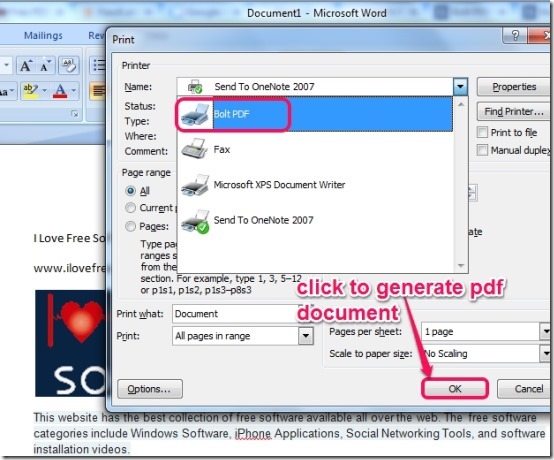
Look at the screenshot above that gives you an idea about how to create a PDF document from Microsoft Word, or from any other application.
Some Key Features Present In Free Bolt PDF Printer are:
- A handy software that installs as a virtual printer on your computer so that you can generate PDF files from Notepad, Microsoft Word, WordPad, etc. Thus, a text file can be converted into a pdf file, or you can convert a word file into a pdf file.
- Any application that allows to take out print of a document is supported by Bolt PDF Printer.
- You won’t need any software to create pdf files from other saved files. You can directly generate PDF file from any document.
- You will be able to set printing preferences, like orientation, page ranges, and more, like it can be done while printing a document.
- Very lightweight. Less than 1 MB.
- Available free for everyone.
How To Create A PDF File Using Bolt PDF Printer?
Go to Bolt PDF Printer homepage to download it. Homepage link is present at the end of this review. Double-click its setup file to install it. At the time of installation, some extra programs will be offered to you. Simply hit the proceed button to continue the installation of Bolt PDF Printer. Also, make sure you have a software like Unchecky to prevent installation of such extra programs.
After completing the installation, you can generate PDF file using any application, say Windows Notepad. You can either start with the fresh text file or can open any saved text file. To generate a PDF file from text file, use print option. On print window, you will find Bolt PDF with other printer options. Select it and hit the Print button. Instead of printing that notepad file, PDF file will be generated for you, which you can save to any destination location.
In the similar way, you can generate PDF document from other applications that allows to take print out of document or you can say provide print option.
Similar software: PDF4Free, Aloaha PDF Suite Free, and FreePDF Creator.
Conclusion:
Bolt PDF Printer is a nice software that will let you directly create a PDF file from supported applications as well as helps to convert text or word files into a PDF document.