Billdogg is a free and simple online invoice maker to create, send, and download invoices. Using this invoice maker, you can easily create simple and beautiful invoices in a flash and send them to your customers via unique URL or email. You can also use it to track payments by assigning different “Payment Status” to invoices including Draft, Sent, Paid, Overdue, and On Hold. If you want to keep the invoices for later use, then you can either download them as PDF files or save them online in your Billdogg account.
You might have used various complex invoicing software, but if you’re looking for an application that offers simplicity while creating invoices, then using “Billdogg” is probably the best option for you. However, if you want some other invoicing application that can also accept payments, then you can check out our post on Servicejoy.

How to Create Invoices using Billdogg:
Step 1: First, go to the homepage of Billdogg and signup using your email id. After that, on the main window you’ll see 3 different tabs named, New Invoice, My Invoices, and My Customers at the top. To get started, simply click on the “New Invoice” tab and the invoice editor will open up.
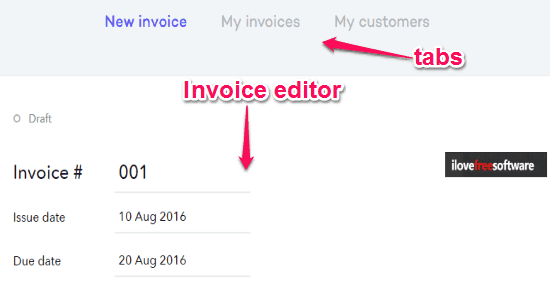
Step 2: Now, using the invoice editor you’ll be able to enter various invoice details like invoice number, issue date, due date, add notes, add terms, etc. At the top of the invoice editor, there will be two different sections named, “To” and “From”. In the “To” section, you will be able to add the customer details (like name, address, email id, etc) to whom you want to send the invoice. Whereas, in the “From” section you need to enter your company details like company name, address, company number, VAT number, payment details, etc.
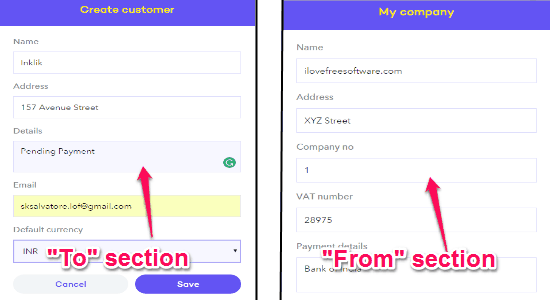
Step 3: In addition to that, you can add as many items as you want in an invoice and enter item details including the product description, quantity, price, and total amount of that particular item. Apart from that, you can also add a discount percentage and TAX percentage for all the added items. For the payment amount, you can choose a currency among 22 different currencies like Dollar, Pound, Indian Rupees, etc.
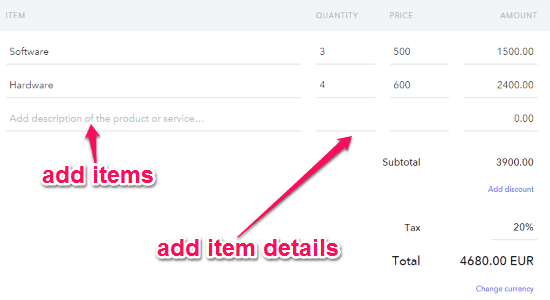
How to Send and Download Invoices as PDF Files:
Once you’re done entering all the details of the invoice, adding items, and assigning customer you can simply save the invoice online, send the invoice to the customer, or download it as a PDF file.
Step 1: To send the invoice, simply click on the “Send Invoice” button at the bottom of the invoice editor. After that, you can either copy and share the unique URL with the customer or send the invoice via email.
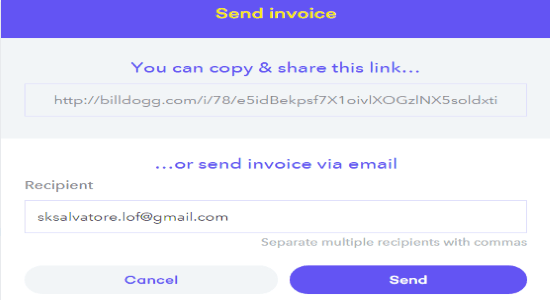
Step 2: However, if you want to download the invoice as a PDF file for later use, then hit the “Download PDF” button below the invoice editor. You can also preview the invoice, print, and save the invoice to the “My Invoices” tab.
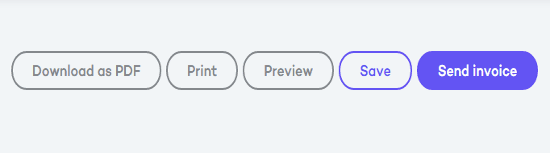
How to Track Payments of Invoices:
All your saved invoices will be visible on “My Invoices” tab. Initially, all the saved invoices will be associated with a “Draft” payment status. But, to keep track of your payments, you can change the “Payment Status” from Draft to Sent, Paid, Overdue, and On Hold.
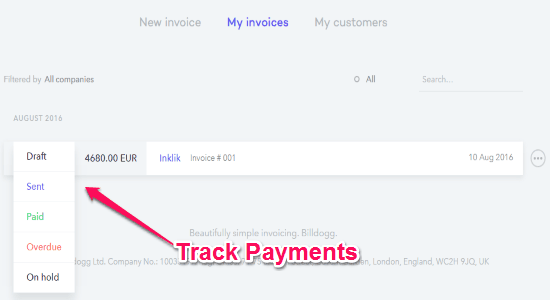
All the customers which you add while generating an invoice will be visible on “My Customers” tab. Each time you create an invoice, you can either assign it to any of the existing customers or add new customers.
My Final Verdict:
Billdogg is definitely one of the simplest online invoice maker available, which you can use to create beautiful invoices in no time. The main focus of this application is on simplicity which will help you easily create and send invoices to your customers. As per the developers, they are going to add the feature of “Reminders” soon, which will make this application a full package of simple invoicing service.