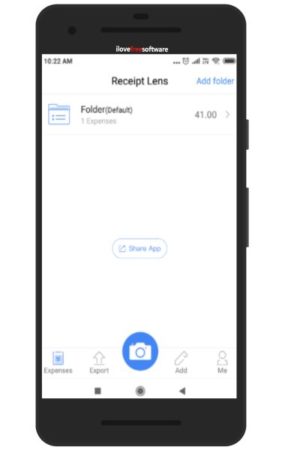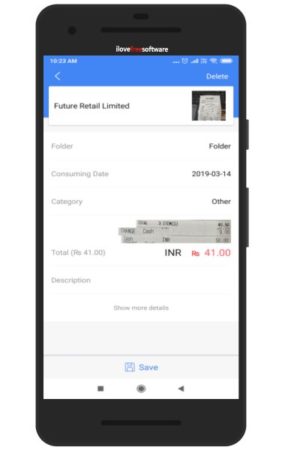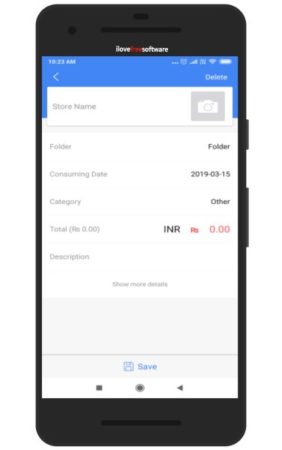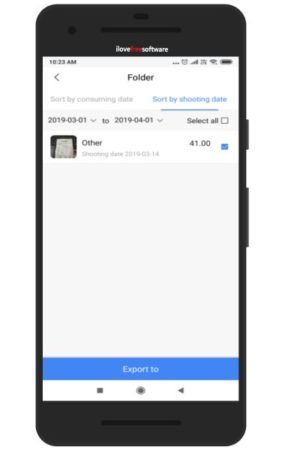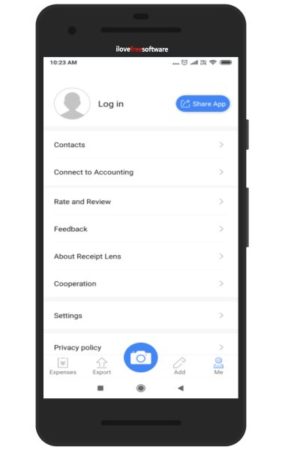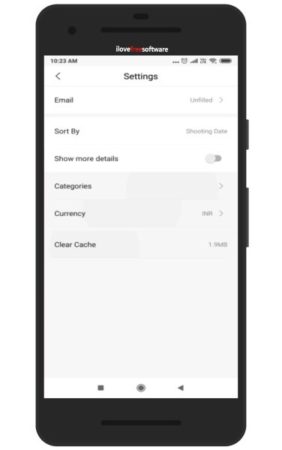Receipt Lens is a free Android app to store receipts in a digital way. This app lets you take a picture of a receipt, then reads the data on it to categorize it and then you can save it online. The app let’s you take a photo of the receipt using the phone camera. Then the apps reads the text in the receipt using OCR technique. The data captured from the receipt will be shown to you divided into different heads. You need to check if the data is right, if yes then go ahead and save the receipt. You can also create different folders for saving different category receipts.
You can also export the receipts saved to your accounting software like QuickBooks. You have an option in the app where you can sign in using your QuickBooks ID and then export the receipts data to it. There is a Add option in the app which lets you add receipts manually in the app. If the receipt image is not clear and the app is not able to read the receipt for some reason, then you can try the record manually option. You can change the currency in the app through the settings option.
Let’s look at how this app works.
First of all download this app from the play store, the link to this app is given at the end of this article. Once installed, launch this app, and you will see an interface like the one seen in the below screenshot.
By default there is one folder in the app, which you can use to store your receipts. You can also create other folders with different names, to save different receipts under proper heads. Use the add folder option given at the top right side to add new folders to the app.
To scan a receipt click the camera icon at the bottom center of the screen. This will open the camera, now scan the receipt in front of you, by properly focusing on it. Click a picture and give a few seconds to the app to process the receipt. The OCR method is used to read values of the receipt. Once that is done you are shown the scanned receipt with the results.
You will be shown the store name at the top, then the name of the folder that you want to save it in, then date of the transaction, category of receipt, if any, total amount on the receipt, and description of the transaction. The show more details section on the bottom will reveal more data from the receipt like subtotal, tax, tips, and discount.
Check if these details have been properly read by the app. If yes, then go ahead and save the receipt in the folder that you have chosen. If the camera is not being able to read a receipt, then you can add it manually to the app. Just click the add option at the bottom. You will be directed to a page like the one shown in the below screenshot.
Start with entering the store name, then the folder in which you want to save this, then the date of purchase, category if any, total amount, and description. Once all the information has been entered, click the save button at the bottom, to save the receipt in the app. The export option at the bottom lets you select the date and then lets you export the receipts falling in these dates. The receipts can be exported directly to QuickBooks online, mail to yourself or someone, or send to a added contact.
If you go under the me option at the bottom, you will see a page like the one shown in the below screenshot. This page lets you connect this app to your accounting software. Click the connect to accounting option and you will be asked to sign in to your QuickBooks account. Once you sign in, it will be easy for you to export data from this app to QuickBooks.
You can also add contacts using this app. Adding contacts helps in sending them receipts from the app. If you have a contact you want to share a receipt with then you can easily add them to your contacts in this app. Then send the receipt to them. But the contact that you are sending the receipt to, should also have this app installed in their phone.
The settings option in this sections lets you change a few things. This section can be seen in the above screenshot. Like you can sort the receipts, change the currency of the app, clear cache, add more categories, and show more details.
Key Features of this receipt scanning Android App:
- Good OCR technique. Reads receipt images in seconds.
- Fast processing. Click a photo and the processing is done within a few seconds.
- Simple interface.
- Export the receipts to QuickBooks.
- Change currency.
- Add contacts to share receipts with.
- Can also add receipts manually.
- Filter receipts by date and email the report to yourself.
Conclusion:
Receipt Lens is a nice Android app, which can be quiet handy for small businesses, individuals, and even accountants. You no longer will have to take care of the small receipts you get from various stores. You can just scan the receipt and let the app do the rest. You receipts will be stored in the app and you can pull them as and when you need them.
Try Receipt Lens Android app free here.