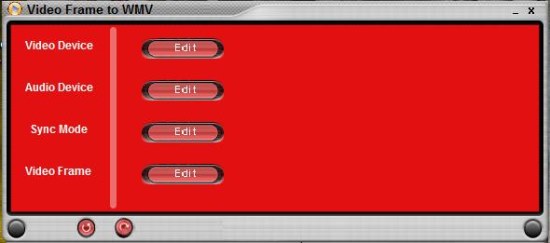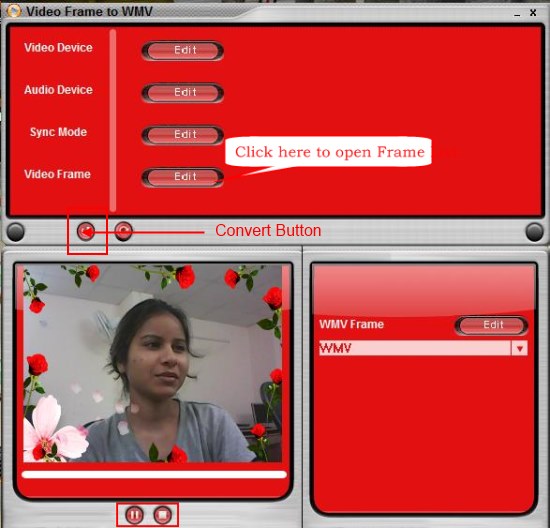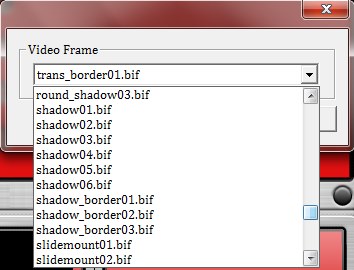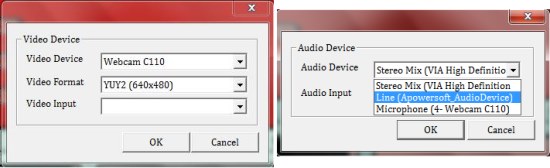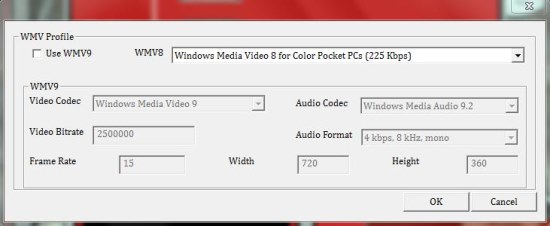Video Frame To WMV is a free software that lets you add frames to webcam videos and change them in real time. It’s a handy and lightweight application that offers a collection of 190 frames to be added to the webcam videos and save them to WMV format. Video Frame To WMV is simple and easy to use, and is dedicated to beatify webcam videos with nice-looking frames.
There are many free software available out there which let you edit video files, however, Video Frame To WMV comes with a slightly different approach and lets you decorate webcam videos with beautiful frames.
Video Frame To WMV is a lightweight app, and is just 16 MB in size. You can go to the download page of the software using the link given at the end of this article and easily download it from there. Once downloaded, you can install Video Frame To WMV in your system and start turning your Webcam feeds into visually-pleasing videos.
Add Frames to Webcam Feeds using Video Frame To WMV:
Adding frames to live webcam feeds using Video Frame To WMV is quite easy. Just connect the webcam to your system and launch the app. Video Frame To WMV will automatically detect the webcam and displays the live webcam stream in a small preview window at the lower left corner of the program window (This will happen only after you press the “Play” button below the preview window).
Now once the app starts receiving webcam feed, you can click on the “Convert” button placed just above the preview window to specify the destination location where you want to save the recording. Once this is done, you can click on the “Edit” button in front of the “Video Frame” option. This will open a drop down listing various beautiful frames provided by the app. Now you can apply any of them to your steaming video or even change them in real time. Once you are done, just click on the “Stop” button below the preview window to stop the recording.
Apart from recording webcam feed, Video Frame To WMV also captures audio from speakers or microphone connected to your computer. It also lets you change the WMV settings of the output file and provide access to basic video and audio device settings.
Key Features of Video Frame To WMV:
- Free Windows app to add frames to the webcam video and save it to WMV format.
- Offers a large collection of built-in frames to be applied on the streaming video.

- Allows changing frames in real time.
- Captures audio from microphone or speakers.
- Options to edit WMV output file settings including video codecs, video bitrate, frame rate, audio codec, audio format, etc.

- Easy to use.
- Lightweight and handy.
Also check out free video to audio converter we reviewed earlier.
The Final Verdict:
Video Frame To WMV is a nice free software that captures live webcam feed and allows you to apply beautiful frames to it, that too in real time. The biggest drawback of the application is that an annoying advertisement window pops out of the system tray area every time you run Video Frame To WMV. Download free, try it out, and share your views via comments.