LightSpeed Uninstaller is a free Windows uninstaller which lets you uninstall any software by right clicking on its shortcut. Apart from uninstalling software, this freeware also removes registry entries of that particular software. This software is absolutely free to use. It is compatible with only 64-bit Windows running system.
This freeware can prove to be really helpful as it saves your time of going to Control Panel and then search the software that you want to uninstall. Even if you uninstall any software from Control Panel, then still there are chances that its registry entries will remain in your system. These registry entries continue to take up unnecessary space in your system, which results in gradually slowing down the system. This freeware can help you in avoiding such situations by deleting software’s registry entry. Besides this, it is also easy to use. Let’s see how.
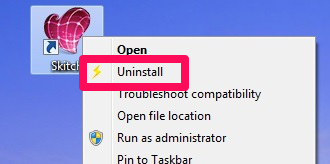
How to Uninstall Software by Right Clicking on Shortcut:
Click on the link given at the end of this review to get the software and install it. During the installation, you have to register with the software to proceed further. You should be connected to Internet for completing the registration process. After the installation process, you are all set to use the freeware and uninstall software by right clicking on shortcut.
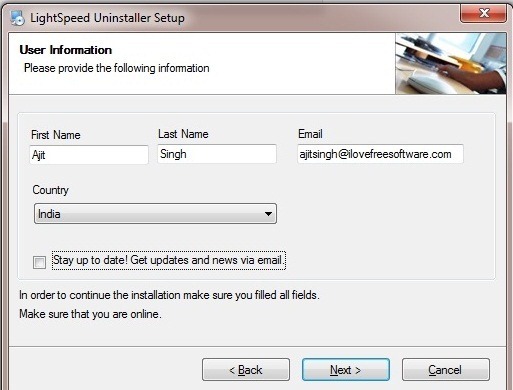
To uninstall any software, right click on its shortcut to get the right click context menu. You will find the “Uninstall” option in the context menu (see the first screenshot). After clicking this option, you will see a command prompt window with a pop-up box for your confirmation to uninstall the software. Click on “Yes” button to proceed. The freeware will start the uninstalling process of the software selected by you.
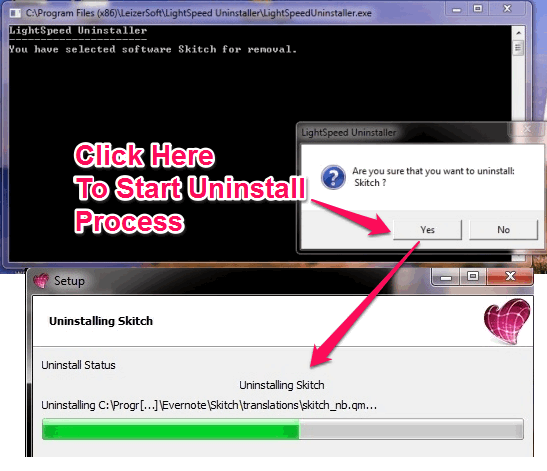
On completing the process, it will ask you for the Deep Uninstall. If you want to remove registry entries of software installed by you, then click on “Yes” option.
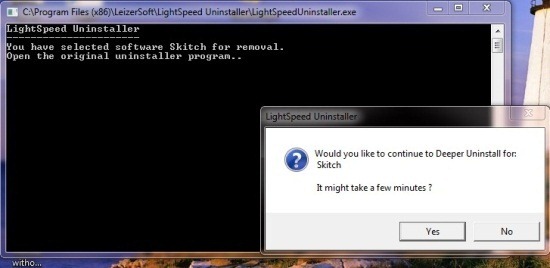
On clicking this option, the software will remove the registry entry and will display a confirmation message for the same. I have posted screenshot of Skitch software uninstalled by me. You can see that its registry entry is present in first screenshot (on left side) but after the Deep Uninstall, this freeware has removed its registry entries (on right side). There might be some software in which you will have to restart your system for removing the entry completely.
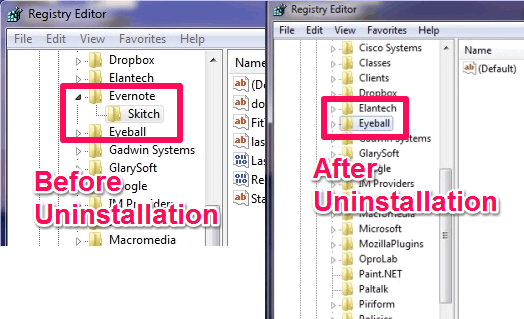
Similarly, you can uninstall any other software by right clicking on shortcut.
You may also like: 25 Best Free Uninstall Software reviewed by us.
Final Verdict:
LightSpeed Uninstaller is a really good Windows uninstaller to uninstall software by right clicking on shortcut. It makes it quite easy to uninstall software. I also liked additional feature of Deep Uninstall for removing registry entries. If you are looking for an uninstaller which can uninstall software by right clicking as well as remove registry entry, then go for this one.