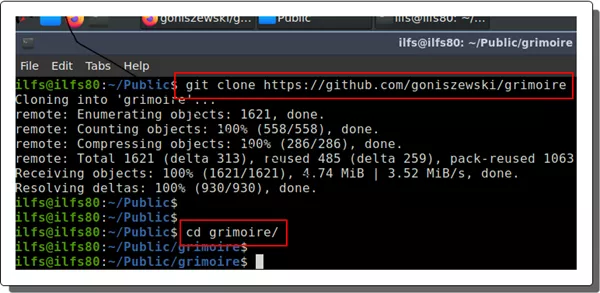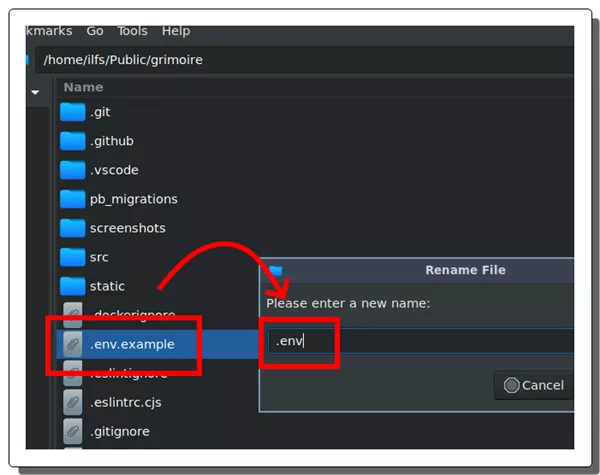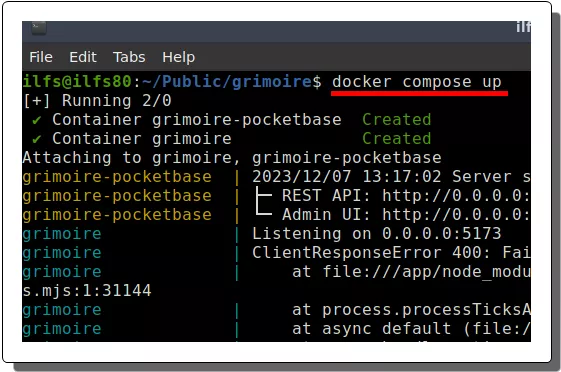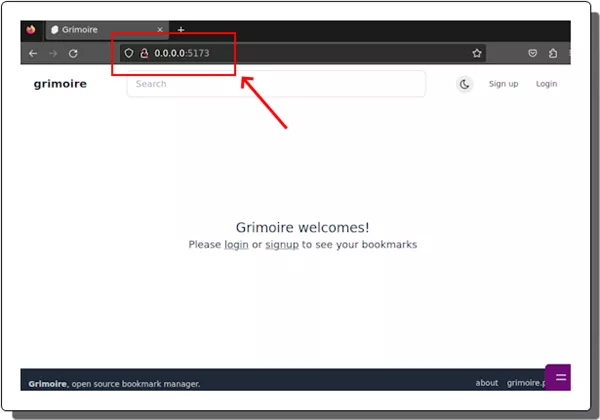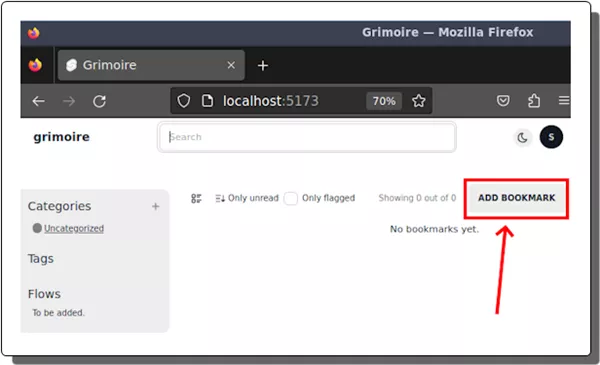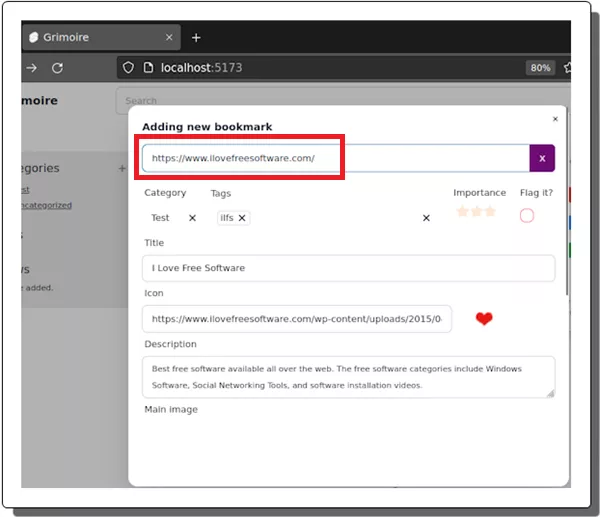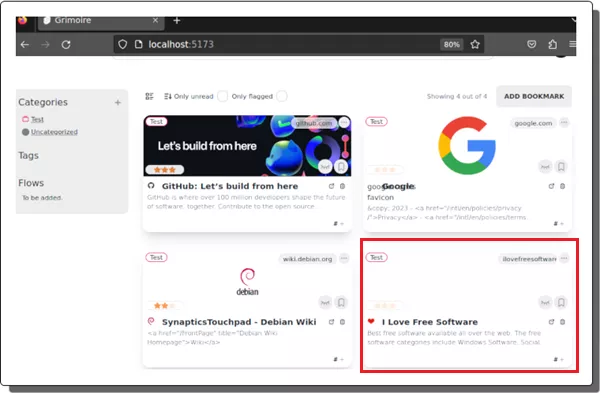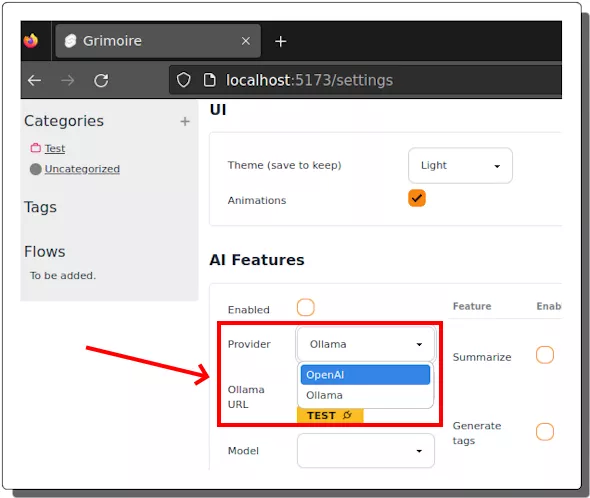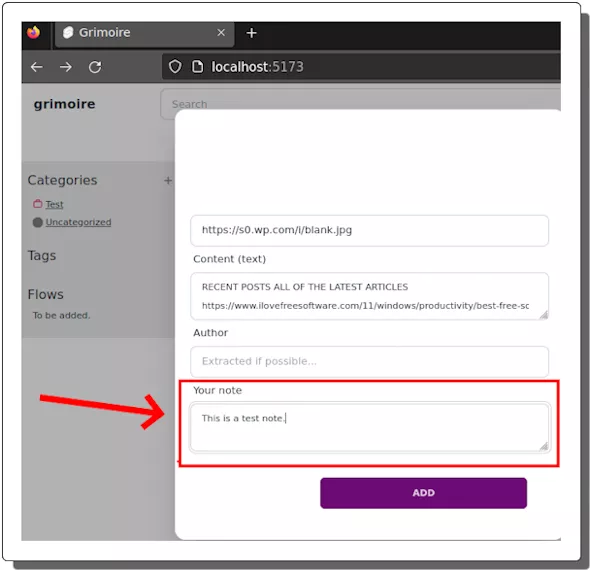If you have bookmarks scattered across your browser, making it difficult to find what you’re looking for then use a dedicated bookmark manager. Say hello to Grimoire, a free, self-hosted bookmark manager that helps you organize and manage your bookmarks. It offers a simple web interface where you can create countless bookmarks. Just copy-paste a URL and then create a bookmark.

What is a Bookmark Manager?
A bookmark manager is basically a digital library for your saved web pages. It allows you to store and organize your bookmarks in a central location, making them easy to find and access anytime, anywhere. It has some extra features than the traditional bookmark manager than you see in the browsers.
Apart from just bookmarking a page, a dedicated bookmark tool offers you tags, categorize for better organization. There are some other tools that you will find a bookmark manager such as webpage archiving.
Features of Grimoire Bookmark Manager:
Grimoire comes with a load of amazing features to help you manage your bookmarks effectively:
- Multiple Users: Create multiple user accounts, each with their own bookmarks, categories, and tags.
- Fuzzy Search: Grimoire offers you a fast search tool to easily find bookmarks.
- Tags and Categories: You can organize your bookmarks by tags and categories.
- Metadata Fetching: Grimoire automatically fetches metadata from the URLs you add as bookmark, including titles, descriptions, and favicons.
- Notes: Add personal notes to your bookmarks for future reference.
- AI Summaries: Grimoire offers integration of Ollama and OpenAI API to automatically generate summary of webpages that you bookmark in it.
- Local Storage: All the bookmarks that you create in Grimoire are stored on your own server or PC.
- Regular Updates: The Grimoire is completely open-source project, and the dev team behind is constantly adding new features and improvements.
How to Install Grimoire Bookmark Manager?
Grimoire is a self-hosted bookmark manager, meaning you can install it on your own server. This gives you complete control over your data and ensures your bookmarks are always accessible.
To install Grimoire, you’ll need Docker. Follow these simple steps to install it:
- Clone the Grimoire repository:
git clone https://github.com/goniszewski/grimoire - Navigate to the root directory:
cd grimoire

- Rename
.env.examplefile to.env.

- Run the docker command:
docker-compose up

- Access the main UI of Grimoire at
http://localhost:5173. You can see this in the screenshot below.

- Done.
If you see the main UI of Grimoire with option to sign up or login then you have now successfully installed it. I will suggest, you shut down the server by pressing Ctrl+C and then start again with docker-compose up -d command. This way, you will not have to keep the terminal open.
How to Use Grimoire Bookmark Manager?
Once you’ve installed Grimoire using the steps above, it’s time to start adding your bookmarks! Here’s how:
- Register for a free account.
- Now, from the main UI, click the “Add Bookmark” button.

- Paste the URL of the webpage you want to bookmark.
- Grimoire will automatically fetch the page’s metadata, such as the title and description.

- Add tags and notes.

- Click “Save” and your bookmark will be added to your collection.

- From the Settings, you can configure the AI summaries. Just configure the OpenAI API or Ollama server URL.

- Done.
Repeat the same process for every bookmark that you want to add to the database. Once you add a bookmark, it will be available on the main dashboard from here you can just follow the link and then do whatever you like.
How to Tag and Categorize Bookmarks in Grimoire?
Tags are created on the fly when you create a bookmark. You can add a new tag by simply typing it. If the tag is used before then it will show you that in a suggestion list. Otherwise, you can create a new tag.
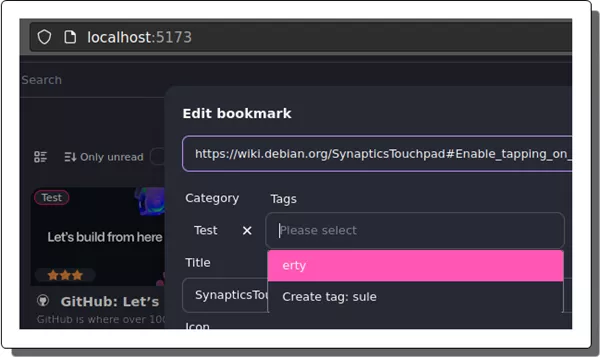
The categories need to be created first. Click on the “+” icon from the sidebar to create a new category. Give it a name and assign other information as well such as description and color.
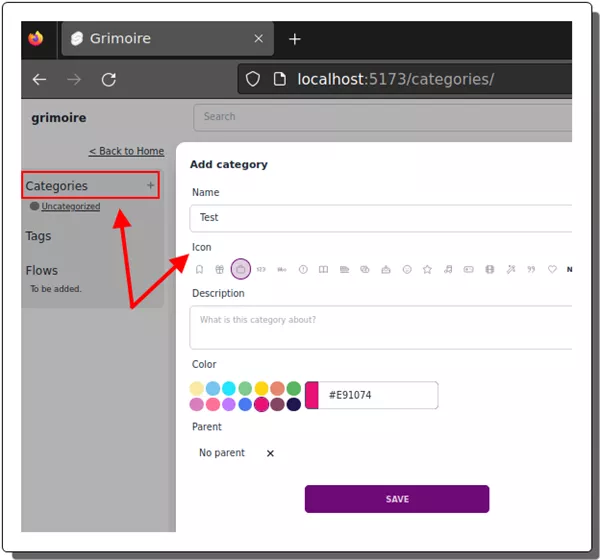
This is how you can create and add tags and categories to the bookmarks that you create in Grimoire. The process is simple, and you can create as many tags as possible and categories you like. You can also delete them later when you no longer need them.
How to Add Notes to Bookmarks in Grimoire?
Adding notes to your bookmarks is a great way to keep track of important information or insights you gather from the saved pages.
- Create or edit a bookmark from the main dashboard.
- Scroll down to the Notes section and add note here.

- Save the note and done.
In this way, you can create add extra notes to bookmarked URLs for extra added context.
Conclusion:
Grimoire offers a powerful and flexible solution for managing your bookmarks. With its intuitive interface, rich features, and self-hosted nature, Grimoire empowers you to organize your digital library and stay on top of your online content. Take control of your bookmarks today and give Grimoire a try!