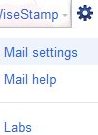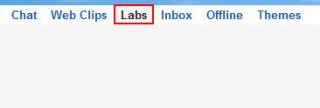Here is a very short step by step tutorial on “How To mute conversation from appearing in Gmail”. Now there is a Google application named as “Smart Mute” which helps you to mute conversation from appearing in Gmail.
Sometimes we feel like not using Gmail just because of being disturbed by the conversation mail which hits our inbox in every few seconds. With the help of this Google application you can easily prevent the muted conversation from reappearing in your inbox.
Suppose you mute an email conversation in which your email address is in the “To” or “CC” field. The muted email conversation will not reappear in your inbox unless you are the sole recipient of the email.
Don’t forget to check out a tutorial on “How to add Google docs gadget to Gmail.”
How To Mute Conversation From Appearing In Gmail :
- Sign in to your Gmail account.
- Click the settings sign at the top right corner of your Gmail screen.
- Select the “mail settings” option.
- Click “Labs” option from other options available like tabs.
- Look for “Smart Mute” application from the list of applications.
- Click “Enable” option for enabling it.
- Click “Save changes” button.
- Thats it you have enabled it.
You would also like to check out a tutorial on “How to display senders time zone in Gmail.”
Now the conversations that you muted will not appear in your inbox again. This way you can take care of those chain emails being sent to you by people and make sure that they don’t appear in your Gmail inbox.