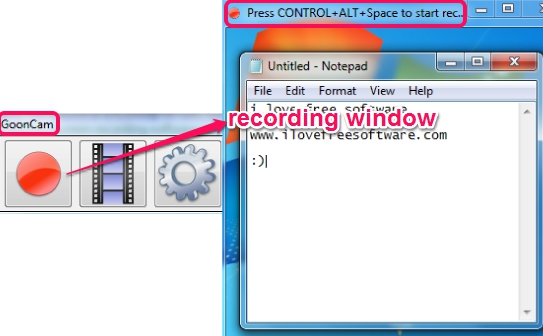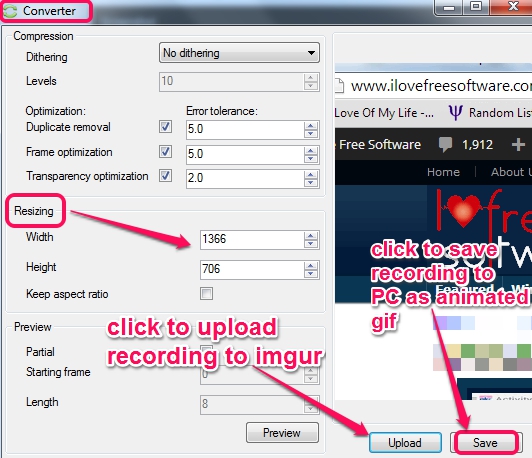GoonCam (Alpha) is a free screen recording software that helps to record desktop screen as animated gif and lets you save that recording to your PC. You can even upload animated gif to your imgur account or can post that recording as an anonymous user.
You can even delete unwanted frames from recording using its built-in editor. Moreover, feature to preview recording before processing output is also available in this software, which many similar tools don’t have. Look at the sample animated gif below, created with GoonCam.
It is quite easy to use and works well, even though it is in alpha version at present. However, there is an improvement needed: when you complete a recording and then start the second recording, it merges with the first one. Once a recording is completed and saved by you, you need to restart the application to avoid this problem.
You may also check these 5 free screen recording software to record desktop screen in video formats.
How To Use This Free Screen Recording Software To Record Desktop As Animated Gif?
GoonCam is a portable screen recording software and comes in a zip archive. You can download that archive using the link available at the end of this review. Extract that archive and double-click on GoonCam application file to run it.
A small window will open up which provides different buttons: Record button, Editor button, and Convert button. Each button lets you perform a task by opening a particular window. These windows are:
Recording Window:
Clicking on Record button will open recording window. You can resize this window to set recording position, and start recording your PC screen. By default, ‘Ctrl+Alt+Space’ is used as hotkey to start and stop recording.
As soon as the recording is completed, you can directly close recording window without saving the recording, and can convert it into animated gif or can edit it.
Editor Window:
Using Editor button, you can open built-in recording editor of this software and can select frames that you don’t want in recording. Once the frames are selected, you can open right-click context menu to delete them.
Not only frames can be deleted, time delay (to appear a particular frame after another), set FPS (frames per second) can also be set for multiple frames together. These features are quite interesting, as many times in recording, we need to extract unwanted parts.
Once all adjustments are done, you can use preview option to check how your output recording will look.
Convert Window:
This window will open after clicking on Convert button. Using this window, you can set output height & width, set compression options, and can save recording to any destination location on your PC. If you have an account on imgur.com, you can even share your recording online or can directly upload it on imgur as an anonymous user (2 MB upload limit).
Other Features Present In This Animated Gif Recorder Software:
- Custom hotkey can be set by user to start and stop recording.
- If you want, you can also capture mouse movement in recording.
- Recording can also be saved as *.rec format file using Editor window. This is helpful to save recordings and edit them later on.
Conclusion:
GoonCam comes with some good features and is one of the best animated gif recorder for sure. I use animated gif recorders regularly, and this is the one I am going to use go forward. The fact that it lets me edit and remove the frames after recording makes it one of the best.