This article covers a free customizable Windows 10 taskbar replacement with music control, workspace manager, calendar view, and more. Windows taskbar is nice and has all the functionality but it’s not quite customizable, at least not form a UI standpoint.
Polybar is a taskbar replacement that lets you customize the Windows taskbar the way you want. It has a handful of themes that offer stylish taskbar with customizable color and functionality. You can place this taskbar anywhere on your screen and pin all your favorites apps. It acts as an overlay so it doesn’t take any screen real estate. This customizable taskbar requires Rainmeter installed on the PC in order to work. If you don’t know what Rainmeter is, you can read about it here along with its installation process.
Also read: How to Remove Date from Windows 10 Taskbar to See Time Only
Customizable Windows 10 Taskbar Replacement with Music Control
To use the Polybar, first visit install the Rainmeter on your Windows PC, if you haven’t already. Once done, visit this link and download the Polybar from its GitHub page.
Installation
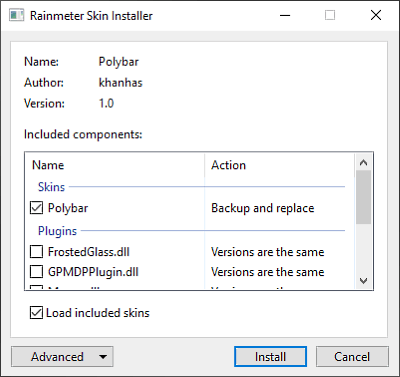
From the GitHub link, you get a Rainmeter file of Polybar which you can simply install with a double-click. The installation wizard shows you all the component this file contains and lets you choose the feature which you like to install. To unlock the full potential of this taskbar tool, I recommend you to install all the components.
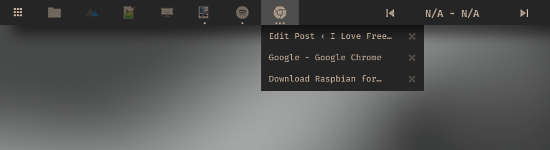
Once installed, here is how it looks by default. It’s a taskbar at the top of your desktop screen with all the programs you have added to your stock taskbar including an app launcher button (i.e. Windows Start Menu) and music control right onto the taskbar.
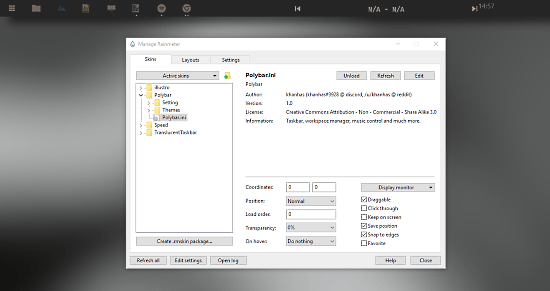
You can check all the modules of Polybar in the Rainmeter manage section. You can set the taskbar position, transparency, edge offset, draggability, and much more from there. You can also access the settings of Polybar from here. To do that, go to the Polybar -> Settings -> EditModule.ini in the Rainmeter window and load that file. This will brings the customization menu of Polybar on your screen.
Customizations

In terms of interface customization, Polybar lets you customize the Style as well as the Modules. In the Style menu, you can customize the dimensions of the taskbar, choose a theme for it and pick the color scheme. From here, you can jump to the Module edit section. And, if you want to access the source Style file, you can open the config file where you can customize the style with Rainmeter syntax.
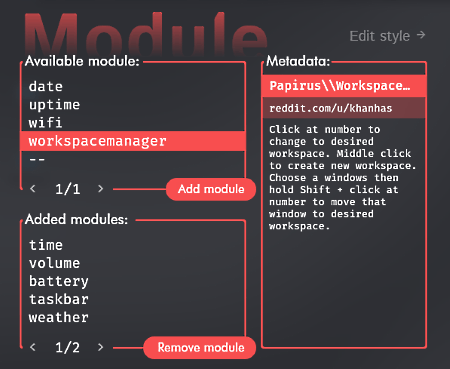
In the Module section, you can choose which functionality you want to add to the Polybar. It gives you two lists of available modules and added modules. From the available module list, you can add a new module to the taskbar and from the added module list, you can remove the already added modules. This way, you can fully customize this taskbar to suit your style.
Here is a list of some of the main highlights of Polybar:
- Workspace Manager
- macOS like Dock
- Discord Status
- Music Control
- Calendar View
- Power Plan Switcher
Wrap Up
Polybar is a stylish taskbar replacement for Windows. This taskbar works with Windows 7 and up. It does not completely replace your Windows tasks, it adds a new taskbar to your desktop which you can customize the way you want.