This article explains how to set different wallpapers on dual monitors in Windows 10. If you have dual monitors on a Windows 10 PC, you can use them in different ways. You can extend the display to both monitors, mirror one on another, or use both separately as different desktops. The wallpaper situation gets a bit complicated when you are extending the display over both monitors. Both the monitors show the same desktop background and even you pick a different background, it gets applied to both the monitors again.
If you are having the same problem then this tutorial can help you out with that. It covers a step by step guide on how to apply different wallpapers on both the monitors in a dual-monitor setup. And, if you have a wider wallpaper then how you can span is across both the monitors. So, let’s get into it.
Also read: How to Use Android as Second Display for PC Free?
Set Different Wallpapers on Dual Monitors in Windows 10
Setting different wallpapers on dual monitors is still a simple process but has a few more extra steps. Generally, you can right-click on an image and set it as background from the context menu. This method copies the wallpaper to both the monitors. To set the different wallpapers, you have to go the Background options under Windows 10 settings.

To set different wallpapers, right-click on the desktop on either of the monitors and click the “Personalize” option from the bottom of the context menu. This opens the Background settings. Click the “Browse” option and pick the wallpaper that you want to set. Once the wallpaper is set, it appears in the recent wallpapers queue. Now, right-click on the wallpapers gives you options to set it to all or any particular monitor. This way, you can set that wallpaper to one monitor and repeat the process to browse and set a different wallpaper on another monitor.
Span Wide Wallpaper Across Monitors
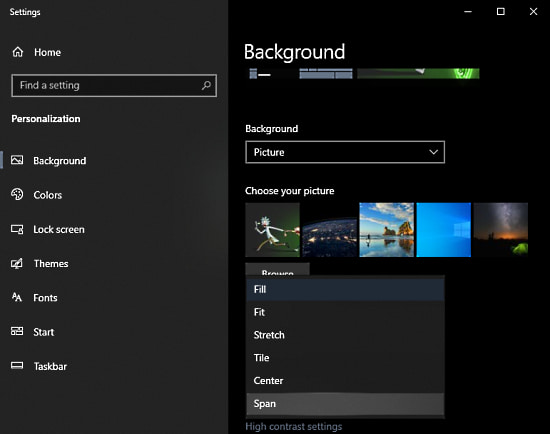
Apart from setting different wallpapers on each monitor, Windows 10 also have another option that can span a wider wallpaper across both the screens in landscape orientation. If you set a wider wallpaper as background, it automatically gets span across the monitors. If it doesn’t, you can change that from the Windows 10 Background Settings. Then go to the “Choose to fit” option and pick ‘Span’.
Closing Words
This is how you can set different wallpapers on dual monitors in Windows 10. Having the flexibility to set different wallpaper on each monitor allows you to customize the desktop in creative ways. Or, you can just span a wider wallpaper across the multi-monitor setup.