This article covers a simple method to add teleprompter in Google Slides. ScriptSlide is a free online teleprompter where you can add your script and control it with a smartphone. Now, ScriptSlide launched an add-on for Google Slides. This add-on integrates the teleprompter within the Google Slides.
You can use it with any of your presentations in Google Slides. This add-on adds an additional text box below each slide where you can save your script. This allows you to save your speaker notes within the presentation alongside the respective slide. When you have to deliver your presentation, you can tap the add-on to open the teleprompter with your script. Then, you can show your slides on one screen (like a projector) and move the teleprompter to another screen (like your laptop) and control it with your phone.
Also read: Practice Presentation with Instant Feedback using Presentation Coach
How to Add Teleprompter in Google Slides?
To add a teleprompter to your Google Slides, install the ScriptSlide add-on for Google Slides. Once installed, you can access this add-on in any presentation under the ‘add-ons’ menu.
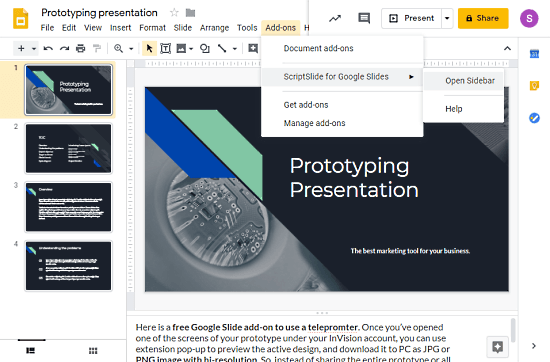
This add-on automatically adds a text box below each slide. The box is fairly large and you can type your speaker notes there. The fact that it adds a text box to each slide, you can save the script accordingly and plan tiny breaks between the slides.
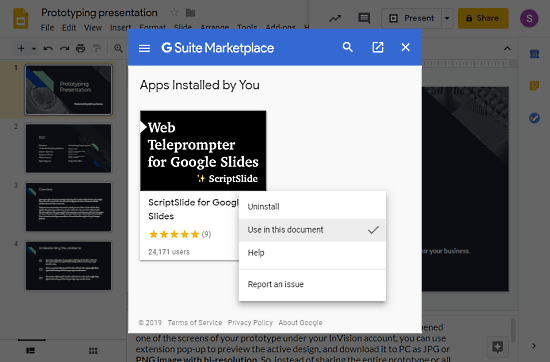
After adding your script/speaker notes, make sure the add-on is enabled on the active presentation. To do that, go to Add-ons -> Manage add-ons. and click the overflow (3-dot) button on the ScriptSlide add-on. This opens a list of options, simply choose “Use in this document” to enable the add-on. Once done, you get a ‘check’ sign on that option, this way you can verify that the add-on is enabled on the active presentation.
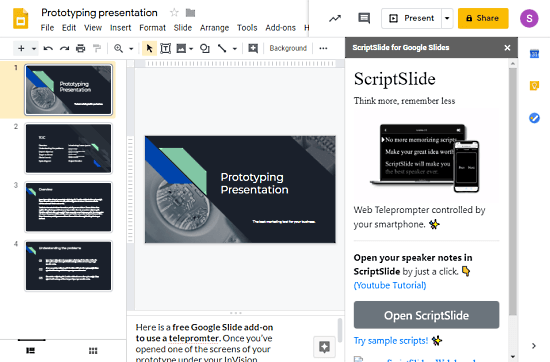
When you have to give the presentation, open the teleprompter before switching to presentation mode. For that, go to the Add-ons -> ScriptSlide for Google Slide -> Open Sidebar. This opens a ScirptSlide popup on your screen. The popup gives you a button to open the ScriptSlide which takes you to the web app where you get the teleprompter.
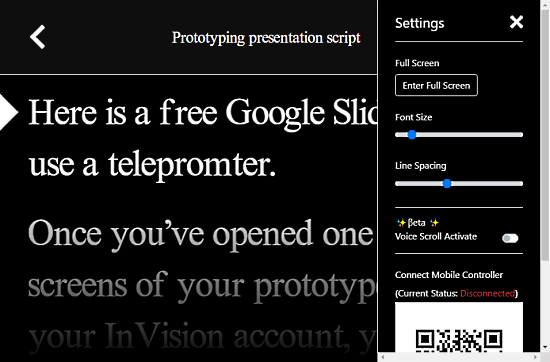
You can control the teleprompter with a keyboard, mouse, or presenter. Alternatively, you can scan the QR code present there with your phone and use the phone to control the prompter. You can get more details about this in my article on ScriptSlide.
Wrap Up
This ScriptSlide add-on for Google Slides is a handy tool to keep your speaker notes along with your presentation. This way, you don’t have to memorize the script. If you are using a projector, you can project the presentation there and run the teleprompter on your laptop. By using mobile as a controller, you can easily scroll the teleprompter while presenting.