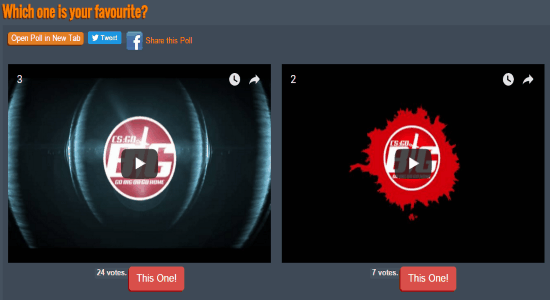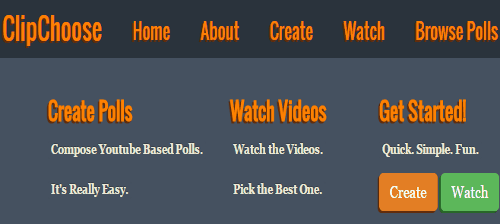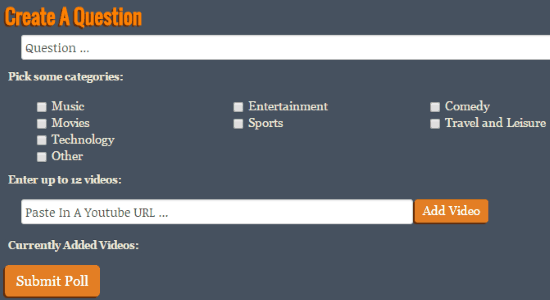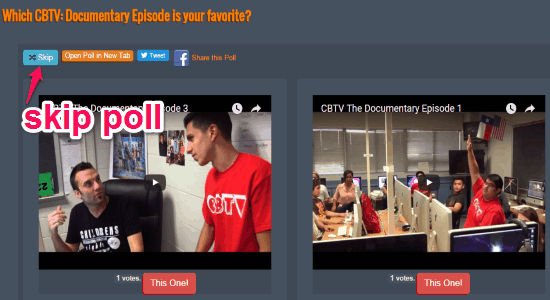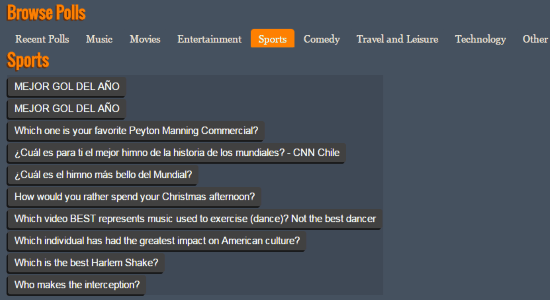ClipChoose is a free website to create video polls with YouTube videos. It comes with a pretty intuitive interface, which makes it easier for you to compose your own (YouTube-based) video poll in no time. All you need to do is set up a question for the poll, pick video categories, feed video URLs, and submit it publicly. The available video categories are Music, Entertainment, Sports, Comedy, Travel & Leisure, Movies, Technology, and Others. It allows up to 12 YouTube video URLs which you can include in a single poll.
Apart from that, you can also explore polls posted by others and vote according to the questions. Similar to another application “Metta“, you can watch all the videos included within a poll, and choose or vote for the best one. If you wish to browse polls from any specific category, then it also has the option to do so on the “Browse” tab. In addition to that, it also provides a search bar using which you can discover polls with keywords.
Do note that you can make only public polls, and no registration is required to vote on the polls. Also, results of polls are always public. However, some of these limitations might go away in future.
How to Create Video Polls with YouTube Videos:
Step 1: Simply visit the homepage of “ClipChoose” and register yourself or feed your Facebook credentials to log in.
Step 2: On the main screen, you will see different tabs like Create, Watch, Browse Polls, etc. at the top. To create your own video polls, simply click the “Create” tab and proceed.
Step 3: The editor will open up with options to create a poll question, choose the video categories, enter YouTube video URLs, and a submit button. The maximum number of video URLs that you can include in a single poll is 12 video URLs.
Step 4: When you’re done with creating a question, picking categories, and entering video URLs, simply post or submit it publicly such that others can find it and vote for the best video.
Step 5: When you create a poll, you will see a unique URL for this. To see results of your poll, you can anytime go to that unique URL. Do note that the results of the poll are public, and anyone can see the results.
Step 6: To Delete your poll anytime, just login to the website, go to My Account, and click on “Manage Your Polls”. This will show all your polls, and will also show a button to delete any poll.
Other Features of ClipChoose:
The “Watch” tab is for viewing random polls posted by others. That means each time you click the “Watch” tab, a new poll will be presented to you. You can view the videos within the poll and vote for the one which is more relevant to the question. If you don’t want to view any poll, then simply click the “Skip” option at the top of the poll.
As we have already discussed, you can also explore polls filtered by video categories on the “Browse Polls” tab. If you want to check out all the latest video polls, then click the “Recent Polls” option alongside the categories.
My Final Verdict:
ClipChoose is a pretty interesting website which lets you create, watch, and explore video polls. You can include some video URLs in your poll and ask the public for voting the best video among all of them. It also allows you to explore polls and vote after watching the videos. Sounds interesting, isn’t it.
However, I think it lacks some features, which I hope developers add in future. First of all, there has to be a way to set timeframe for polls. For example, if I want to run a poll for one week only, there should be a way for that. Also, there should be an option to keep poll results private, or not show results till a user has voted. And lastly, there should be option to let only registered users vote.
Nevertheless, the service is interesting in current incarnation as well, and I hope developers consider adding more features to its arsenal.