It becomes difficult to schedule meetings when you are busy and do not have the time. The same happens when you try to schedule meetings with people who are very occupied. GMail now has a new feature that enables you to find meeting slots directly from the confines of your inbox without having to navigate separately to Google Calendar.
In this article we will be describing the steps to use this new meeting-scheduling feature from GMail.
Working:
1. Sign in to your GMail account, click on the ‘Compose;’ button to start creating a new email and add the recipients you need to meet. Alternatively, open a reply to an email from a person with whom you need to have a meet.
2. Observe a Calendar icon at the bottom of the ‘New Message’ popup window. Click on the icon and choose the option ‘Offer times you’re free’.
![]()
3. This will open your Calendar in a vertical pane towards the right of your email.
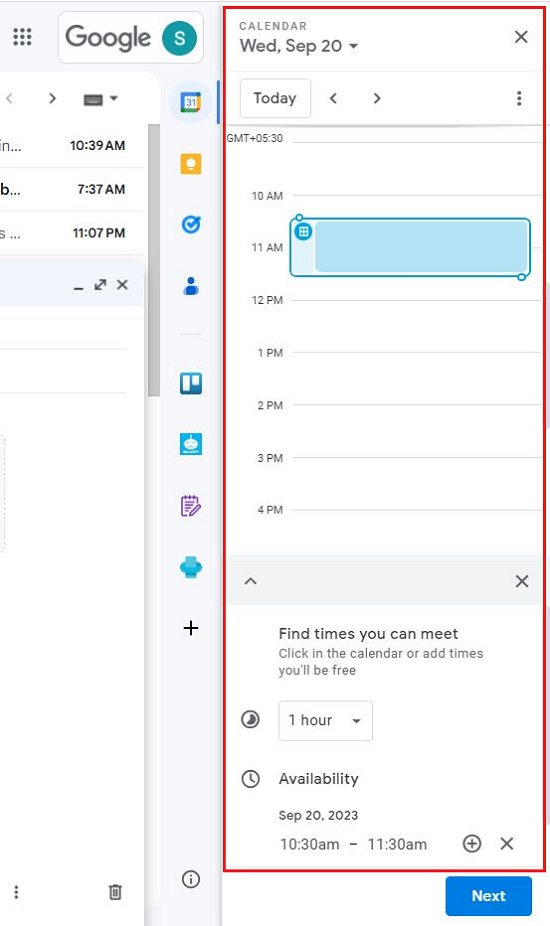
4. Choose one or more open time slots that are convenient for you. You are allowed to specify time slots on discrete days or multiple time slots on a single day.
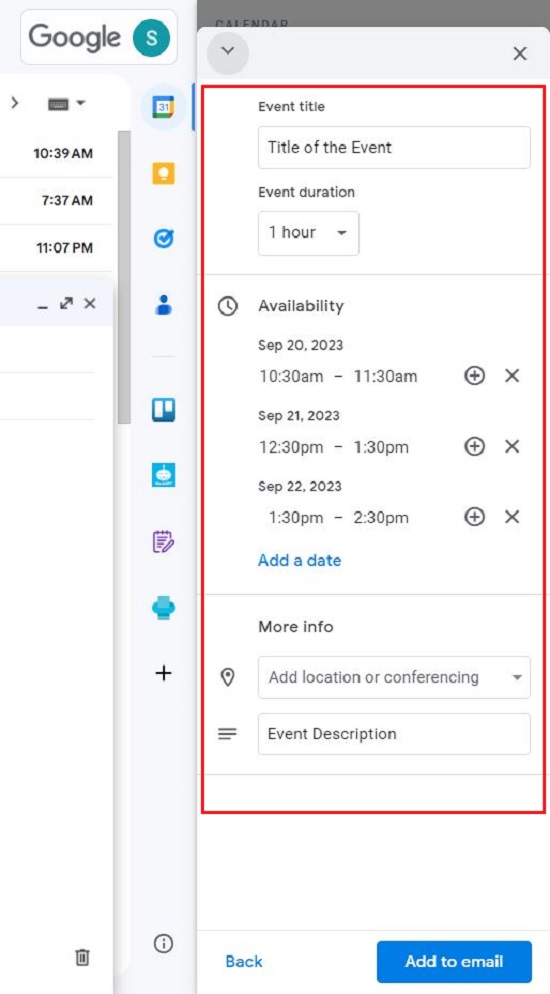
5. Hit ‘Next’ and subsequently input the important fields such as the Title of the Meeting, Duration, Location, Description and more.
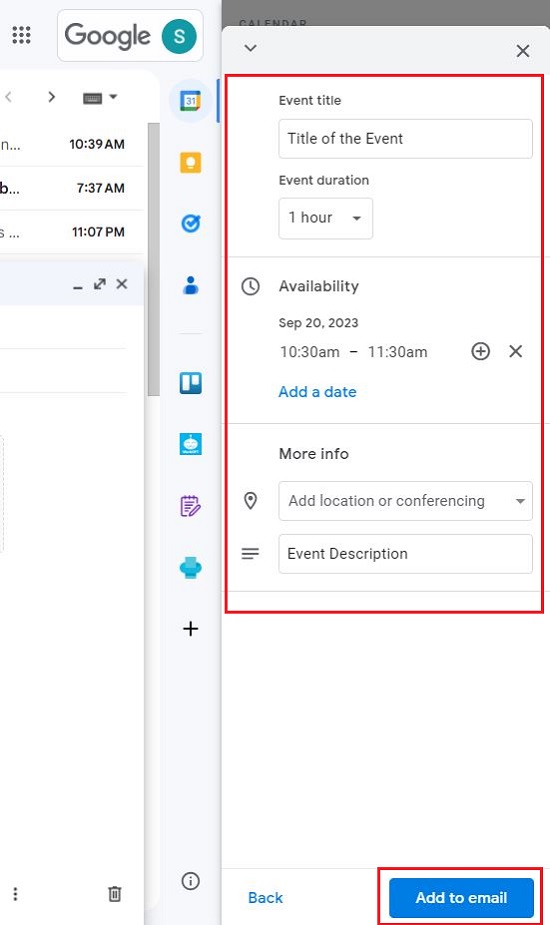
6. Now, click on the button ‘Add to email’ and the Time Slots that you chose will be appended to the message and sent to the recipients.
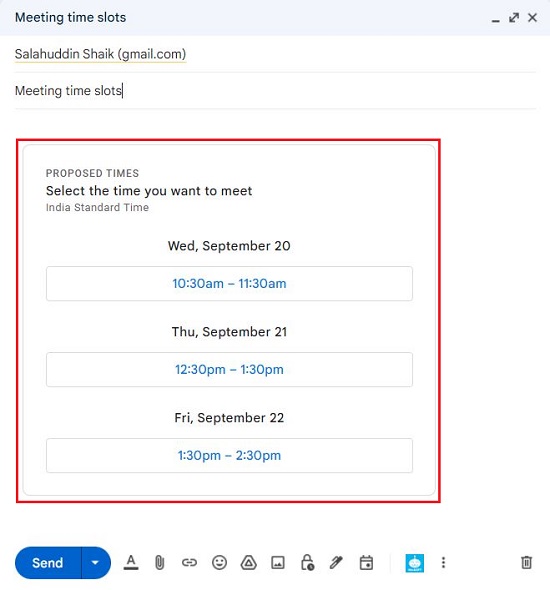
7. Once they get the email in the inbox, they can click on the time slot that suits them to approve it and as soon as this is done, the event appears on both calendars.
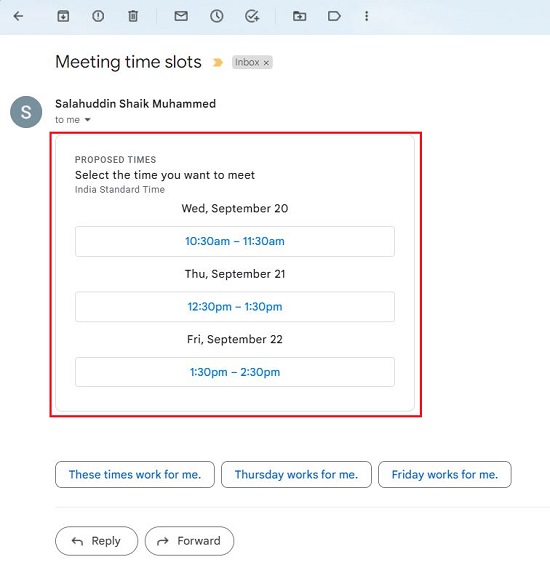
This new feature also permits you to create an event directly from your inbox. Just click on the ‘Calendar’ icon at the bottom of the ‘New Message’ window, click on ‘Create an event’, input all the details of the event such as Title, Location, Description etc., add the Guests and click on ‘Save’ to send out the invite.
Closing Comments:
This new feature of from GMail reduces a lot of back-and-forth actions that are involved in manually scheduling your meetings. You can bid goodbye to the onerous task of scheduling meetings with those people whose calendars you can’t see.