This tutorial talks about how to send an auto reply to WhatsApp messages at a specific time. After going through this tutorial, you can automatically send a reply to all WhatsApp messages at any specific time of your choice. For example, if you want to send an auto reply saying “I am busy right now” to all WhatsApp messages during “9 AM to 11 AM”, then this tutorial will teach you how to do that.
Actually, there is a free Android app which can be used to send an auto-reply to WhatsApp messages at a specific time. But, the catch is that this app only works on a rooted Android phone. That means in order to use this app for sending auto reply messages at any specific time, you would need to root your phone first.
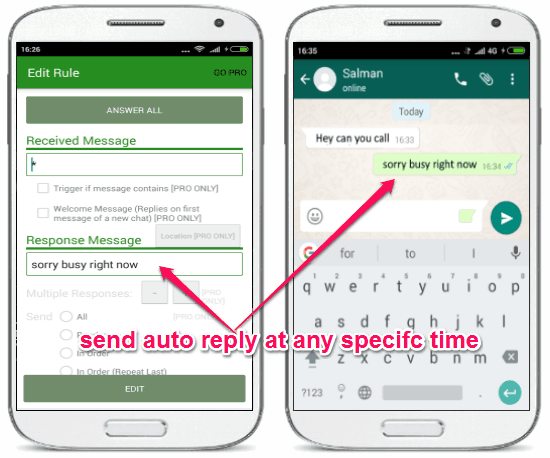
You may also like to read our post on How to Schedule WhatsApp Messages on Android.
How to Send Auto Reply to Whatsapp Messages at a Specific Time:
Step 1: Simply, install and open up “AutoResponder for WhatsApp” app on your rooted Android phone and then hit the “Rules” button. After that, you need to tap on the “Add New Rule” option to create a new rule for sending an auto reply to WhatsApp messages.
Step 2: Now, simply tap on the “Answer All” option at the top which will add a “*” in the “Received Message” field. Adding a “*” in this field means you want to send an auto reply to all the WhatsApp messages.
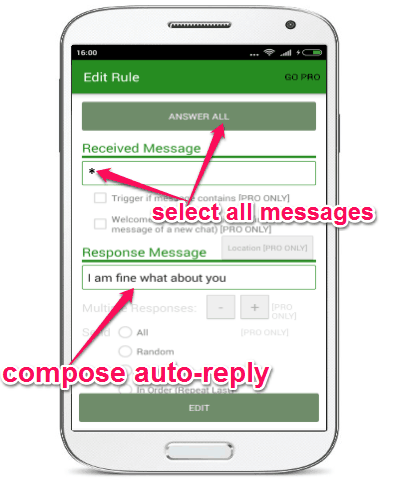
Step 3: After that, move to the “Response Message” field and compose a message which will be sent automatically as a reply for WhatsApp messages. When you’re done composing an auto reply message, simply scroll down to the “Time Restriction” section and then check the box associated with the option that says “Restrict Responses to Specific Times”.
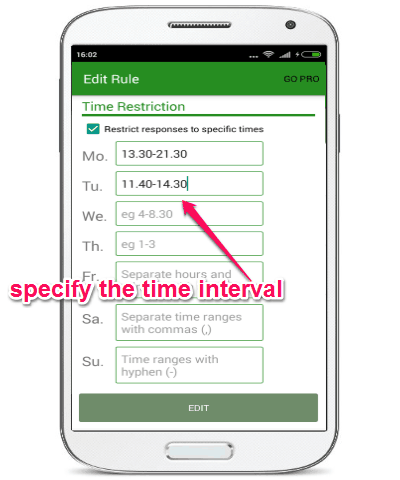
Step 4: As soon as you do that, it will open up input fields for each day (Monday to Sunday). Now, you can enter a specific time at which you want to send an auto-reply to WhatsApp messages. To enter a time, you can simply separate hours and minutes with a dot (.), time range with a hyphen (-), and separate time ranges with commas (,).
For example, if you want to enter “11:40 AM to 5:30 PM”, then you have to type “11:40-15:30” in the input field. If you want to set two different time intervals for a single day, then you can separate the time intervals by commas. Suppose, you want to send an auto-reply between “9 AM to 11 Am” and “13 PM to 21 PM”, you would need to enter “09:00-11:00,13:00-21:00” in the input field.
Step 5: Once you’re done setting up the time intervals, simply hit the “Add” button at the bottom to save and activate the rule. Now, each time you receive a message on WhatsApp during the assigned time internal and day, this app will automatically send the auto-reply message to the contact who have sent you the message.
My Final Verdict:
So, if you’re looking for a way to send an auto-reply to WhatsApp messages at a specific time, then simply go through all the simple steps explained in this tutorial. I have used a rooted Android phone and the “AutoResponder for WhatsApp” app and was able to easily send replies automatically on WhatsApp at a specific time interval.